Billing & Invoicing
- Print and send invoices.
- Template based; use a standard template or make your own.
- Output to accounting and invoicing Systems (like Twinfield, Exact, Accountview, MYOB, XERO..)
- The functions can be found here:
- Backoffice -> Invoicing
- (if you can't find these functions then ask your system administrator to change your user details and give you access to the billing system).
How to start
- Enter the amounts to be invoiced at the bottom of the order entry form.
- Change the status of the order to either POD, delivery ok or ready to invoice (How? Look here).
- The order should appear on the To be invoiced list (Backoffice -> Invoicing -> To be invoiced) (see below)
(if the order does not appear; create a new filter that will overrule filter ready to invoice. - Select the orders you wish to invoice and choose Send invoice output from the action box near the bottom of the list.
- Press Submit when the Invoice Data form appears.
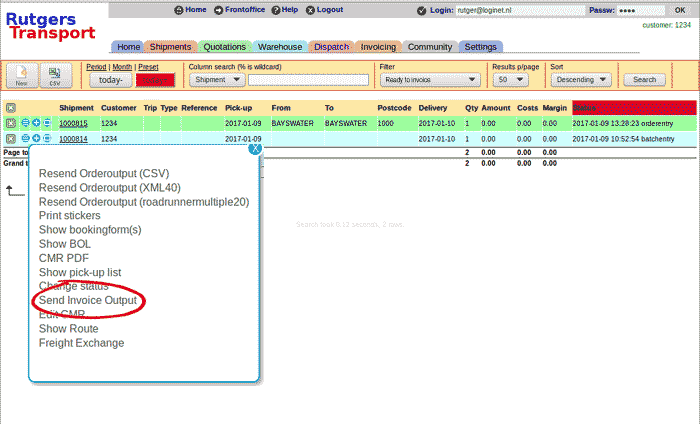
The invoice data form:
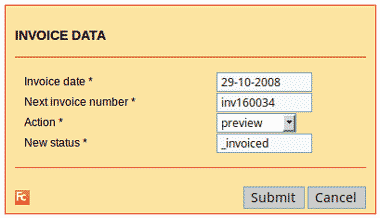
- Invoice date: The date on the invoices.
- Next invoice numer: The number of the next invoice.
- Action: preview or permanent. When permanent is chosen the last invoice number is saved as next invoice number and the statusses of the orders are changed to New status.
- New status: The new status of the orders when action permanent is chosen.
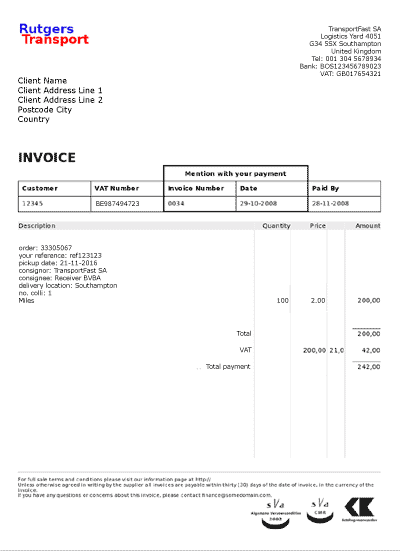
Templates
There are various invoice templates to choose from, but perhaps it is better to send us a copy of your current invoice and we will replicate that for you. The standard template is in your cargo office FTP directory and is called invoicetemplate.htm. It is an HTML tempate and is easy to change by anyone who knows a little about websites and HTML. You need an FTP client to access your FTP directory and a password. Ask us by going to your Backoffice -> Settings -> Feedback and Reporting System. Param invoiceOutputType must be set to PDF in order to use templates (Backoffice -> Settings -> Parameters -> Invoicing).Output file
If you want an output file for your invoicing or accounting system you have to change param invoiceOutputType (Backoffice -> Settings -> Parameters -> Invoicing) from PDF into CSV or XML40. Now you will receive a file in stead of invoices, either a CSV file or an XML file. For a CSV file there are two additional parameters that determine waht data will be in the file; param invoiceHeader and invoiceLine. Beside CSV an XML40 there are many more different output files for various accounting and invoicing systems. Please use the feedback system to tell us what kind of output file you require (Backoffice -> Settings -> Feedback and Reporting System).Documents
PDF invoices are also written to the document server and made available for you and your clients to download (Backoffice -> Settings -> Document Server). Extra documents like POD's and signatures are also in the document server for you and your clients to view / download. If your drivers don't use mobile devices you can scan and upload documents to the document server or attach documents manually via the Booking Details Form. Your clients can download these from your front office page or you can email them along with your invoices. Please let us help you with this and post your requirements via the feedback system (Backoffice -> Settings -> Feedback and Reporting System).Functionality
Inside the billing system an ongoing process of new functionality is offered.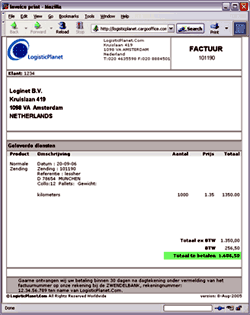 |
FunctionsFor more detailed information select a link of your interest.Create users Charges for Invoicing Profit loss form Products overview To be invoiced Invoice data Parameters Templates Old FunctionalityShipments in status POD |
-- RutgerRutgers - 17 Oct 2006 / 18 Aug 2008
| I | Attachment | History | Action | Size | Date | Who | Comment |
|---|---|---|---|---|---|---|---|
| |
billingData1.gif | r1 | manage | 6.2 K | 2017-01-11 - 12:30 | HenkRoelofs | |
| |
billingGrid1.gif | r1 | manage | 21.9 K | 2017-01-10 - 13:13 | HenkRoelofs | |
| |
billingInvoice1.gif | r2 r1 | manage | 11.9 K | 2017-01-11 - 13:37 | HenkRoelofs | |
| |
billing_sample.gif | r1 | manage | 13.2 K | 2006-10-17 - 07:59 | RutgerRutgers | sample |
Topic revision: r16 - 2018-03-12 - RutgerRutgers
Ideas, requests, problems regarding TWiki? Send feedback



