How to enter a order
About
- Customers can access the order entry form in the Front Office (if provided with a login code).
- Staff can access the order entry form also from the Back Office.
- Displayed below is the default order entry template. If you are looking for another type of template or if you want this template to be adjusted, than contact your supplier.
Description default orderentry template
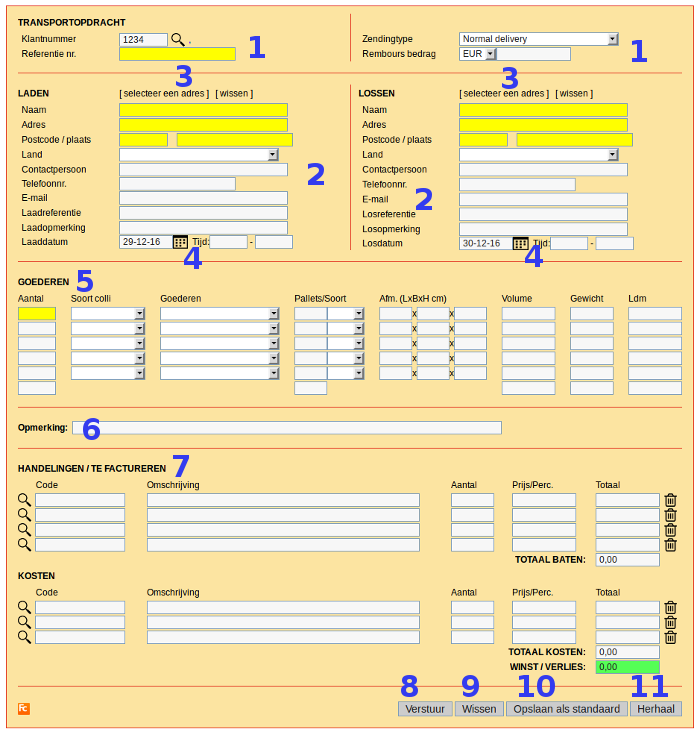 |
1. Shipment data
- Contains general data concerning shipment and customer.
- Staff users are able to enter a different customer ID, and thus forwarding this order to a different customer (number).
- Per customer different values for Shipment Type can be added through parameter: deliveryType.
- Per customer different values for valuta of Cash on Delivery can be added through parameter: currency
2. Pick-up and Delivery details
- All default field names about pick-up and delivery are listed.
- Some address details are automatically filled in the moment the user inputs something in the Name-field. If you want an adjustment what is displayed, contact Cargo Office Programmers.
- It is also possible to use postcodes to look up (or automatically fill in) the next address details.
- The yellow displayed fields are required to be filled in. Per customer other restrictions can be set by using parameter: OrderFormRestrictions.
- Per customer different values for Country can be added through parameter: country.
3. Select an address
- Formerly used addresses are saved per customer. This helps the user to process new order entries faster.
- If you want large amounts of customer addresses to be inserted into your system, contact your supplier.
- For an overview of all inserted addresses inside your Cargo Office, see: Customer addresses. In this function you are also able to change or to add new addresses.
- Inside Cargo Office there is an option for an address code per customer. If interested read more.
- If you want to give your users the opportunity to modify relevant address details, you can make this fields editable through parameter: userEditableAddressFields.
4. Pick-up and delivery date
- By default pickup date is set on the date the user visits this screen. By default delivery date is set one day later.
- These settings can be adjusted by using parameters pickupDate and deliveryDate.
5. Goods details
- Cargo Office expects that per shipment at least one goods line is filled (a shipment without goods is not a shipment).
- When inserting value -1 for quantity that particulair goods line will be deleted from the order.
- Per customer different values for Unit can be added through parameter: packing
- Per customer different values for Goods can be added through parameter: goodsID
- Per customer different values for Type can be added through parameter: palletID
- By default a function is included that calculates Volume from Size per goodsline. On request Cargo Office Programmers can create other calculate functions.
- By default totalization for all goods lines is included for Quantity, Pallets, Volume, Weight and Loadmeters.
6. Remarks
- Option to add remarks about this particulair shipment.
7. Charges for invoicing
- This part is only visible for staff users (userlevel 20 +).
- This part is used to calculate profit-loss details per shipment as well as for invoicing.
- If an order is split into multiple sub shipments (so called .01 , .02, etc, orders), this part is only displayed for the original order (so called .00-part). So the transport company is able to invoice the original order and not the splitted parts created by the transport company self.
- More explanation about default functionality.
8. Submit button
- By pressing "Submit", all inserted data is sent:
- to your Cargo Office, see Active Shipments.
- in a data format as is specified in parameter: orderOutputType.
- with transport method as is speciefied in parameters: orderOutputEmailAddress and orderCopyEmailAddress.
- Note: numerous options are availble to forward this order automatically to other Cargo Offices, TMS-systems or subcontractors. Tell Cargo Office Programmers about your wishes, by using the Feedback function.
9. Clear form button
- By using the "Clear" button all present data in the form is cleared as well as all present saved default settings.
10. Save defaults button
- By clicking the "Save defaults" button all present data entries are saved and will turn up when this user enters a new order.
- To empy "Saved defaults" values:
- 1. Click "Clear form" button, so all values of that moment are cleared.
- 2. Click "Save defaults" button, so all fields are stored with empty values.
11. Repeat button
- By clicking the "Repeat" button, a new order is created with the current values that were displayed in the current form.
Splitted orders or sub shipments
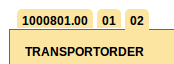
- Batch orders or orders that are edited can be split into so co called sub shipments (.01, .02, etc).
- Splitting an order can be usefull, when:
- parts of the order has to be picked up or delivered at different addresses.
- the order has to be dispatched to different trucks or subcontractors.
- These sub shipments (.01, .02, etc) will become visible in tabs in the top corner of the order entry template.
- Charges for Invoicing is only be visible for the main order (so called .00-order). If you need Charges for Invoicing also for sub shipments, then send Cargo Office Programmers a request.
General information
- All dropdown-boxes have values which can be modified per customer, see: orderentry parameters.
- "Under water" and unrecognisable for most users this template contains checks concerning data-import. If desired Cargo Office Programmers can add more checks and functions.
- Some fields inside this template are manditory. Inside Current transport order fields the manditory fields are listed.
- Please note that the above shown orderentry form is only the most used orderentry form.
- The orderentry form is template based. We know every company is different, so we've made a lot of different templates, using a lot of different fields.
- For a list of other orderentry templates, see: Other orderentry templates.
- It is possible to show a different template per customer, by using parameter: orderFormType.
- For all current used fields, see: Current transport order fields.
- Contact your supplier whenever you have special wishes concerning your data-entry import or sent us a request by using Feedback system, see: How to add a report.
Parameters
- There are several parameters and settings that influence order entry.
- You will find the most important parameters here: Order Entry Parameters
| I | Attachment | History | Action | Size | Date | Who | Comment |
|---|---|---|---|---|---|---|---|
| |
OrderEntry2.gif | r2 r1 | manage | 74.8 K | 2011-10-04 - 14:39 | RutgerRutgers | Default orderentry screen |
Topic revision: r15 - 2021-10-14 - RutgerRutgers
Ideas, requests, problems regarding TWiki? Send feedback



