Filters overview
About
- Inside grids filters can be used, as a tool to select specific shipments.
- Most fieldnames known inside a Cargo Office order can be used for filtering.
To check which fields are known inside an order, check EDI Order Info. - Filters are used in Overview Active shipments and Overview of Batch Orders.
- You'll need some basic programming knowledge when creating filters.
- If you don't know how to create a filter, but you know what you want to have filtered, then send Cargo Office Programmers a clear request by using your bug tracking system.
Where to find
Overview of Filters is found at:- Backoffice -> Settings and Management -> Filters
Description
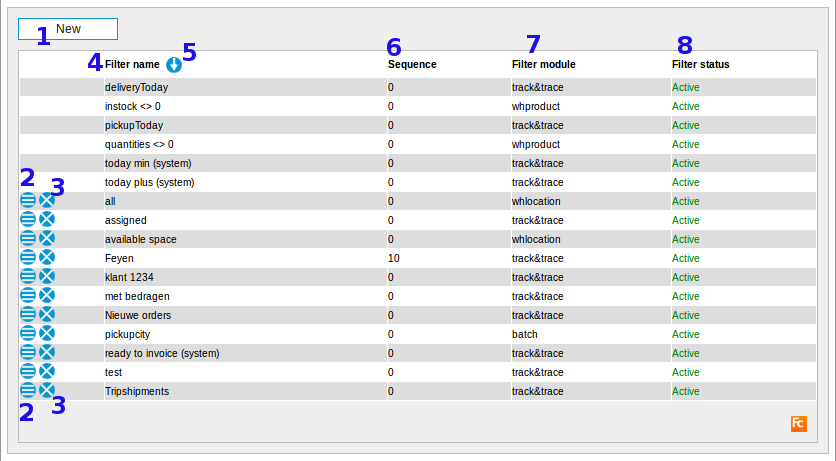
- 1. Add a new filter.
- 2. Edit an existing filter.
- Note: Filters without an edit button are default set filters in Cargo Office and can not be edited.
- 3. Delete an actual filter.
- Note: Filters without a delete button are default set filters in Cargo Office and can not be deleted.
- 4. Column of existing filter names.
- 5. When clicking this arrow your column is listed in ascending or descending.
- 6. Sequence defines where your filter is placed compared to other filters.
- 7. Filter module defines in which grid type this filter is displayed:
- 8. Filter status defines whether this filter is active or not.
| I | Attachment | History | Action | Size | Date | Who | Comment |
|---|---|---|---|---|---|---|---|
| |
filter01.gif | r1 | manage | 44.7 K | 2007-04-10 - 09:38 | RutgerRutgers | Description |
| |
filterEdit.png | r1 | manage | 54.0 K | 2018-08-27 - 08:43 | RutgerRutgers | Filter overview |
Topic revision: r5 - 2018-08-27 - RutgerRutgers
Ideas, requests, problems regarding TWiki? Send feedback



