Locations list
This shows the locations of your warehouse.This function can be found at:
- Backoffice -> Warehouse -> Locations list
- Add new locations.
- Edit existing locations.
- Remove locations.
The form
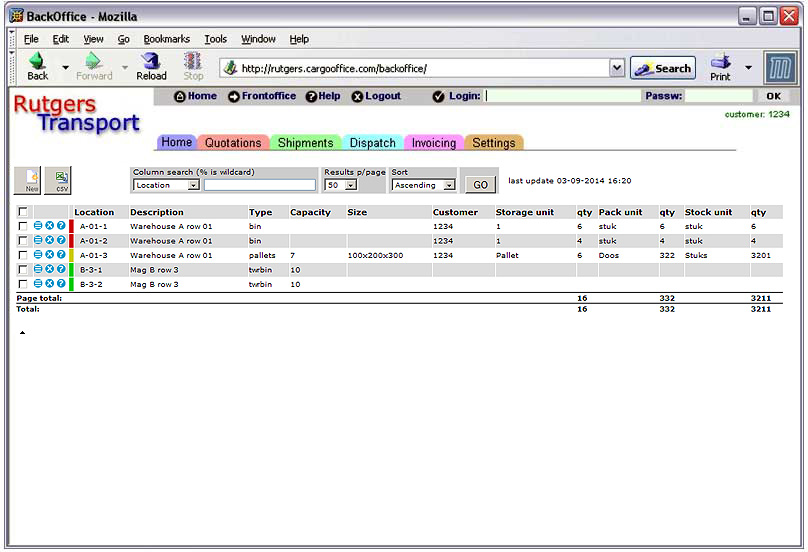
Some functions
- Add a new location by clicking the 'New' button (top left above the list)
description here: Add or Edit locations - Search for specific content (click 'GO' to start)
- Multiple columns can be searched by adding an ampersant (&) and an extra column, for example: Customer=1234&Type=bin
- Advanced users may use regular expressions
 , for example: Stock unit=/(pallet|box)/
, for example: Stock unit=/(pallet|box)/
- Edit a location by clicking the blue
 edit symbol, see: Add or Edit locations
edit symbol, see: Add or Edit locations
- Delete a location by clicking the blue
 delete button
delete button
- Show products show all products at this location by clicking the blue
 show button
show button
- New columns can be added via parameter locationGridColumns
Colors
The colors in the first column shows the locations status:- Green = location is available (nothing stored there)
- Yellow = location is partly available (number of stock units is less than the locations capacity)
- Red = location is not available (number of stock units is equal to the locations capacity)
Entering locations
You don't have to enter locations. In that case the location list will only show the locations used in the products.New and empty locations will not show, simply because the system doesn't know about them.
Usually locations are only entered for larger warehouses.
Next:
| I | Attachment | History | Action | Size | Date | Who | Comment |
|---|---|---|---|---|---|---|---|
| |
whlocationlist.jpg | r1 | manage | 104.5 K | 2014-09-03 - 14:28 | HenkRoelofs |
Topic revision: r3 - 2014-09-16 - HenkRoelofs
Ideas, requests, problems regarding TWiki? Send feedback



