Edit Filters
About
- Per grid type or module, specific filters can be created or modified.
- Per customer specific filters can be created or modified.
Where to find
Edit Filters is found at:- Backoffice -> Settings and Management -> Filters: click edit button
- Please note: some basic programming knowledge when creating filters is requested.
- If you don't know how to create a filter, but you know what you want to have filtered, then send Cargo Office Programmers a clear request by using your bug tracking system.
Description
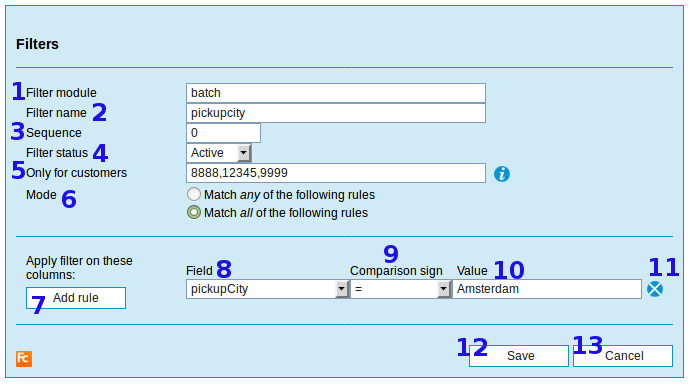
- 1. Filter module defines in which grid type this filter is displayed:
- 2. Give a name to your filter.
- This name will be displayed in your filter option list inside your grid.
- 3. Sequence defines where your filter is placed compared to other filters.
- 4. Decide whether this filter is actice or not active.
- Inactive filters are not displayed inside your grid.
- 5. Per filter you can decide for which customer this filter is displayed.
- Note: if you want to display this filter for multiple customers, use comma [,] as a seperator.
Do not use blank space in between. - If you want to dispay this filter for all customers, make it blank or fill in: all (lowercase).
- Note: if you want to display this filter for multiple customers, use comma [,] as a seperator.
- 6. A filter can be defined by more than one rule.
- Whether a rule comparison is used as an "AND" or an "OR" statement is decided by this mode.
- The AND vs OR relates to all rules, it is not possible to create AND/OR constructions using simple rules.
- You can however construct an AND + OR filter using regular expressions.
- Note: programming skills are needed to achieve this.
- 7. Add an extra rule.
- 8. Available fields to built your rules on.
- Field vales in this drop-down box can be added in parameter orderFieldNames and shipFieldNames.
- Note: be carefull to delete values from these parameters, they may be used in other applications.
- Field vales in this drop-down box can be added in parameter orderFieldNames and shipFieldNames.
- 9. In the drop down avalable comparison signs are listed.
- If you do not know what a comparison sign is, look it up somewhere at the internet.
- 10. The value(s) of your statement.
- Here we have listed some examples.
- 11. Delete this rule.
- 12. Save your new filter or new modifications of your filter.
- 13. Cancel the modifications of your filter.
| I | Attachment | History | Action | Size | Date | Who | Comment |
|---|---|---|---|---|---|---|---|
| |
filterEdit2.png | r1 | manage | 31.1 K | 2018-08-27 - 09:14 | RutgerRutgers | Filter edit description |
Topic revision: r6 - 2018-08-27 - RutgerRutgers
Ideas, requests, problems regarding TWiki? Send feedback



