About users
Where to find
- Cargo Office -> Back Office -> Settings and Management -> Users
- Cargo Start -> Menu -> Settings -> User details
- Transport Guide Info -> Menu -> Settings -> User details
- Transport Commander -> Menu -> Settings -> User details
About
- Per user access restrictions can be set according to their level and the systems (modules) they use.
- There is at least one administrator / admin user (userlevel 70) who is able to add new users.
The user list
- The image below shows an example user list, a description follows
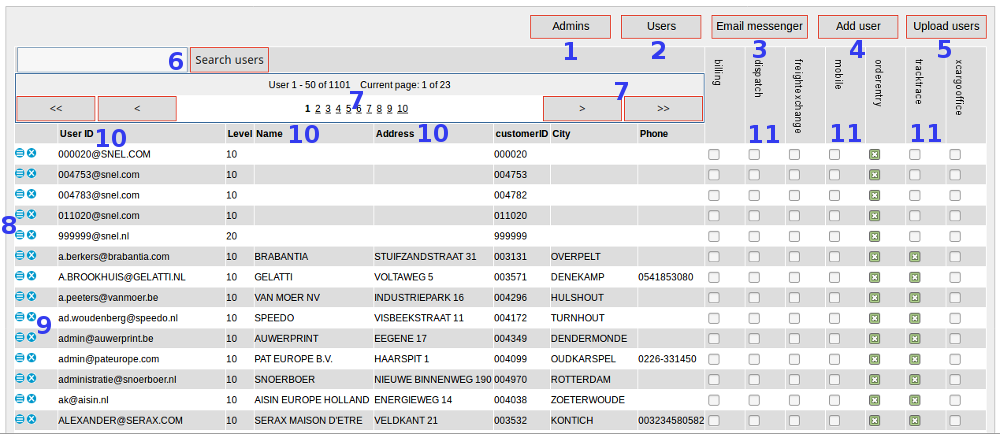 Description:
Description: - Button to show administrators (userlevel 70 users).
- Button to show all users (the default).
- Email messenger, tool to communicate fast and directly with (part of) your users.
- Button to add a new user.
- Tool to upload multiple users per CSV-file.
- Search inside your users.
- Travel through your users.
- Per page there are 50 users displayed.
- The > button brings you one page up or down.
The >> button brings you to the first or last page.
-
 Edit user details
Edit user details
-
 Delete user
Delete user
- Columns of user details.
- Display of user access per system
- Note: when you modify access privelages, do not forget to click "Submit" on the bottom of the page.
- By default, every new user is given access to system orderentry.
- Note: in Cargo Office access can also be set through definitions inside your menu settings, read Add or modify a menu item #11.
- Note: admin users have access to all systems, therefore there are no options available to give access per system.
Add a new user
- Click Add user link (button (4) in the example above)
- The following form appears (example):
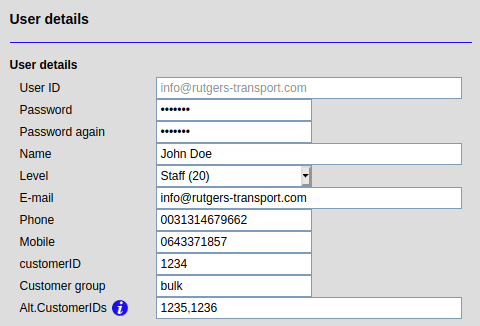 |
- User ID: The user must be an email address (has to contain a "@")
 It is possible to use a fake email address and enter the users real email address in item Email.
It is possible to use a fake email address and enter the users real email address in item Email.
- Customer ID: Shipments entered by this user are booked under this customer number or customer ID.
max 13 characters. - Customer group: Enter a group name that classifies the customer. Parameters can be entered for groups of customers (see: parameters).
- Alt.CustomerIDs: external users also get to see shipments for these customers
separate customerIDs with a comma, DO NOT use blank space. - Level is the user level:
- 10 = Customer: e.g. customers using order entry and track & trace
- 11 = Customer + update: customers allowed to update already booked shipments
- 15 = Subcontractor: subcontractors are allowed to change statuses of assigned jobs
- 16 = Subcontractor + update: subcontractors allowed to update warehouse orders
- 20 = Staff: staff members are allowed to access the backoffice
- 30 = Finance: financial staff can be given access to Billing and invoicing system
- 70 = Admin users admin users are allowed to add new users and do other things, see: AdminFunctions
Admin users are very powerfull in Cargo Office, be sure to use a unique password that is difficult to guess by another user of your Cargo Office.
- More info read User details modification.
Import users
- It is possible to import users by sending an XML file through mail or FTP.
- This has to be separately implemented, send us a request by using your bug tracking system.
- New users can be inserted or updated, automatic removal is not possible (for removal see The user list above)
- Below an example of the XML file (the user tag can be repeated for multiple users)
<?xml version="1.0" ?>
<users>
<user>
<userID>JohnDoe@mydomain.com</userID>
<passwd>mypassword</passwd>
<name>Doe</name>
<firstName>John</firstName>
<middleInitials></middleInitials>
<companyName>Johns Private Company</companyName>
<function>CEO</function>
<chamberCommerce>UK12345678</chamberCommerce>
<department>Central Office</department>
<address>Mainstreet 578</address>
<address2></address2>
<city>Los Angeles</city>
<state>CA</state>
<country>USA</country>
<countryCode>US</countryCode>
<postcode>99950</postcode>
<tel></tel>
<fax></fax>
<mobile></mobile>
<email>JohnDoe@mydomain.com</email>
<lang>EN</lang>
<userLevel>10</userLevel>
<custID>14252</custID>
<altCustIDs></altCustIDs>
<VAT></VAT>
</user>
</users>
| I | Attachment | History | Action | Size | Date | Who | Comment |
|---|---|---|---|---|---|---|---|
| |
addusers01.gif | r1 | manage | 119.3 K | 2006-08-31 - 13:21 | RutgerRutgers | User overview |
| |
addusers02.gif | r2 r1 | manage | 6.1 K | 2008-01-07 - 17:46 | HenkRoelofs | |
| |
addusers02.png | r2 r1 | manage | 9.9 K | 2021-11-18 - 11:39 | HenkRoelofs | Add users |
| |
userList.png | r1 | manage | 176.1 K | 2017-08-21 - 09:31 | RutgerRutgers | user overview |
Topic revision: r22 - 2022-07-08 - HenkRoelofs
Ideas, requests, problems regarding TWiki? Send feedback



