Email Messenger
Where to find
- Back Office -> Settings and Management -> Users -> button: Email Messenger
About
- Sent an email message to a selection of your users as defined in your user list.
- By default this functionality is only available for level 70 users (administrators).
Description
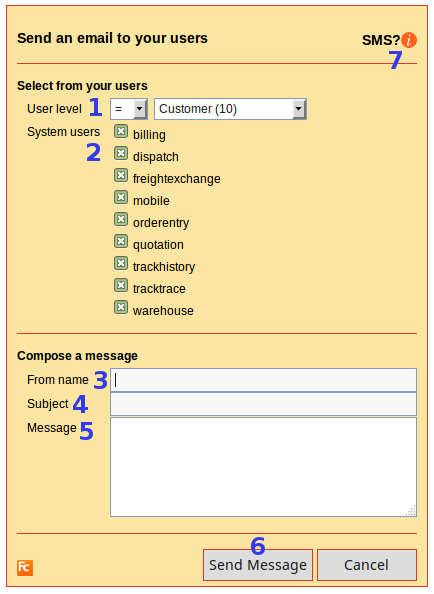
- Make a selection of users based on user level defenitions.
- Note: to whom you sent a message is defined by your selection on user levels (1) and system users (2).
- User levels are defined in your user list.
- Make a selection of users that have access to defined systems.
- Note: to whom you sent a message is defined by your selection on user levels (1) and system users (2).
- System users are defined in your user list.
- The sender name.
- Note: to avoid problems with spamlist blockers, this value will often be overwritten by: noreply@cargooffice.com
- Note: if you prefer your own name or mail address to be shown, then sent a request to Cargo Office Programmers.
- The subject of your email message.
- The content of the message you want to sent.
- Send your message.
- After sending your message, a list is displayed of all email addresses to which you have been sending your message.
- If you prefer to send SMS- (text message) or Twitter messages instead of email, then contact Cargo Office Programmers.
Topic revision: r2 - 2018-05-03 - RutgerRutgers
Ideas, requests, problems regarding TWiki? Send feedback

