Track & Trace parameters
- Track & Trace parameters
- About
- Where
- Description of parameters
- actionsColumns
- fields_de
- fields_en
- fields_es
- fields_fr
- fields_nl
- headings_da
- headings_de
- headings_es
- headings_fr
- headings_it
- headings_nl
- headings_ro
- headings_sv
- mapsystem
- ttinfocustlistcolumns
- ttinfolistactionsbutton
- ttinfolistColorRow
- ttinfolistcolumns
- ttinfolistEditbutton
- ttinfolistNumResults
- ttinfopclistcolumns
- ttinfoRefresh:
- ttinfoSearchOptions
- ttinfoRepeatGoodsline
- ttinfotrackcolumns
- ttinfotracklistcolumns
About
- Description of default Track & Trace parameters
Where
- Track & Trace parameters can be found in: Backoffice -> Settings -> Parameters -> Track&Trace
- Note: Not all listed parameters are used inside Cargo Office. For newly implemented Cargo Offices some parameters could be defunct.
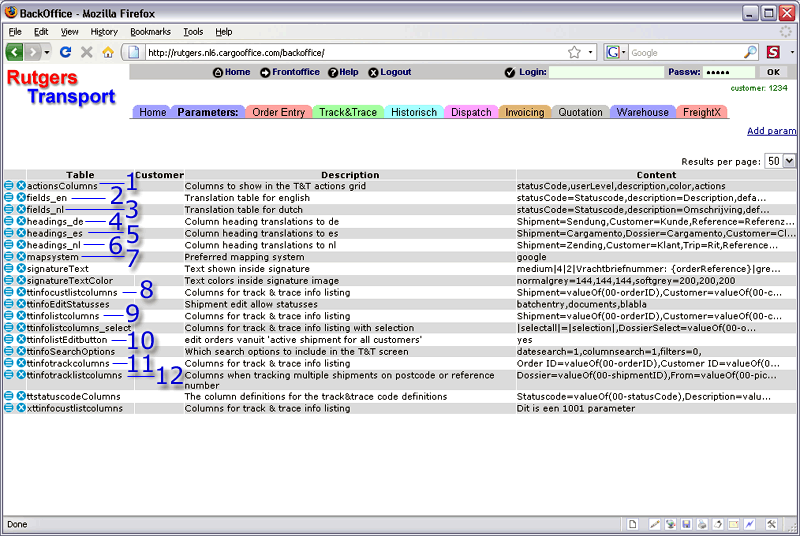
Description of parameters
actionsColumns
- See 1 at above screenshot.
- Columns of your "Statuses and status actions", which you can find in: Backoffice -> Shipments -> Statuses and status actions.
fields_de
- Translation into German of fields, information and messages inside the track & trace applications.
fields_en
- See 2 at above screenshot.
- Translation into English of fields, information and messages inside the track & trace applications.
fields_es
- Translation into Spanish of fields, information and messages inside the track & trace applications.
fields_fr
- Translation into French of fields, information and messages inside the track & trace applications.
fields_nl
- See 3 at above screenshot.
- Translation into Dutch of fields, information and messages inside the track & trace applications.
headings_da
- Translation of column headers to Danish.
headings_de
- See 4 at above screenshot.
- Translation of column headers to German as are displayed in Overview Active shipments.
headings_es
- See 5 at above screenshot.
- Translation of column headers to Spanish.
headings_fr
- Translation of column headers to French.
headings_it
- Translation of column headers to Italian.
headings_nl
- See 6 at above screenshot.
- Translation of column headers to Dutch.
headings_ro
- Translation of column headers to Romanian.
headings_sv
- Translation of column headers to Swedish.
mapsystem
- See 7 at above screenshot.
- Defines the mapping system used in your active shipment list, see the green arrow in Overview Active shipments.
- Default setting is google (for Google maps).
- If you leave this setting blank, the green map symbol is not shown in your Active Shipments list.
ttinfocustlistcolumns
- See 8 at above screenshot.
- Displays all columns you want to list for your customers at "Active shipments" in your Front Office.
ttinfolistactionsbutton
- Defines wether the buttons on the left side of Active Shipments are grouped or not.
- When buttons are grouped you will notice this symbol:
 . Moving your mouse over this symbol displays all available options for this particular order.
. Moving your mouse over this symbol displays all available options for this particular order.
ttinfolistColorRow
- Defines if shipments inside the Active Shipment grid are displayed with a colour background or not.
- Colors are related to the shipment status and can be defined in: Shipment status and actions screen #7.
- When there is no color defined. Background color grey is displayed.
- Note: Some older Cargo Offices have customized grids. To make this functionality working additional work may apply. If requested do create a report inside your Bug Tracking System.
ttinfolistcolumns
- See 9 at above screenshot.
- Displays and definitions of all columns you want to list in your Active shipments.
- You are able to add all fields which are used in your orderentry form.
- All commonly used fields inside the Cargo Office you can find in: TransportorderFields.
- If you do not know the correct fieldname of the field you want to display then you can:
- Look it up, by using EDI Order Info.
- Contact your supplier.
- Sent a request to Cargo Office Programmers by using your Bug Tracking System and tell us the (visible) field-name out of your orderentry form you want to have displayed.
- Status={lastRealStatus}: shows the last status not beginning with an underscore [ _ ]
Note: in most Cargo Offices the status-field is obligatory for correct use of coloured headers in the shipment overview. - You can maximize the display length for a column. For example {10-orderReference} displays a maximum of 10 characters in this column.
ttinfolistEditbutton
- See 10 at above screenshot.
- Make it possible to edit your order from Active Shipments or not.
ttinfolistNumResults
- This shows the options of " Results p/page" in the Active Shipments grid.
ttinfopclistcolumns
- See 11 at above screenshot.
- Display fields inside the Trackingnumber Template, see: How to use a trackingnumber.
ttinfoRefresh:
- Sets the time in seconds for refreshing Active Shipments screen.
- Default value is "no" or an integer (75, 90, 150, 300, etc).
- All values below 60 are redirected to 60 seconds.
- This functionality is not available by default in all Cargo Offices. If functionality is requested, use your Report System to contact Cargo Office Programmers.
ttinfoSearchOptions
will be updated soonttinfoRepeatGoodsline
- Displays the number of goods lines inside Active Shipments.
- By default the number of displayed good lines is 5.
Note: This functionality is only available when implemented, expect extra programming hours for implementation.
ttinfotrackcolumns
- See 12 at above screenshot.
- Displays the output field names of your Track & Trace request, see: How to use a trackingnumber #2.
ttinfotracklistcolumns
- This used in combination with the Track & Trace form.
- When using postcode and reference the output is shown in a grid. This parameter defines all headers of this grid.
| I | Attachment | History | Action | Size | Date | Who | Comment |
|---|---|---|---|---|---|---|---|
| |
parametertt03.gif | r5 r4 r3 r2 r1 | manage | 93.1 K | 2009-01-27 - 09:30 | RutgerRutgers | Description of tt-parameters |
Topic revision: r25 - 2021-11-22 - HenkRoelofs
Ideas, requests, problems regarding TWiki? Send feedback



