Shipment status and actions screen
About
- Define shipment statusses and actions to be triggered from these statusses.
Where to find
- Backoffice -> Shipments -> Shipment Statuses and Actions
- Backoffice -> Track & trace system -> Shipment Statuses and Actions
Description
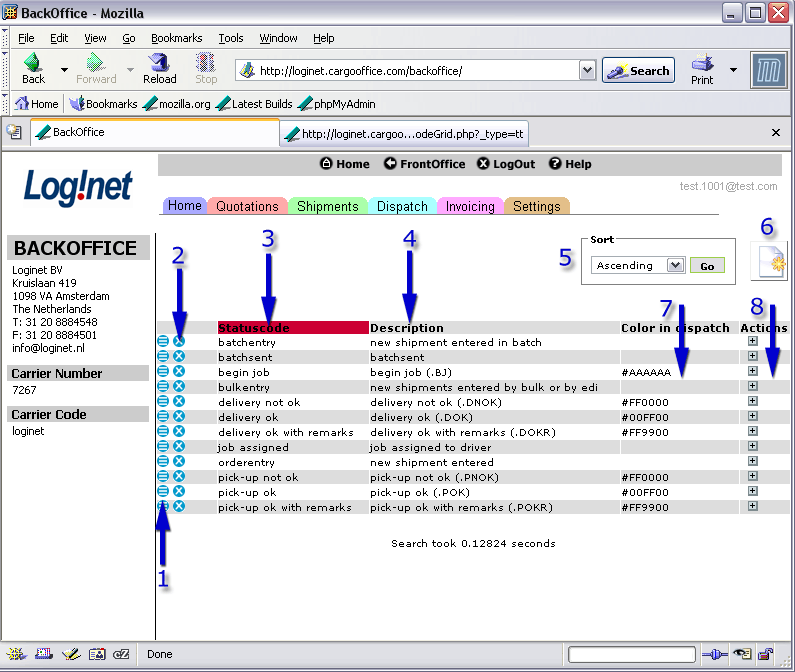
Modify
- 1. Modify this status code.
Delete
- 2. Delete this status code.
Status code
- 3. This code will be visible in the shipment, for instance in the booking details and overview of active shipments.
- Note1: Choose your status codes carefully so that users and customers can easily understand what they mean.
- Note2: Status codes must be alphanumeric and must not contain any special characters (allowed charcters are: [a-zA-Z0-9-_\s])
- Note3: Status codes beginning with an underscore (e.g. _secret) are not visible for customers (user levels below 20). You can use them internally to inform staff members or trigger certain (secret) actions.
- Note4: It is possible to use pattern matching here, so you can create status codes that trigger actions without knowing the whole status.
This is useful when receiving stati from external sources. You can achieve this by using '/'. The status /loaded/ will be recognised when you set a status 'Truck loaded at pickup address' but also when a status 'Truck unloaded at delivery address' is received. So be careful choosing your match pattern.
Match patterns are case sensitive.
Description
- 4. Description of this status code.
Sorting
- 5. Column sorting, in this example sorting of status codes (because the column header is red).
Add new status
- 6. Add a new status code.
Color definitions
- 7. Colour of this status inside the shipment grids.
- To color a line in your grid, check parameter: ttinfolistColorRow.
- For dispatch grid, see also: Recommended status color scheme.
Status Actions
- 8. One or more actions per status code can be defined. Hit the small + button here to add an action.
- See also: Description of shipment status actions edit screen.
- When allready defined, an action can be edited by clicking on it, see also: Description of shipment status actions edit screen.
| I | Attachment | History | Action | Size | Date | Who | Comment |
|---|---|---|---|---|---|---|---|
| |
status2.gif | r2 r1 | manage | 57.9 K | 2005-12-15 - 15:23 | RutgerRutgers | Order status triggers |
| |
status2b.gif | r1 | manage | 48.7 K | 2006-04-18 - 12:50 | RutgerRutgers | Order status triggers New |
Topic revision: r7 - 2019-10-01 - HenkRoelofs
Ideas, requests, problems regarding TWiki? Send feedback



