Track & Trace for Receivers
- Track & Trace for Receivers
- About
- Where to find
- Description of default template
- 1. Search fields
- 2. Track & Trace button
- 3. Pickup address details
- 4. Delivery address details
- 5. Goods details
- 6. Date the order was received at the office of the transporting company
- 7. Date the order was planned by the planning department of the transporting company
- 8. Expected day of delivery
- 9. Expected time of delivery
- 10. Date of delivery
- 11. POD
- 12. Show Booking
- Track & Trace link
- Reasons for creating your own Track & Trace page
- Creating your own Track & Trace page
- Technical description when creating your own template
About
- This Track & Trace application is mostly used by receivers.
Receivers can view the current status of their shipments, including expected delivery time, booking details and POD. - POD's or signatures can be made vissible or linked to shipments.
- Displayed shipment statuses can be updated manually, digitally in Cargo Office, by updates of carriers's TMS, subcontractors or other third parties.
- Some shipment statuses are shown as default like "order received" and "expected", but any status of your liking can be displayed or translated.
- The application is template based.
- It is possible to create your own template.
- Or it can be redesigned by Cargo Office programmers, consultants, web designers or web engineers of your choice.
- Your template can be displayed or called in any web interface or dashboard.
- You can sent a direct message with a track & trace link to anyone concerned.
- These messages can be sent by email, sms or twitter.
- Users opening this link will find their track & trace page already filled with all known values of their shipment.
- For different types of users, we have created different customized solutions.
Where to find
Front Office -> Track & Trace -> Track & TraceDescription of default template
Explanation of default tracktrace template.See some custom made pages here.
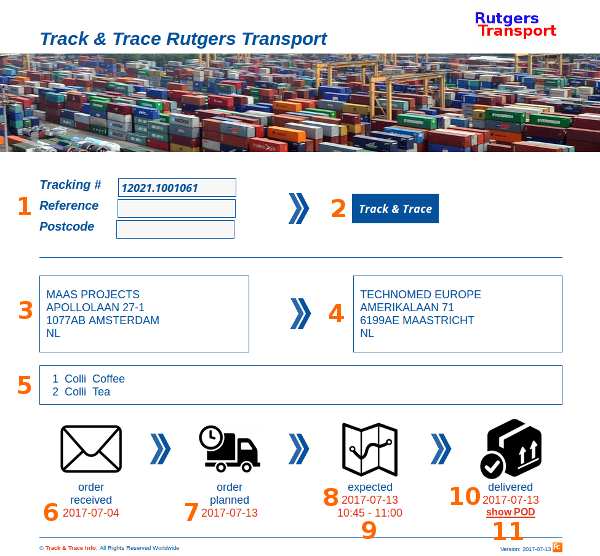
1. Search fields
- In this default template users are given fields tracking number or reference and postcode to look up the status of their shipment.
- A tracking number itself is enough.
- Note: this template is implemented behind a password inside the carrier's Frontoffice, giving the Cargo Office holder access restrictions to their data. On request, other set-ups are available.
- For every shipment in Cargo Office a Tracking number is generated.
- You can find your tracking number by default in: Booking details, Bill of Lading, Labels, EDI order info.
- You can communicate your tracking number automatically to anyone by using Status Actions.
2. Track & Trace button
- This button submits the entries of your search fields and will show all known values that were requested by this form.
If you want other values displayed, then contact Cargo Office Programmers by using the Report System. - If your shipment is unknown, message "ERROR: shipment not found" is displayed.
- If requested fields are not filled, message "Either tracking number is required OR reference AND postcode." is displayed.
3. Pickup address details
- Displays all requested pick-up address values.
- All known values of a shipment you can look up by using EDI order info.
4. Delivery address details
- Displays all requested delivery address values.
- All known values of a shipment you can look up by using EDI order info.
5. Goods details
- Displays all requested goods line values.
By default the amount of lines is limited to 99. - If you want other values displayed, then contact Cargo Office Programmers by using the Report System.
- All known values of a shipment you can look up by using EDI order info.
6. Date the order was received at the office of the transporting company
- The date the moment a shipment was entered into CargoOffice
 , CargoStart
, CargoStart or any other related FC-product
or any other related FC-product , this date is parsed into "order received".
, this date is parsed into "order received".
7. Date the order was planned by the planning department of the transporting company
- By default, dates connected with the shipment status "assigned", "planned", "accepted", "geaccepteerd" and "gepland" are converted into "order planned".
- If you prefer another status translated into "order planned", then contact Cargo Office Programmers by using the Report System.
8. Expected day of delivery
- By default, dates connected with the shipment status "ETA", "expected" and "verwacht" are converted into "expected".
- The format of the status field you have to update has to be something like: "ETA (2017-07-14 12:00-13:00)", in which "2017-07-14" will be the date connected with status "expected" and "12:00-13:00" is the time window connected with the expected time.
- Note: a status in Cargo Office is always added after the actual date and time the status was received in Cargo Office. In case at 2017-07-13 12:07 a status "ETA (2017-07-14 12:00-13:00)" was added, you will see in EDI order info the value for status changed in: "2017-07-13 12:07 ETA (2017-07-14 12:00-13:00)".
- If you prefer another status translated into "expected", then contact Cargo Office Programmers by using the Report System.
9. Expected time of delivery
- An expected time is displayed if a shipment status is updated in the format as described in expected day of delivery.
- For example as: "expected (2017-07-14 12:00-13:00)"
10. Date of delivery
- By default, dates connected with the shipment status "delivered", "Delivered", "afgeleverd", "Afgeleverd" and "POD" are converted into "delivered".
- If you prefer another status translated into "delivered", then contact Cargo Office Programmers by using the Report System.
11. POD
- By default, when no POD is linked to a Track & Trace shipment, message "no POD" is displayed.
- When a POD of your shipment is available, there are options to link it to your track and trace page.
- By placing it in your FC-connected FTP environment, in map: data/signatures.
- The name of your POD has to be in the following format: [shipmentID].pdf
- You can look up the correct shipmentID by using EDI order info.
- Note: for storing documents a monthly fee may apply.
- If you place your POD in another environment, Cargo Office Programmers might be able to link your POD.
- If required contact Cargo Office Programmers by using the Report System.
12. Show Booking
- When logged in, the booking form becomes vissible below the button "order received".
Track & Trace link
- To accommodate your clients and customers, it is possible to sent a direct message to any party or individual of your choice.
- Message sending can be timed by every new shipment status received in Cargo Office.
- The message can contain a link, which by opening displays your track & trace page already filled with all known shipment values.
- These messages can be sent by email, sms or twitter.
- Messages are sent by using track and trace status actions.
- Note: this could be interesting to users that are not connected to your Cargo Office, e.g.: recipients.
- When interested in constructing this link, contact Cargo Office Programmers by using the Report System.
Reasons for creating your own Track & Trace page
- You want to change the default language from English into a different language.
- You want to display different pages to different customers.
- You prefer your own design.
- You use different shipment stati.
- You prefer to restrict the amount of search fields.
Creating your own Track & Trace page
- For a one time fee Cargo Office Programmers can implement the track & trace template in your FC-connected FTP environment.
- It will be placed in: data/templates.
- You are free to give any other party access to this template: your own IT-department, consultants, web designers or web engineers...
- All you basically need to maintain this template is knowledge of HTML, CSS and Javascript .
- We have add some technical explanation about the set-up of this template.
- We expect you will have enough tools available to design the template of your dreams, although at the end functionality is limited, because for security reasons the template is restricted to non server script programming.
- If you are in doubt that what you want to create is possible, please contact Cargo Office Programmers before hand.
Technical description when creating your own template
- All images are converted in Base 64. If you want to add other images find yourself a Base 64 tool at the internet.
- Function checkData is used to set restrictions on search fields.
- In function processResult, you can modify status translations for status "planned" and "delivered", respectively in "var planned" and "var delivered".
- In function findExpected, you can modify status translations for status "expected".
- Definition of your expected time window is defined in function findExpected and findWindow.
- If you want fields added/modified to your goodslines, go to function processResult: "create goods fields" and "var goodsRow".
Topic revision: r7 - 2021-12-02 - WiljoVanLenthe
Ideas, requests, problems regarding TWiki? Send feedback

