Document Server in the Cloud
Where to find
- Back Office -> Settings and Management -> Document Server
- Front Office -> User Data -> Document Server (not for all Cargo Offices)
About Cargo Office Document Servers
- Cargo Office stores all attached documents on special cloud servers.
- Cargo Office servers are clustered servers to ensure the highest level of safety.
- Cargo Office servers are located in different data centers.
Description
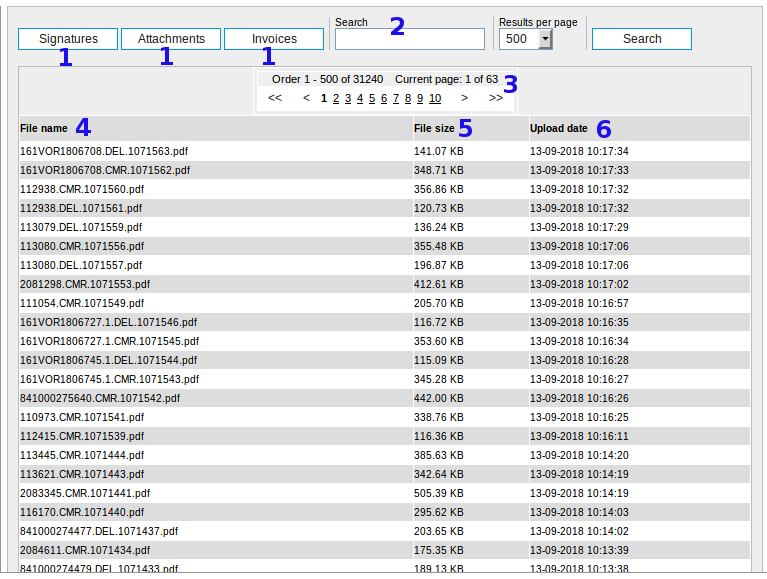
- Currently Cargo Office stores three types of documents: attachments, invoices and signatures.
- Click specific button for your requested type of documents.
- Type the name of document your searching for and hit the search button.
- The amount of documents currently stored on your document server.
- The file name of your stored document.
- When clicking a file name, that specific document is displayed in a new window or local application.
- The file size of your stored document.
- The upload date of your stored document.
Invoice documents only visible for customers
- There is an option in the Front Office where you can show your invoices to customers.
- If you miss this option, send Cargo Office desk a request to install this functionality.
- The invoice documents you have to store in your CargoOffice FTP subdirectory: /data/invoices/
- To make this invoice documents visible for clients you need to give the filename a specific format.
- The format is: [CN]_[customerID]_[filename].extension
- CN is your carrier number, which you can find in the left column of your Cargo Office.
- customerID is the identifier/customerID you have given this customer in Backoffice -> Settings and Management -> Users
- filename is whatever you name it, though we advise you to use some kind of description in it, so it will be more easy for any user to search for it.
- extension is png, pdf, etc.
Note: not all extensions are tolerated. If you need a specific extension, contact Cargo Office desk. - Note: when you are going to use this functionality you need a subscription on the document server system.
If requested, contact Cargo Ofice desk.
- You can test this functionality by uploading some files and log in as being a specific customer for which you've uploaded files with this filename convention.
How to upload your documents
- 1. Manually
- Most booking forms have an upload button for adding multiple documents per shipment .
- If you miss this upload function, contact Cargo Office programmers by using your Report System.
- 2. Through FTP
- If you have FTP access, you can store your documents in the designed ftp-folders.
By default this is the folder Signatures. Try it out. If not sure, tell us. - To connect specific documents with specific orders, ask Cargo Office programmers how to do this by using your Report System.
- FTP management system can be found at: Back Office -> Settings and Management -> FTP User Management
- If you do not have FTP-access, but want it, ask Cargo Office programmers.
- If you have FTP access, you can store your documents in the designed ftp-folders.
- 3. Through partners
- Cargo Office has multiple partners with great knowledge of document (upload) technology.
- Check these partners and ask them (or Cargo Office programmers) for available options.
Please note
- To store documents you need a subscription for the document server.
- This is a monthly fee added to your current Cargo Office related fees.
- Every Cargo Office Document Server Subscription comes with 1 Gb free data storage.
- With the passage of every next gigabyte Cargo Office charges 10 euro extra.
- At 90% of this limit Cargo Office sends a message to known administrator address.
- Cargo Office programmers are able to create automatic clean-up procedures of documents after a requested amount of days. If interested use Report System to send Cargo Office Programmers a request.
- There are options available to zip data after a certain amount of months and to make it available elsewhere. If interested use Report System to send Cargo Office Programmers a request.
Hosting documents on your own server
- The principe remains te same, we provide your customers with a link to the document at the bottom of the Booking Details.A customer only sees the documents of their shipments.
- To connect the documents on your server with your shipments on CargoOffice, you have to provide us with a link (FTP, HTTP or HTTPS, anything will do).
- Please note it is important that the document are viewable on your server for all customers.
- All documents need to have a proper name so it can be connected to the correct shipment. This means the name has to start with the shipmentID.
- To get started with showing the links in the Booking details you can provide us with a example link via Bug Tracking, so we can inspect the link.
- For implementing the link to the Booking details and connected consultancy, we'll charge production hours.
- In case the link doesn't work and the problem is connected with hosting of the documents on your side, we'll charge production hours as well when you've asked us to check out what was wrong.
| I | Attachment | History | Action | Size | Date | Who | Comment |
|---|---|---|---|---|---|---|---|
| |
documentServer02.png | r1 | manage | 71.6 K | 2018-09-13 - 10:05 | RutgerRutgers | Description |
Topic revision: r11 - 2022-08-04 - RutgerRutgers
Ideas, requests, problems regarding TWiki? Send feedback



