TrackTrace.Info : Booking details
Where
Booking details can be found:- In your shipments overview when clicking a number in column: Shipment (this could have a different nam, but it's often the first column).
- When clicking the Tasks button and choosing: Show bookingform(s)
Explanation
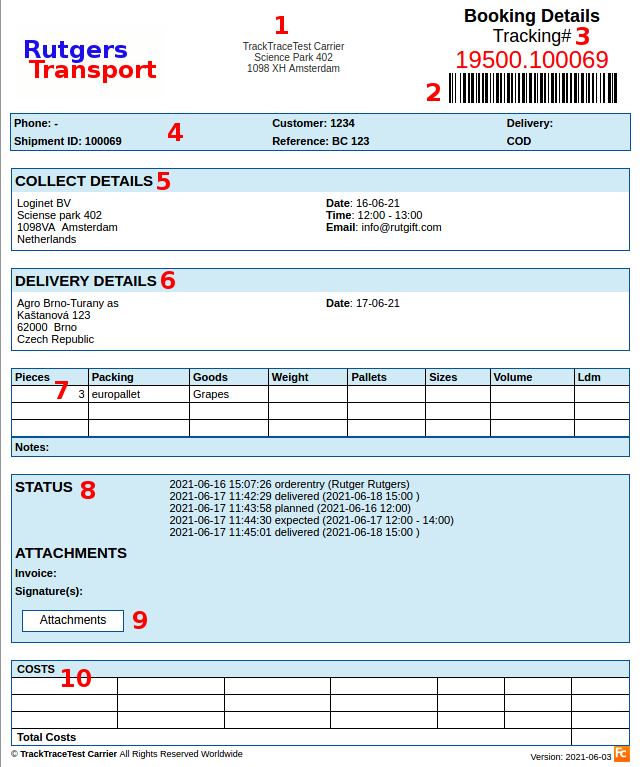
- 1. Address details.
- Let us know if you want to have something added or deleted
- 2. Scanable barcode.
- By default this consists the tracking number, but we can add any information you prefer.
- Read more about: available types of barcode.
- 3. The tracking number.
- This number is send to your clients by email message and can be used as an unique identifier.
- 4. Different details concerning customer and shipment.
- 5. Collect details
- 6. Delivery details
- 7. Goods details
- By default we display only Pieces, packing and goods in your Track & Trace entry form.
- We can add any field you prefer.
- 8. All statuses concerning your shipment are listed here.
- 9. Attachments
- By clicking the Attachment button you can add multiple attachments.
- These attachments can be displayed in your Track and Trace screen (see #13) under the link Show POD.
- We can create a new status (eg: POD available) and add a message to your consignor that a POD is available for download.
- Note: when adding documents to a shipment, we will quote an extra monthly fee (for storage, bandwidth, etc).
- Note: As long as you are a non-paying user the attachment functionality is not available (we need to install additional functionality for it).
- By clicking the Attachment button you can add multiple attachments.
- 10. Costs details
- We can display the charges here too so you have a profit/loss overview concerning this shipment.
- Charges and costs are often inserted through orderentry forms or imported by EDI or other software systems.
Topic revision: r4 - 2021-07-09 - RutgerRutgers
Ideas, requests, problems regarding TWiki? Send feedback

