TrackTrace.Info : Track & Trace screen
Track and Trace screen
- Messages that are sent to the pickup email address and the delivery email address contain a link.
- Users clicking this link are sent to the Track & Trace screen.
- In the Track and Trace screen all relevant information about their order is displayed.
- Below is an example of the default Track & Trace screen.
- This screen always opens in the language in which the browser is defined.
- If there is no translation available it is displayed in English.
- This screen can be redesigned according to your wishes.
- See here some examples we have made in the past.
Description of the default Track &Trace screen
- If you do not have a customized screen, the default screen will be displayed.
- This screen resembles the screen in which you have entered your shipments
- The pictures may differ, but it would look something like this.
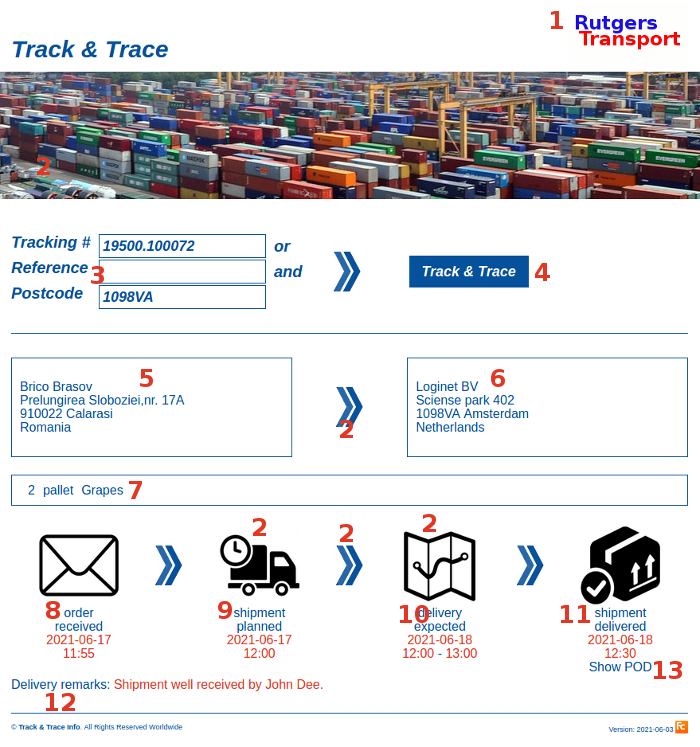
- 1. The logo of your company.
- 2. Pictures of your choice
- 3. Users can use these fields to find their shipment.
- When using the link from your messages, these fields are automatically filled and the status of the shipment is automatically displayed.
- For safety and privacy reasons, some fields are required (the information in your link is encrypted, all websites are secured https).
- 4. When the Track & Trace button is clicked, all (status) information of this shipment is refreshed.
- 5. Details from the pickup address.
- This is often the consignor.
- We can add other details you prefer (email address, contact person, phone number, remarks, etc).
- 6. Details from the delivery address.
- This is often the recipient.
- We can add other details you prefer (email address, contact person, phone number, remarks, etc).
- 7. Goods details.
- If there are more goods lines (or packages) this will be displayed automatically.
- We can add more descriptions of the transported goods, e.g. size, weight, volume, etc.
- 8. The date and time the order was received inside the system (often status orderentry).
- 9. The date and time the order was planned.
- This could be set by you in your entry screen (often status planned).
- 10. The date and times the order was expected.
- This could be set by you in your entry screen (often status expected).
- 11. The date and time the order was delivered.
- This could be set by you in your entry screen (often status delivered).
- 12. In case you or your driver wanted to leave a message for the recipient it is displayed here.
- 13. In case you have uploaded a document (often a CMR) the user can download it here.
- This is often done for the consignor.
- There are also options to send the consignor a message when the POD is available.
More options
- This screen has an unique URL and can be incorperated inside your own application or website.
- This screen is a HTML-template and can be redisigned by any webdesigner (with knowledge of HTMl and !JavaScript) of your choice (templates can be uploaded through FTP).
- But we can redesign it for you too.
- We can add any language you prefer.
- We can add more and different statusses; e.g. : (arrival depot, depart depot, delay, etc).
- POD (CMR) documents can be sent aautomatically to any desired address.
- Per customer a different template (in his house style) can be displayed.
Topic revision: r6 - 2021-09-07 - RutgerRutgers
Ideas, requests, problems regarding TWiki? Send feedback

