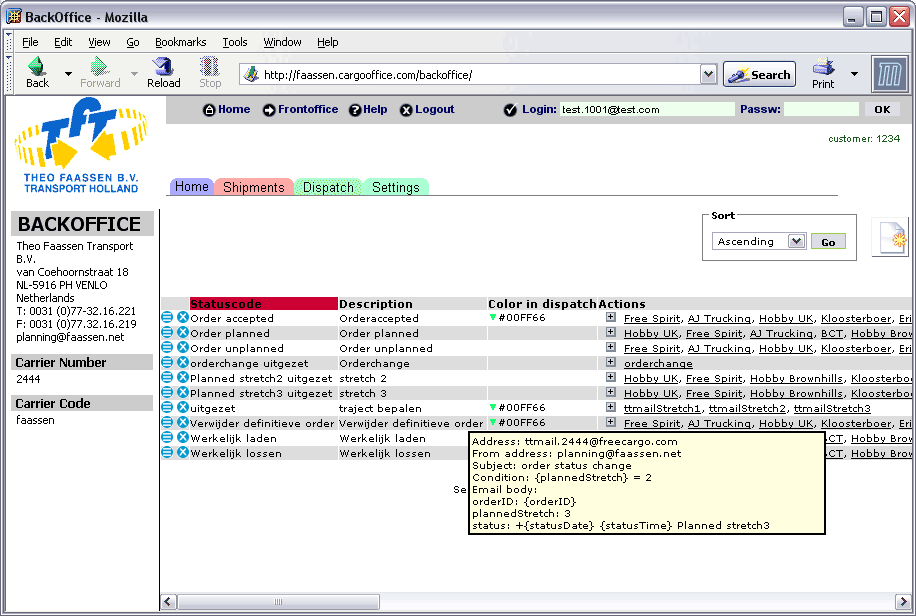How to modify status codes and actions
- The best way to start your configuration is simply by drawing some kind of diagram about how your company communicates with the outside world (which files or messages should be send at what particular moment and to which particular party).
- Usually the messages are track & trace messages to customers (e.g. 'your shipment has been collected', 'your shipment has been delivered') or messages to subcontractors telling them the details of an assignment (see dispatch).
- Statuscodes and actions can be found here:
- Backoffice -> Track & trace system -> Shipment Statuses and Actions
- Backoffice -> Shipments -> Shipment Statuses and Actions
How to get started
To keep things simple we recommend you start drawing diagrams. Then afterwards add statusses and notifications.Do it step by step and round for round, as is described.
-- RutgerRutgers - 18 Aug 2006
| I | Attachment | History | Action | Size | Date | Who | Comment |
|---|---|---|---|---|---|---|---|
| |
statuscodes_sample.gif | r1 | manage | 33.2 K | 2006-09-20 - 08:40 | RutgerRutgers | sample |
Topic revision: r13 - 2014-01-31 - HenkRoelofs
Ideas, requests, problems regarding TWiki? Send feedback