Trip Statuses
- Trip Statuses functionality can be found at:
- Backoffice -> Dispatch -> Trip Statuses
When is Trip status functionality used?
- Trip status is used when Cargo Office is asked to communicate when reaching certain trip status. For instance to send a message to the planning department when the driver sets the status of a trip to completed.
- Also see the Examples below.
Trip status functionality
- You are free to add any status or action.
- Functionality is similar as described in Shipment status.
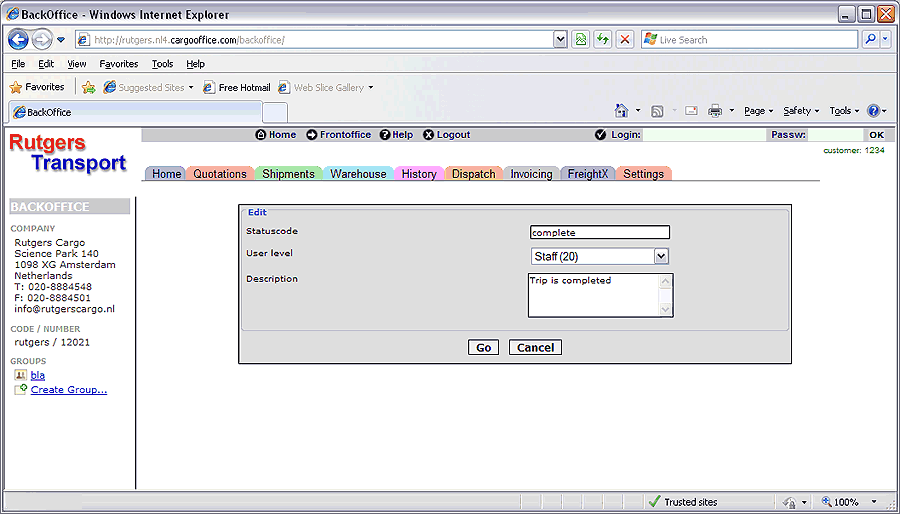
(click to enlarge)
Trip actions
You can add actions to a trip status by clicking on the small + symbol behind the status: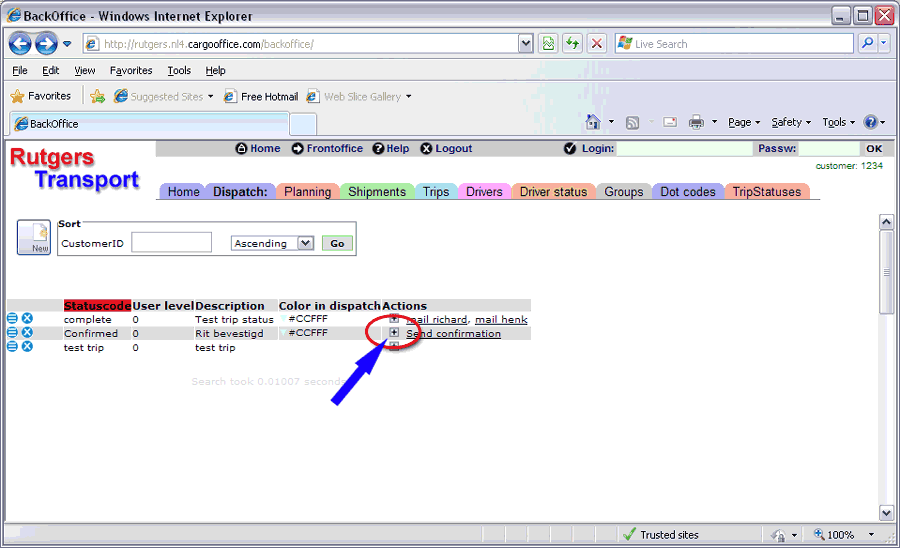
(click to enlarge)
This is the action entry form:
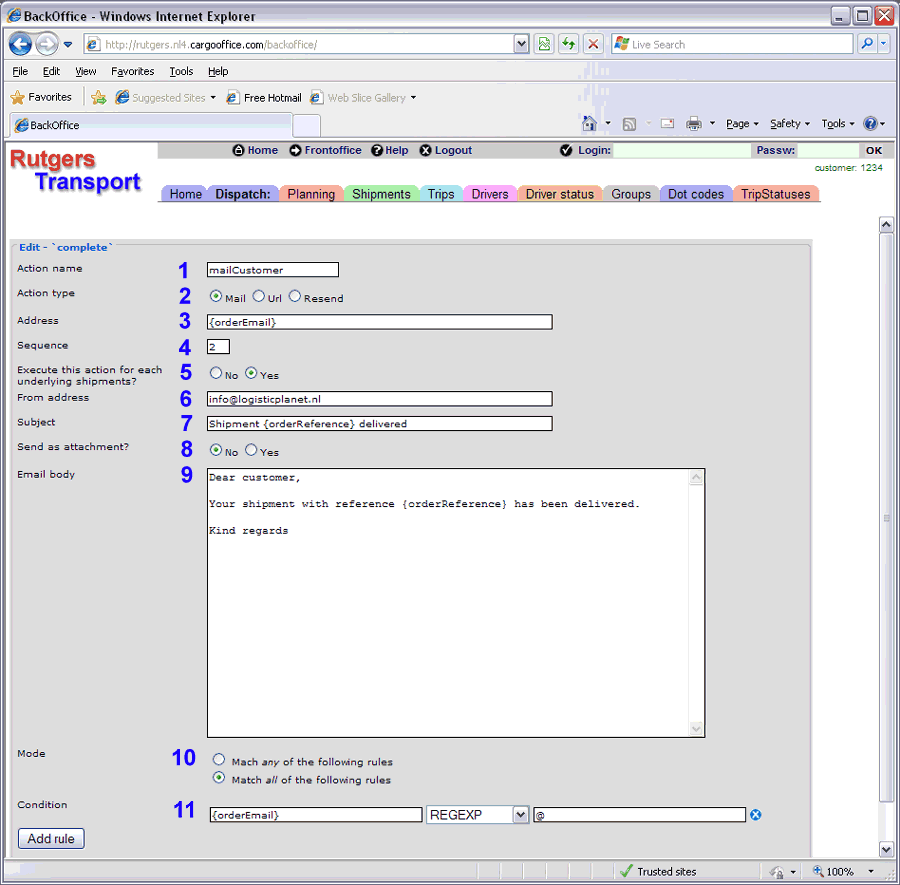
(click to enlarge)
Explanation:
- 1) Action name give the action a (for your self) recognizable name
- 2) Action type Email, Url or Resend. Email sends an email to [Address], Url calls the Url in the [Address] field to pass on the information in field [Body] to any server in the world, Resend resends the trip output (trip, stops and shipment details) to a planning system (in XML format).
- 3) Address An Email address or a Url. Multiple Email addresses must be separated by a comma (no space behind the comma).
- 4) Sequence The sequence in which this action should be executed, this is only applicable when there is more than one action for this status.
- 5) Execute for each underlying shipments? Click 'Yes' if this action should be executed for each shipment in the trip. For instance to inform the delivery addresses about a trip delay.
- 6) From address Enter a reply address for an Email action.
- 7) Subject Enter a subject for an Email action.
- 8) Send as attachment? Enter 'Yes' if the data in field [Body] must be attached to the Email as a file. For instance if [Body] contains CSV or XML data that some other system or server needs.
- 9) Email body The Email body or Url post variables. Database fields (Trip- and Shipment fields) can be inserted in the body by placing them between curly brackets {}. Trip fields must be prefixed by 'trip.', like: trip.startDate. Shipment fields need no prefix. The exact field names can be found here: TransportorderFields (for the names of shipment fields) and TripFields.
- 10) Mode Determines how the rules in Condition should be handled (see nect field).
- 11) Condition An (optional) condition that must evaluate to true to execute this action. Multiple rules can be added which must either [All] be true or [Any] must be true, depending on field [Mode] before. A typical and much used condition here is to compare {customerID} with a certain value when a specific action is only required for a specific customer.
Trip action examples
-- RutgerRutgers - 28 Apr 2008
| I | Attachment | History | Action | Size | Date | Who | Comment |
|---|---|---|---|---|---|---|---|
| |
tripStatus0.gif | r2 r1 | manage | 38.7 K | 2013-05-16 - 12:21 | HenkRoelofs | Trip statusses |
| |
tripStatus1.gif | r2 r1 | manage | 42.8 K | 2013-05-16 - 11:45 | HenkRoelofs | trip status edit screen |
| |
tripStatus2.gif | r1 | manage | 56.0 K | 2013-05-16 - 12:32 | HenkRoelofs | Trip action entry |
Topic revision: r4 - 2014-04-23 - HenkRoelofs
Ideas, requests, problems regarding TWiki? Send feedback



