Dispatch Howto
- The Dispatch Form shows a left frame and a right frame.
- The left frame shows the nodes with their assigned jobs and the right frame the jobs to do. Most often drivers are inserted as nodes, but nodes can also be cars, machines or parts.
- The aim is to assign jobs to nodes by selecting one or more jobs on the right and a node on the left and click one of the [dispatch] buttons.
- Both frames can be enlarged to the full width of the screen by dragging the divider-bar or by clicking the [ < ] or [ > ] buttons.
- The Dispatch System is in your Backoffice -> Dispatch
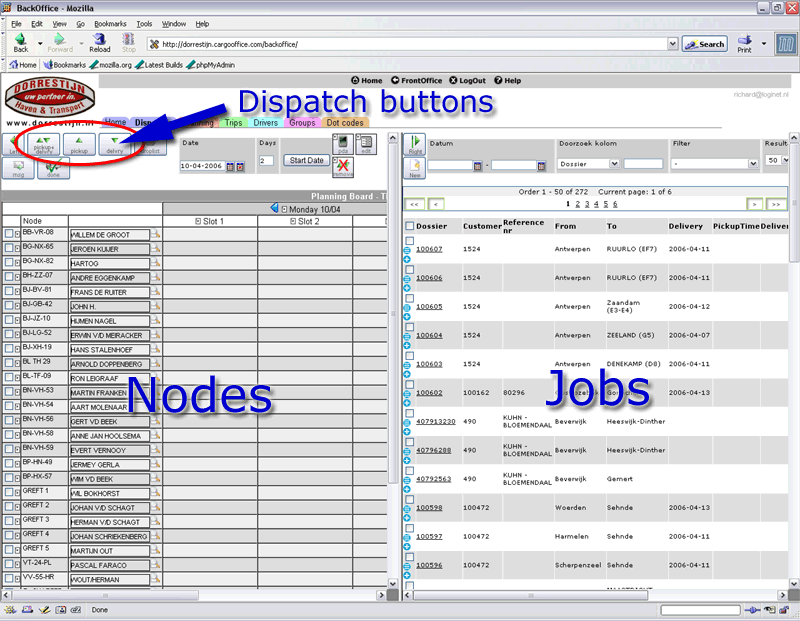
(click to enlarge)
-- RutgerRutgers - 20 Apr 2006
| I | Attachment | History | Action | Size | Date | Who | Comment |
|---|---|---|---|---|---|---|---|
| |
dispatch01.gif | r1 | manage | 99.0 K | 2006-04-10 - 08:54 | RutgerRutgers | dispatch overall screen |
| |
dispatch14.gif | r1 | manage | 76.8 K | 2006-04-10 - 14:16 | RutgerRutgers | Add / modify nodes |
| |
dispatch15.gif | r1 | manage | 76.6 K | 2006-04-10 - 14:40 | RutgerRutgers | nodes / drivers screen |
| |
dispatch16.gif | r1 | manage | 48.1 K | 2006-04-11 - 07:40 | RutgerRutgers | Message to driver groups. |
Topic revision: r10 - 2006-09-28 - RutgerRutgers
Ideas, requests, problems regarding TWiki? Send feedback



