Assigned Jobs
Where to find
- Frontoffice -> Subcontractors -> Assigned jobs
- Subcontractors and drivers can see their jobs here.
- Note: subcontractors and drivers have userlevel 15 and their customerID must be set to their nodeID (see: Backoffice -> Dispatch -> Drivers
Explanation functionality
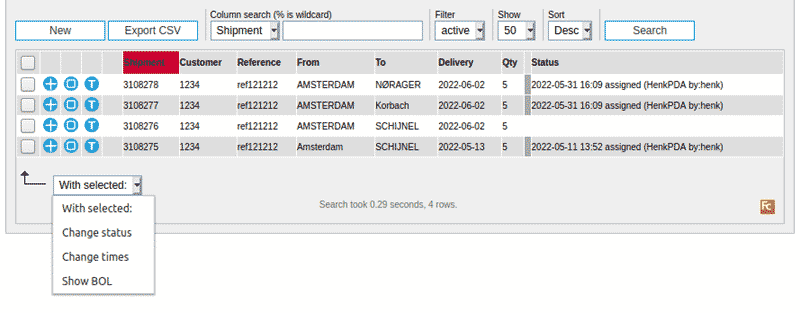
- In general this screen works the same as the Overview Active shipments screen.
- The exception is that this screen is only available for subcontractors and drivers (users with userlevel 15).
Note: the customerID of a userlevel 15 user must be set to his nodeID (see: Backoffice -> Dispatch -> Drivers) - From here subcontractors (or drivers) can change the status of their jobs, enter expected or actual delivery times and print documents like for instance a CMR.
- The columns shown can be changed by modifying parameter: ttinfocustlistcolumns
Options
- As said, subcontractors can change the status and expected pick-up and delivery times.
- Driver can also use a special mobile phone app for reporting statusses.
- Here you find a description on how to change expected and actual pick-up and delivery times: ContractorTimes
| I | Attachment | History | Action | Size | Date | Who | Comment |
|---|---|---|---|---|---|---|---|
| |
contractorsAssigned01.png | r2 r1 | manage | 20.7 K | 2022-06-16 - 10:09 | HenkRoelofs | Contractors Assigned Grid |
Topic revision: r4 - 2022-07-11 - HenkRoelofs
Ideas, requests, problems regarding TWiki? Send feedback



