CMR Entry Templates
About
- All users, customers and staff, are able to enter order details into the CMR entry screen and print CMR's later on.
- The CMR functionality is customized, for different customers different CMR entry templates can be created.
If requested, use bugTracking to sent Cargo Office Programmers a request.
Where to find:
- Frontoffice -> Orderentry -> CMR Entry
- Backoffice -> Shipments -> CMR Entry
Explanation of default template
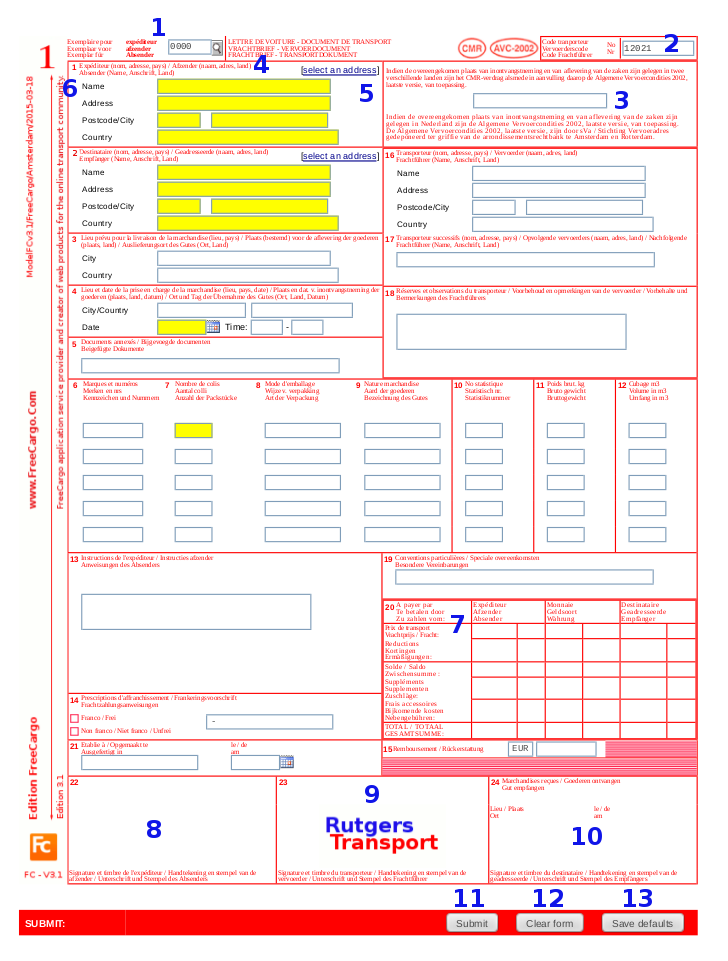
- When no customer is known inside this CMRentry order, value 0000 is added for your customer number (customerID).
- With this number it is more easy to track CMRentry orders inside your Active Shipmments.
- When editing this order staff users are able to change this number, e.g. forward this order to a new or existing customer.
- Users with alt-customer configurations are able to choose their alt customer numbers here.
- The corresponding Cargo Office field name is: customerID
- Here the parameter cmrCarrierCode value for this logged in customer is shown.
- If there is no value available for this customer, the Carrier Number [CN] is shown.
- Otherwise then by parameter setting, this value can not be edited.
- The corresponding Cargo Office field name is: cmrCarrierCode
- Here the Cargo Office Tracking Number is shown.
- This tracking number is only available after submitting this form or when modifying an existing order.
- The value of this tracking number is unique and therefor can not be edited.
- The corresponding Cargo Office field name is: trackingNbr
- All yellow fields are requested.
- Per customer you can decide what is mandatory by using parameter: orderFormRestrictionsCMR
- Available addresses can be selected per customer (so depending on your choice at 1).
- Available addresses in box 1 are pick-up addresses.
- Available addresses in box 2 are delivery addresses.
- Available customer addresses can be maintained through Customer addresses functionality.
- Every box inside this CMR has a number, below we describe the corresponding Cargo Office field names
- Most of these names corresponds with the main Cargo Office transport order fields.
- Also important to know is that you are always able to check values by using BackOffice -> Shipments -> EDI Order Info
- The boxes corresponding Cargo Office field names are:
- pickupName
pickupAddress
pickupPostcode, pickupCity
pickupCountry - deliveryName
deliveryAddress
deliveryPostcode, deliveryCity
deliveryCountry - cmrDeliveryCity
cmrDeliveryCountry - cmr4PickupCity, cmrPickupCountry
pickupDate, pickupTime, pickupTime2 - cmrDocuments
- cmrMarksNbr1, cmrMarksNbr2, cmrMarksNbr3, cmrMarksNbr4, cmrMarksNbr5
- quantity1
quantity2
quantity3
quantity4
quantity5 - packing1
packing2
packing3
packing4
packing5 - goodsID1
goodsID2
goodsID3
goodsID4
goodsID5 - cmrStatisticNbr1
cmrStatisticNbr2
cmrStatisticNbr3
cmrStatisticNbr4
cmrStatisticNbr5 - weight1
weight2
weight3
weight4
weight5 - volume1
volume2
volume3
volume4
volume5 - handling
- deliveryType
- CODcurrency, CODamount
- cmrCarrierName
cmrCarrierAddres
cmrCarrierPostcode, cmrCarrierCity
cmrCarrierCountry
[By default all these fields are filled by the user details]. - cmrTransporter
- remarks
- orderReference
- [we have not defined any fields for all these values. If interested we can create a new template with these fields on request].
- cmr21Pickup
- cmrPickupDate
- [we expect this field to be filled by another party]
- [the logo of the Cargo Office holder is displayed]
- [we expect this field to be filled by another party]
- pickupName
- These fields have never been used much in practice, but on request we can create a customized template.
- We expect this field to be filled by the sender of goods, but on request we can create a customized template.
- By default (your) carriers' logo is displayed, this is also done in the default CMR show template.
- We expect this field to be filled by the receiver of goods, but on request we can create a customized template.
- After submitting this CMRentry form:
- You can print a booking, sticker or CMR; comparable with the functionality of orderentry orders
- This order will also show up inside your Active Shipments. From here you may:
- edit it.
- print it
- or change the status into orderentry, so it becomes a normal transport order which you can maintain in your orderentry screen.
- By default after submitting this CMRentry form, an output will be sent comparable with the functionality of orderentry orders.
- All filled in values inside the CMRentry form will be cleared.
- On the moment of clicking this button all filled in values will be saved and will be visible when entering a new CMRentry order.
- To clear these saved values, click first on button "Clear form", than on button "Save defaults".
2015-08-06 - RutgerRutgers
| I | Attachment | History | Action | Size | Date | Who | Comment |
|---|---|---|---|---|---|---|---|
| |
cmrEntryTemplate01.png | r1 | manage | 130.7 K | 2015-08-05 - 14:01 | RutgerRutgers | default CMR entry template |
Topic revision: r3 - 2015-08-06 - RutgerRutgers
Ideas, requests, problems regarding TWiki? Send feedback



