Show Active Receipt or Delivery orders
The active orders list shows either active receipt or delivery orders depending on the users menu choice.This function can be found at:
- Frontoffice -> Warehouse -> Delivery orders / picklist / pick entry
- Frontoffice -> Warehouse -> Receipt orders / receipt bookings
- Backoffice -> Warehouse -> Delivery orders / picklist / pick entry
- Backoffice -> Warehouse -> Receipt orders / receipt bookings
- Add new orders
- Edit existing orders
- Search orders
- Print a receipt list (for receipt orders) or a pick list (for delivery orders)
The form
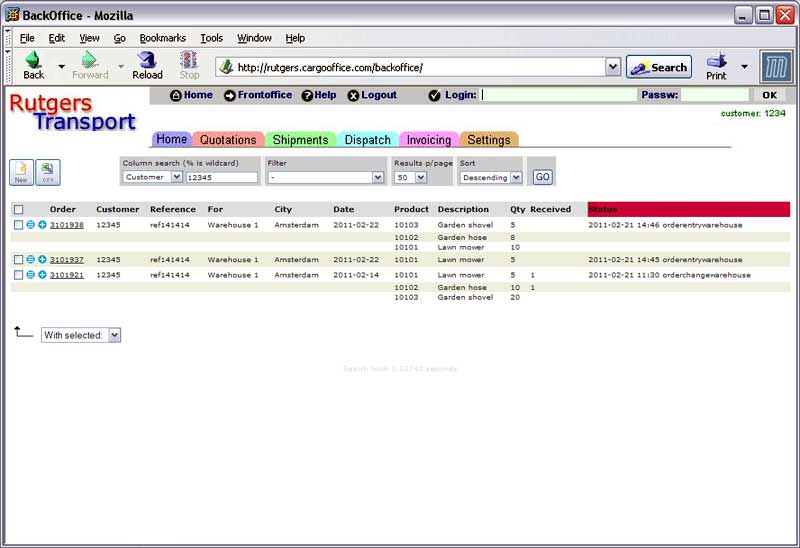 The example shows receipt orders, the delivery orders list is more or less the same.
The example shows receipt orders, the delivery orders list is more or less the same.
Some functions
- Add a new order by clicking the 'New' button (top left above the list)
- Search for specific content (the example shows a search for customer 12345; press 'GO' to start)
- Multiple columns can be searched by adding an ampersant (&) and an extra column, for example: Customer=1234&Description=hose
- Advanced users may use regular expressions
 , for example: Status=/(picked|delivered)/
, for example: Status=/(picked|delivered)/
- Sort by clicking on a header (max 3 columns, press 'GO' to start)
- Edit an order by clicking the blue edit symbol
- Change the status of an order by clicking the blue
 plus symbol
plus symbol
- Print a receipt list (or pick list for delivery orders) by selecting one or more (or all) orders and choosing 'print' from the 'With selected' box at the bottom of the form.
Book receipts
To book warehouse receipts, click the blueBook pickings
To book pickings use the active delivery orders list and click the blue| I | Attachment | History | Action | Size | Date | Who | Comment |
|---|---|---|---|---|---|---|---|
| |
1.jpg | r1 | manage | 0.3 K | 2011-02-21 - 13:59 | HenkRoelofs | |
| |
wheditbut.jpg | r1 | manage | 0.4 K | 2011-02-21 - 18:06 | HenkRoelofs | |
| |
whreceiptorderlist.jpg | r1 | manage | 42.2 K | 2011-02-21 - 14:00 | HenkRoelofs | |
| |
whstatusbut.jpg | r1 | manage | 0.4 K | 2011-02-21 - 18:04 | HenkRoelofs |
Topic revision: r4 - 2011-09-20 - HenkRoelofs
Ideas, requests, problems regarding TWiki? Send feedback



