Book Receipts
The actual received goods must be entered into the system to increase the quanty in stock of the received goods. Go to the Active Receipt Orders screen and click the blue- Frontoffice -> Warehouse -> Receipt orders / receipt bookings -> click button: edit -> status: Received
- Backoffice -> Warehouse -> Receipt orders / receipt bookings -> click button: edit -> status: Received
The Receipt Booking Form:
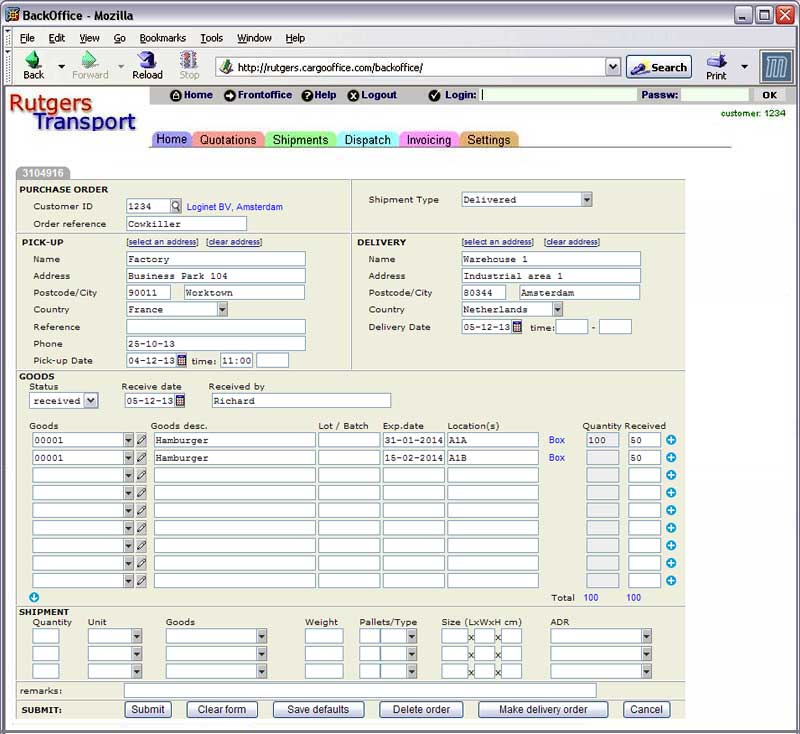
Description:
- Select status 'Received' from the status box
- The date and the name of the warehouse employee are entered in field 'Received by'
- The actual received quantities are entered in column Received.
- In this example the goods are stored in two different locations, A1A and A1B, these locations are entered in column Location.
- The blue plus symbol
 at the right of the first goods line is used to copy the line into the second line where the other location is entered. In this case a duplicate product record is created with the alternate Location.
at the right of the first goods line is used to copy the line into the second line where the other location is entered. In this case a duplicate product record is created with the alternate Location.
- Extra lines may also be added for different expiration dates, lot- or batch numbers.
- By changing the status of a receipt into 'Received' the quantity in stock of the ordered products increase (check the Inventory List).
| I | Attachment | History | Action | Size | Date | Who | Comment |
|---|---|---|---|---|---|---|---|
| |
1.jpg | r1 | manage | 0.3 K | 2011-02-21 - 17:41 | HenkRoelofs | |
| |
butedit2.gif | r1 | manage | 0.1 K | 2011-12-08 - 13:20 | HenkRoelofs | |
| |
whcopyproduct2.jpg | r1 | manage | 49.4 K | 2011-03-16 - 14:07 | HenkRoelofs | |
| |
wheditbut.jpg | r1 | manage | 0.4 K | 2011-02-21 - 18:11 | HenkRoelofs | |
| |
whreceiptbooking.jpg | r3 r2 r1 | manage | 74.8 K | 2013-12-20 - 12:43 | HenkRoelofs | |
| |
whreceiptbookingdet1.jpg | r1 | manage | 5.9 K | 2011-03-08 - 13:25 | HenkRoelofs |
Topic revision: r10 - 2014-09-18 - HenkRoelofs
Ideas, requests, problems regarding TWiki? Send feedback



