Print Receipt List
For a Receipt List you select the orders that are expected to arrive today. Choose 'Date' in the column seach box and type the required date behind it and press 'GO'. By ticking the select box at the beginning of each line select the orders you expect to arrive. Tick the select box in the header if you want to select all orders shown on the page. Finally choose 'Print receipt list ' from the drop down list near the end of the form:Where to find
- Frontoffice -> Warehouse -> Receipt orders / receipt bookings -> choose With selected: "Print receipt list"
- Backoffice -> Warehouse -> Receipt orders / receipt bookings -> choose With selected: "Print receipt list"
Example
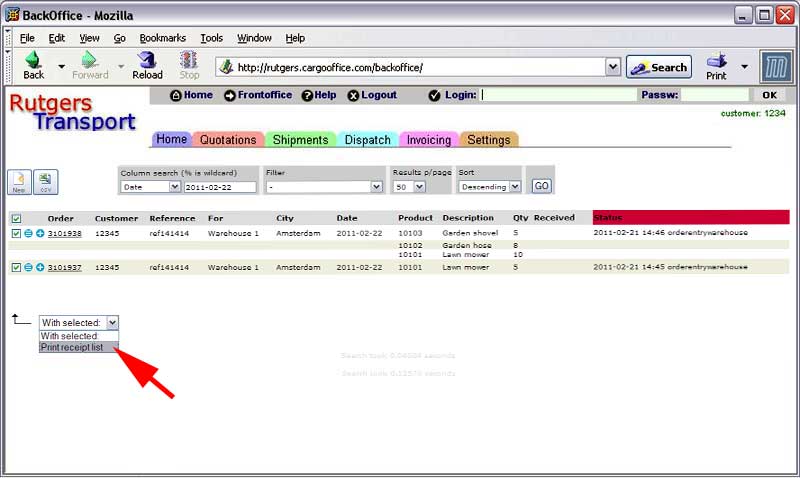
Receipt list example
For each selected order a receipt list will be printed which looks like this (example):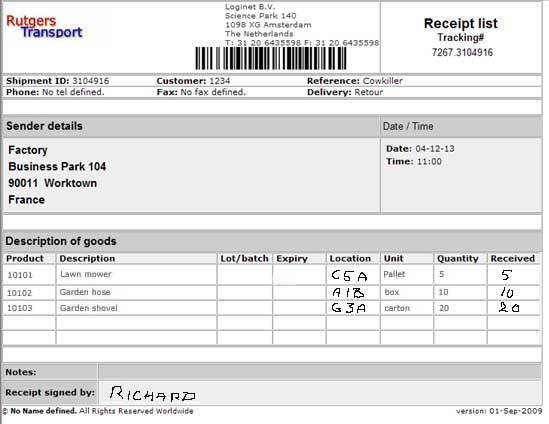 The warehouse employee fills in the actual received quantities and any changes in the locations where he stored the goods as well as his name at the botton of the form.
The Receipt List goes back to the administrator who calls the order details on his screen, enters the actual received quantities, the locations and changes the status of the order into 'Received'. See: Book Receipts.
-
-
-
- 000 -
The warehouse employee fills in the actual received quantities and any changes in the locations where he stored the goods as well as his name at the botton of the form.
The Receipt List goes back to the administrator who calls the order details on his screen, enters the actual received quantities, the locations and changes the status of the order into 'Received'. See: Book Receipts.
-
-
-
- 000 - | I | Attachment | History | Action | Size | Date | Who | Comment |
|---|---|---|---|---|---|---|---|
| |
1.jpg | r1 | manage | 0.3 K | 2011-02-21 - 17:16 | HenkRoelofs | |
| |
whreceipordersbook.jpg | r1 | manage | 39.9 K | 2011-02-21 - 17:17 | HenkRoelofs | |
| |
whreceiptlist.jpg | r2 r1 | manage | 28.1 K | 2013-12-20 - 11:46 | HenkRoelofs |
Topic revision: r3 - 2013-12-20 - HenkRoelofs
Ideas, requests, problems regarding TWiki? Send feedback



