Book pickings
The actual picked goods must be entered into the system to lower the quanty in stock of the ordered goods. Go to the Active Delivery Orders screen and click the blueWhere to find:
- Frontoffice -> Warehouse -> Delivery orders / picklist / pick entry -> button: edit -> Status: picked
- Backoffice -> Warehouse -> Delivery orders / picklist / pick entry -> button: edit -> Status: picked
Example:
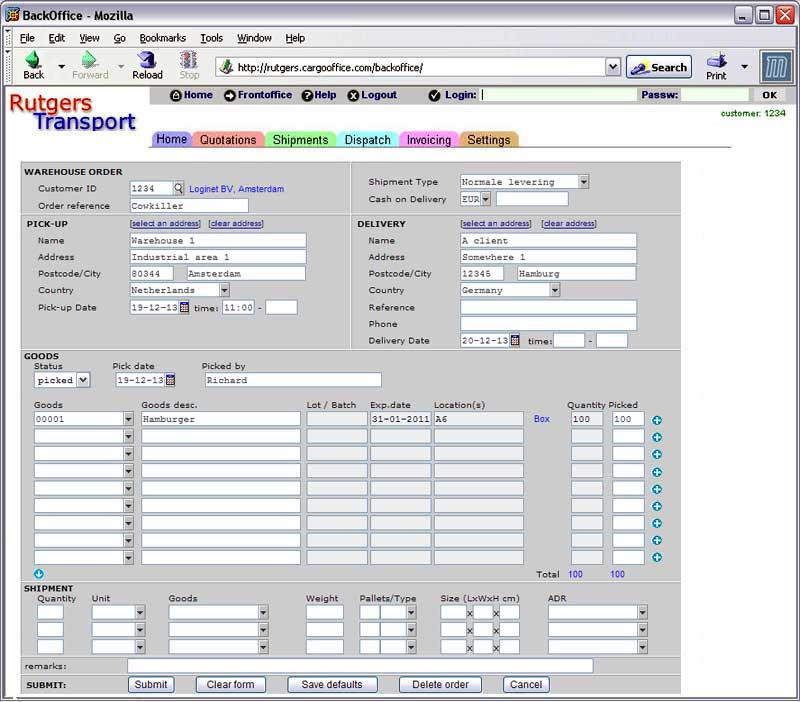
Actions:
- Select status 'Picked' in the status box
- Type the name of the warehouse employee in field 'Picked by'
- Change the quantities in column Picked into the actual picked quantities
- Use the blue plus symbol
 if the goods are picked from another location (see this page for the details of the form that appears when clicking this symbol).
if the goods are picked from another location (see this page for the details of the form that appears when clicking this symbol).
- Use the shipment details at the bottom of the form to enter the number packages that need to be shipped.
- Press Submit
- The quantity in stock of the ordered products decreases (check the Inventory List)
- A shipment appears on the active shipments page so that the planner can arrange for the transport to the client. (See Dispatch & Panning)
- If you want to send the shipment details to your TMS system then you have to add a status action:
- Go to the Shipment status and actions screen and add status 'picked'.
- Then add a resend action to this status. Read the description in page Status actions edit screen.
| I | Attachment |
History | Action | Size | Date | Who | Comment |
|---|---|---|---|---|---|---|---|
| |
1.jpg | r1 | manage | 0.3 K | 2011-02-21 - 18:12 | UnknownUser | |
| |
wheditbut.jpg | r1 | manage | 0.4 K | 2011-02-21 - 18:12 | UnknownUser |
This topic: Cargooffice > AboutFreecargo > FreightExchangeHowto > WebHome > WarehouseDocumentation > WhPickBooking
Topic revision: r6 - 2014-09-18 - HenkRoelofs
Ideas, requests, problems regarding TWiki? Send feedback

