How to add or modify a parameter
About
- The screen below is the default add/edit parameter screen.
- It is used for adding a new parameter as well as for modifying an existing parameter.
Where to find:
- You can add new quotation parameter in Backoffice -> Settings -> Parameters -> Quotation ; click "Add param".
- You can modify an existing quotation parameter in Backoffice -> Settings -> Parameters -> Quotation ; click edit symbol
 of parameter which content you like to change.
of parameter which content you like to change.
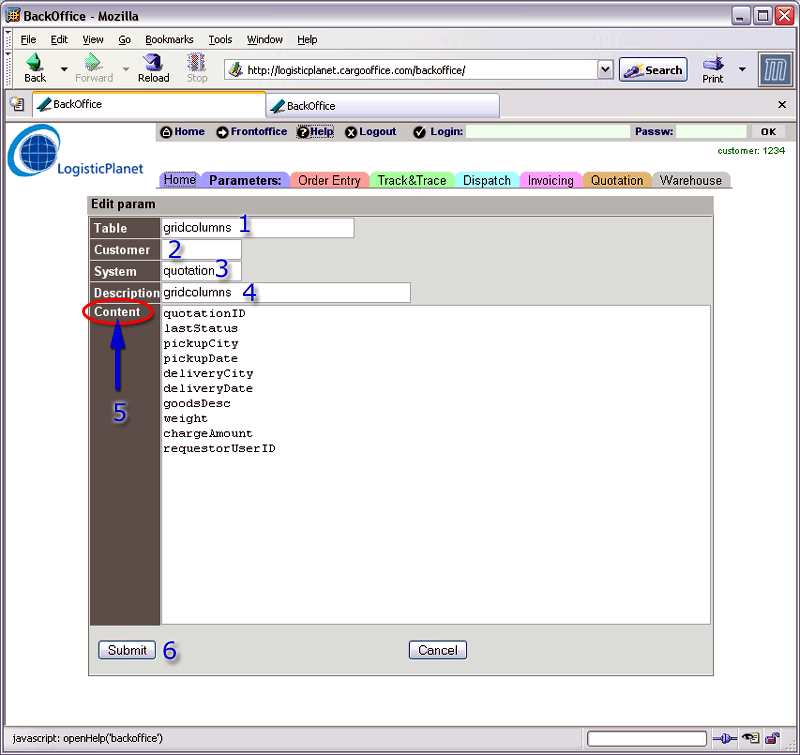
- 1. Name of this parameter.
- 2. CustomerID -value of this customer.
- If empty this parameter is used for every customer.
- If filled this parameter is used for this customer (CustomerID in user details, see: UserLevels).
Note: You can add as much params for specified customers as desired.
- 3. Name of the system where this parameter is placed.
- 4. Description of this parameter. In this example "gridcolumns".
- 5. Content of this parameter. In this case gridcolumn values.
- 6. Click "Submit" when modifying this parameter.
| I | Attachment | History | Action | Size | Date | Who | Comment |
|---|---|---|---|---|---|---|---|
| |
parameterqu02.gif | r1 | manage | 56.1 K | 2006-10-17 - 09:05 | RutgerRutgers | Modify parameters |
Topic revision: r2 - 2015-07-07 - RutgerRutgers
Ideas, requests, problems regarding TWiki? Send feedback



