Find Freight or Equipment offers
Find offers
From FreeCargo.com- If you do not remember your password click Lost Password in the footer of the page.
- If you are a not registered user, click Join! in the footer of the page.
DO NOT APPLY if you are not a transport company, only transport companies are allowed to use Freecargo.
In stead you could start your own Private Exchange, click Contact and tell us.
Logging in
When your login is successful, the system displays available offers.- In Cargo Office you find the Freight Exchange log in at: Back Office -> Community Tools -> Freight Exchange
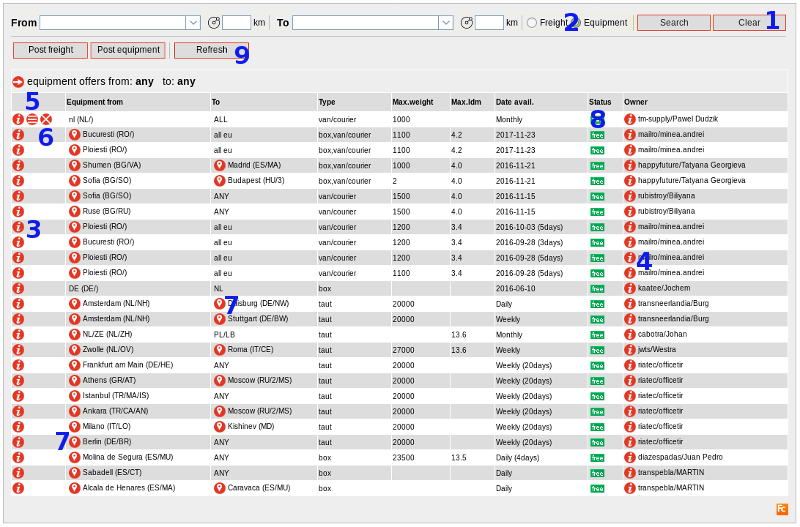
- If you do not see anything, click button Clear to clear your former searches.
- Or become part of a closed user group.
- Or start your own closed user group.
- Make a choice between freight or equipment offers.
- Clicking on the info button on the left side opens a pop-up with the details of the offer.
- Clicking on the info button on the right side opens a pop-up with details of the owner of the offer.
- By clicking on the edit button (if you are the owner) you can edit your offer.
- By clicking on the delete button (if you are the owner) you can delete your offer.
- By clicking on the map button you can see the location of the offer.
- The status column tells you if the offer is free (from the public exchange) or from a partner (closed user exchange).
- By clicking the refresh button, all offers are refreshed.
- Some offers may have disappeared or modified in the mean time.
- Recently added offers are displayed in red font.
Detailed Search

- Make a choice in domistic, international or all offers.
- Make a choice in offers from a particular group or all offers.
- By using the list box image behind the from and to field a pop-up displayed with maps of all countries of the world to specify your search.
- You can also start typing the country or location you are looking for, a drop-down of names or the pop-up with countries will appear.
- A radius in kilometers to display offers around the selected location (from #3).
- Don't forget to hit the search button when you are looking for the result.
- And if you want to clear your former searches, click the clear button.
Zoom in, zoom out
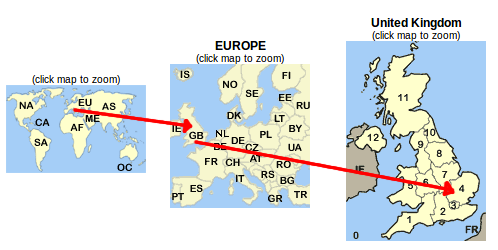
- Use the Map on the left side of your screen to zoom in on certain area's.
- Click an area on the map to zoom in
- The system will automatically search for offers in that particular area
Freight Exchange menu
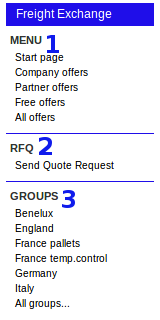
- Menu
Use the menu on the left side of the screen to select one of the following options:
- Startpage: display the first page again
- Company offers: display offers from your company only
- Partner offers: display all offers from your partners.
- Free offers: view offers from the Freecargo Exchange (free offers)
- All offers: (the default) - view all offers, including those of your partners
- RFQ
- Send a direct quote request to any of your group.
- Groups
You are able to create your own group of users to do business with. The Cargo Office database has more than 50000 users, but you can add unknown users as well. Read our short explanation.
- Overview of all groups you have created
Per group you can add/modify users. - All groups
Displays a detailed grid of all your groups and options to create new groups.
- Overview of all groups you have created
| I | Attachment | History | Action | Size | Date | Who | Comment |
|---|---|---|---|---|---|---|---|
| |
FE_menu.png | r1 | manage | 10.6 K | 2019-10-22 - 10:47 | RutgerRutgers | |
| |
FE_overview_offers.png | r1 | manage | 199.2 K | 2019-10-21 - 14:08 | RutgerRutgers | offer overview |
| |
FE_overview_search.png | r2 r1 | manage | 19.2 K | 2019-10-21 - 14:35 | RutgerRutgers | |
| |
littleMap.png | r1 | manage | 43.1 K | 2019-10-22 - 09:17 | RutgerRutgers |
Topic revision: r17 - 2019-10-22 - RutgerRutgers
Ideas, requests, problems regarding TWiki? Send feedback



