Show Active Trips
- Use either the menu option to see the active trips (Backoffice -> Dispatch -> Trips), or:
- Click a node(driver or charter) in the left pane of the Dispach screen and the [Trips] button (also see: DispatchDocumentation)
Description of Trip Overview screen
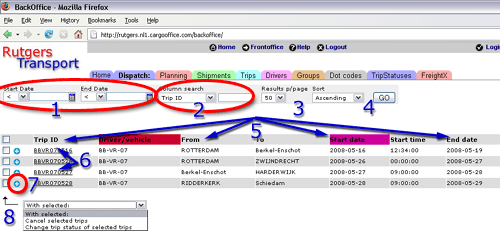
- 1. Date select for trips.
- 2. Column search for trip fields.
Note : you can change the trip fields with parameter tripColumns (in Backoffice -> Settings -> Parameters -> Dispatch). - 3. Select trip results per page.
- 4. Sort trip results ascending or descending.
- 5. All displayed trip columns
Note : see for sorting selection Overview Active shipments #9.
Note : you can change the trip fields with parameter tripColumns (in Backoffice -> Settings -> Parameters -> Dispatch). - 6. Details about this trip. More functionality, see: Trip Details.
- 7. Trip status update function.
Note : How to add new statusses, see e.g.: Trip Statuses. - 8. Multiple trip functionality
-- RutgerRutgers - 26 May 2008
| I | Attachment | History | Action | Size |
Date | Who | Comment |
|---|---|---|---|---|---|---|---|
| |
tripoverview.gif | r3 r2 r1 | manage | 37.6 K | 2008-05-26 - 12:30 | RutgerRutgers | Trip Overview |
| |
tripoverview_kl.gif | r3 r2 r1 | manage | 30.7 K | 2008-05-26 - 12:30 | RutgerRutgers | Trip Overview small |
Topic revision: r2 - 2008-10-13 - HenkRoelofs
Ideas, requests, problems regarding TWiki? Send feedback



