How to add or modify customer addresses
About
- By default every customer has access and control over his own addresses.
- There are different type of addresses, like pick-up addresses and delivery addresses.
- If it is not requested that customers are able to add, delete and modify their own addresses, then contact Cargo Office Programmers.
Where to find
- Front Office -> Orderentry -> Customer Adresses: clicking edit button
 .
.
- Back Office -> Shipments -> Customer Adresses: clicking edit button
 .
.
- Order Entry template, behind [select an address] functionality.
Description
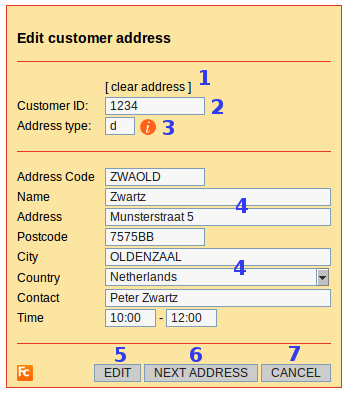 |
1. Clear address
- Clear address details, accept for Customer ID and Address Code.
- If you want to delete the whole address, go to overview of addresses and click on the delete button
 .
.
2. Customer ID
- This part is only vissible for staff users (userLevel 20+).
- This part is not vissible when using [select an address] in the Order Entry form.
- Customer ID is the identification label that corresponds with your customer.
A customerID is created at your users overview. - When changing the customer ID a new address is created.
- NOTE: if you give this field value: all, this address becomes vissible for all customers.
3. Address type
- This part is not vissible when using [select an address] in the Order Entry form.
- Click i-button for explanation of default address types.
- When you chance a p-address into a d-address (or vice-versa) an extra address is created.
This becomes vissible in your overview of addresses (refresh page for actual setting). - Address type is required for every address..
- In the default order entry template, pick-up and delivery addresses are programmed for combined use. If you like otherwise, contact Cargo Office Programmers.
4. Address fields
- The address table consists of a default set of address fields.
- Which fields are vissible and editable can be set by using parameter: userEditableAddressFields.
If you're not sure how to handle this function, then contact Cargo Office Programmers.
5. Edit
- By clicking this button you can edit all available address fields.
- Note: when changing the customer ID a new address is created (because every customer has his own address database).
6. Next Address
- By clicking this button you can add a new customer address.
- Note: this functionality is not installed in all Cargo Offices.
7. Cancel
- Cancel brings you back to the overview screen of all customer addresses.
8. Upload of multiple addresses
- To upload multiple addresses per customer, read Customer Addresses Upload
| I | Attachment | History | Action | Size | Date | Who | Comment |
|---|---|---|---|---|---|---|---|
| |
customeraddresses2.gif | r1 | manage | 29.8 K | 2005-11-29 - 14:40 | RutgerRutgers | Edit function customer addresses |
Topic revision: r4 - 2018-06-06 - RutgerRutgers
Ideas, requests, problems regarding TWiki? Send feedback



