Activity / stock update list
The activity list shows a list of stock updates within a specific time frame. You can choose from two types of lists:- Activity list, showing all stock updates for each product in a chronological sequence.
- Activity per unit, showing stock updates per unit per day.
- Collective acitivity list, showing totalised quantities, mostly used for charging.
- Backoffice -> Warehouse -> Activity list
- Backoffice -> Warehouse -> Activity list per unit
- Backoffice -> Warehouse -> Collective activity list
Type 1: Activity list
This list just shows the stock updates for all products sorted by date and time.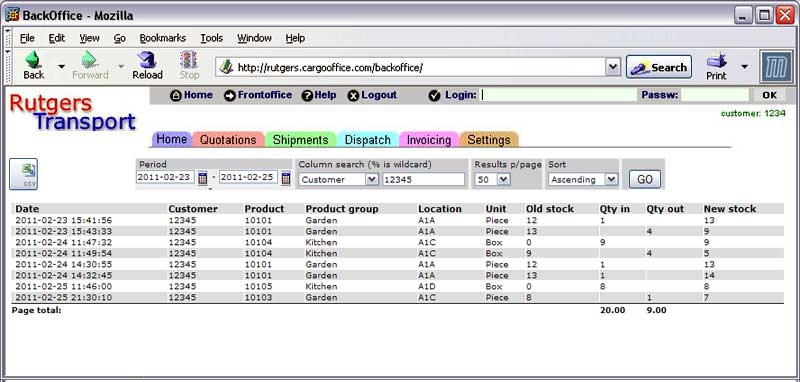
Type 2: Activity list per unit
This list just shows the stock updates per unit and per day.It is often used to determine what customers have to pay.
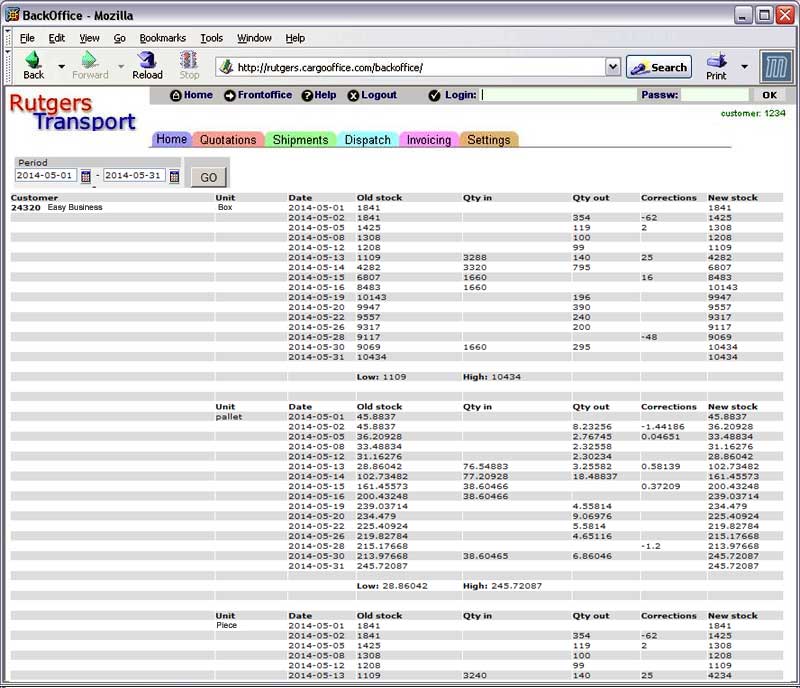
Type 3: Collective activity list
There are several varants of this list depending on the columns you want to see. To make a column visible just click on the header of the column, it changes color to let you know that it is selected. Press 'GO' to run the selection. Below are some examples of the variants of this list.Variant 1: Totals per day
With no columns selected the list shows you totalized quantities per day. In the example below we selected a specific time period and a specific customer. For each day the following totals are given:- old stock (total quantity on stock of all products at the beginning of that day)
- quantity in (total quantity received)
- quantity out (total quantity delivered)
- new stock (total quantity on stock at the end of the day).
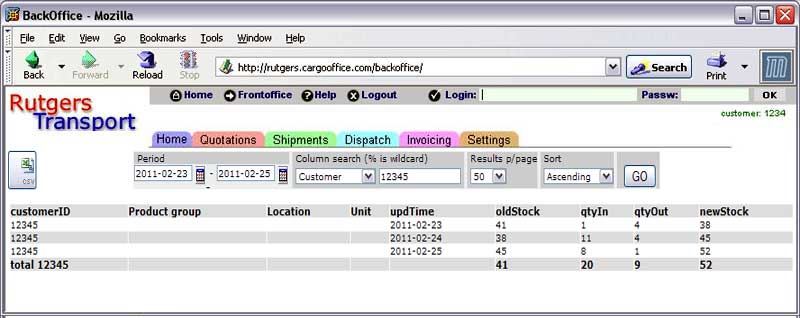
Variant 2: Totals per Unit
With the column 'Unit' selected (click the header to select) the list shows you totalized quantities per unit. In the example below you can see that the list is expanded to show totals per unit. The example only shows the units Piece and Box, in your case it could be Pallets, Containers, Kilogram, Tonne etc. depending on what units you handle in your warehouse.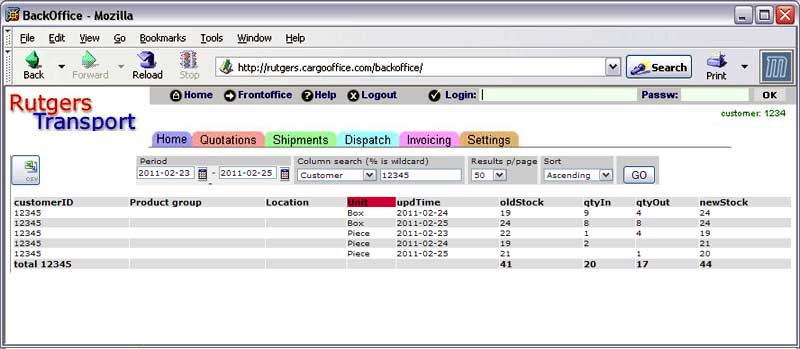
Variant 3: Totals per Location
With the column 'Location' selected (click the header to select) the list shows you totalized quantities per location. The example below shows location 'Assembly' which is a handling location. It shows that 8 units have come to this location for assemby work.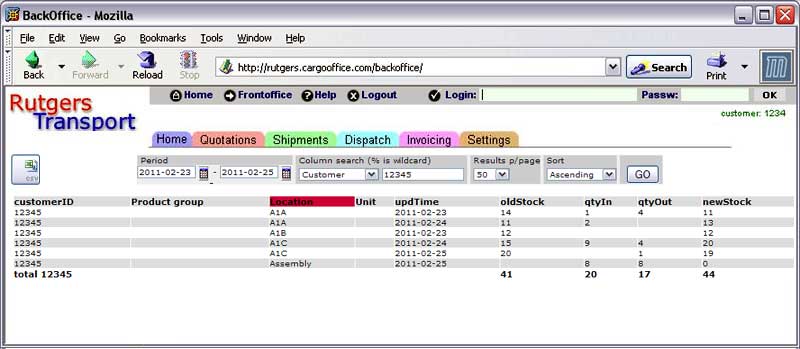
Other variants
Click any of the headers Product group, Location or Unit to create other variants of this list, also all combinations are possible, for instance combination of Location and Unit (click both headers) which gives you a list of units handled at specific locations. - - - 000 -| I | Attachment | History | Action | Size | Date | Who | Comment |
|---|---|---|---|---|---|---|---|
| |
1.jpg | r1 | manage | 0.3 K | 2011-02-28 - 13:58 | HenkRoelofs | |
| |
whactivity.jpg | r1 | manage | 44.2 K | 2011-02-28 - 13:58 | HenkRoelofs | |
| |
whactivitycust.jpg | r1 | manage | 36.1 K | 2011-03-01 - 13:57 | HenkRoelofs | |
| |
whactivityloc.jpg | r1 | manage | 37.8 K | 2011-03-01 - 17:14 | HenkRoelofs | |
| |
whactivityperunit.jpg | r1 | manage | 76.0 K | 2014-06-03 - 14:50 | HenkRoelofs | |
| |
whactivityunit.jpg | r1 | manage | 37.1 K | 2011-03-01 - 17:09 | HenkRoelofs |
Topic revision: r7 - 2014-06-03 - HenkRoelofs
Ideas, requests, problems regarding TWiki? Send feedback



