Freight Exchange Quick Start
Content:How to start
- Go to http://www.freecargo.com

- And choose your continent:

(click to enlarge)
- If you do not have a password, choose _Join_ and submit the form.
(only transport companies will receive a password, no other companies are allowed). - Choose the country of your interest:

(click to enlarge)
Find freight
- Choose 'Find Freight' from the menu on the right of the country map:

(click to enlarge)
- The system shows you available freight offers in various parts of the selected country,
the form has three major parts:- A search bar (1)
- The search results (2)
- A navigation bar (3)

(click to enlarge)
- The search bar allows you to narrow down your search to:
- Specific area's or cities within a certain range.
- Specific destinations within a certain range.
- International or Domestic offers.
picture of just the search bar
- The search results shows you to the offers found.
- Click the blue (i) symbol to show the details of an offer.
- Click the small (map) symbol next to a city name to show the map.

(click to enlarge)
- The navigation bar allows you to quickly select certain areas and countries.
- Just click the map to navigate and to show your search results.

(click to enlarge)
- Just click the map to navigate and to show your search results.
Find transport
- The find transport function is very similar to the find freight function, see the description above.
- Just tick the 'Transport' selection button in the search bar.

(click to enlarge)
- 1. Transport is checked on.
- 2. In this column type of offered transport is shown.
- 3. Some transporters will have added something like "ANY" in their TO-address. They are interested in any offer.
- 4. Some transporters will say their transport is available for an extra amount of days, in this case 2.
Post freight
- The posting freight function is the same as the editing freight function (which function can be used for offers from your own company).
All boxes marked (*) are required values.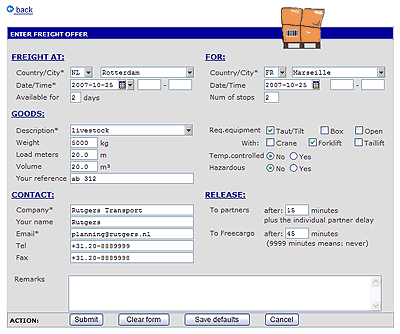
(click to enlarge)
- 1. Select the country and city with help of the earlier described mapcity system (see above: search bar)
- 2. Alternate date choices, like daily or weekly, are given when clicking the list symbol. Different alternate dates can be configured when modifying your parameter settings for freight exchange.
Alternate dates will overwrite an exact specified day.
Freight offers from past days will be deleted from Freecargo automatically. Freight offers from alternate dates not. - 3. If you want to fill in a prefered arriving date for this freight offer, then use the calander.
In the from-part today's date is shown as default. You can use the calender to select another date. - 4. A prefered time when this freight offer has to be picked up or has to be delivered can be added.
You can use the first box as a 'prefered' specified time or you can use both boxes as an "in between" time.
The same time-function is also available in the from-part. - 5. Tell others how long this offer is available after the above given date. Default this value is set at 1.
- 6. Tell how many stops are made before this transport reaches the final delicery location.
Default this value is set at 1 and that means there are no stops made. - 7. Fill in type of goods. Most used goods can be listed inside a param, see your freight exchange settings.
- 8. Fill in other goods details.
- 9. Fill in trackingnumber of this transport. So your transport can be traced by others using a track & trace system.
For more information about our track & trace system, see: TracktraceDocumentation. - 10. Fill in if this transport has to be temperature controlled.
- 11. Fill in if (part of) this transport exists of hazardous goods.
- 12. You have the ability to send some specific remark about this transport.
- 13. For every user these contact information could have been filled here automatically. Please check if these userdetails are correct. If not add the missing details. Or better add the missing details inside your user details of your freight exchange system.
- 14. All above filled in values can be saved when clicking "Save defaults". This is a handy tool if you want to post numerous freight offers.
- 15. Click "Submit" if you actually want to post this freight offer.
Post transport
- The posting transport function is the same as the editing transport function (which function can be used for offers from your own company).
All boxes marked (*) are required values.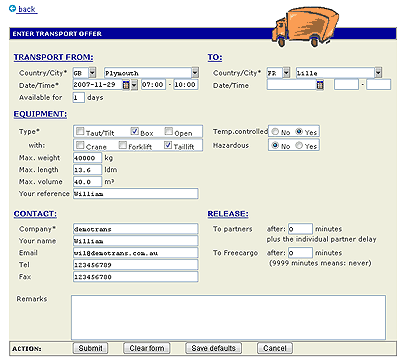
(click to enlarge)
- 1. Select the country and city with help of the earlier described mapcity system (see above: search bar)
- 2. Alternate date choices, like daily or weekly, are given when clicking the list symbol.
Different alternate dates can be configured when modifying your parameter settings for freight exchange.
Alternate dates will overwrite an exact specified day.
Transport offers from past days will be deleted from Freecargo automatically. Transport offers from alternate dates not. - 3. If you want to fill in a prfered arriving date for this transport offer, then use the calander.
In the from-part today's date is shown as default. You can use the calender to select another date. - 4. A prefered time when this transport offer is available for use can be added.
You can use the first box as a 'prefered' specified time or you can use both boxes as an "in between" time.
The same time-function is also available in the from-part. - 5. Tell others how many days this offer is available after the above given date. Default this value is set at 1.
- 6. Fill in type of desired equipment. The values inside your pop-up screen can be modified with help of your freight exchange settings.
- 7. Some extra equipment could be asked for. In this example a taillift is requested.
- 8. Fill in other desired equipment details.
- 9. Fill in a possible reference of this transport.
- 10. Fill in if this type of equipment could be temperature controlled.
- 11. Fill in if this type of equipment could transport hazardous goods.
- 12. You have the ability to send some specific remark about this transport offer.
- 13. For every user these contact information could have been filled here automatically. Please check if these userdetails are correct. If not add the missing details. Or better add the missing details inside your user details of your freight exchange system.
- 14. All above filled in values can be saved when clicking "Save defaults". This is a handy tool if you want to post numerous transport offers.
- 15. Click "Submit" if you actually want to post this transport offer.
Your freight & your transport.
- These functions will show all freight and transport inserted by your own company.
This functionality is the same as described in the "Find freight" section (see above). - This tool is best used when you want to have a quick glance of all your current offers, so it is more easy to maintain these offers.
-- RutgerRutgers - 27 Apr 2006
| I | Attachment | History | Action | Size | Date | Who | Comment |
|---|---|---|---|---|---|---|---|
| |
freecargo01.gif | r1 | manage | 90.4 K | 2006-05-11 - 15:14 | HenkRoelofs | |
| |
freecargo02.gif | r1 | manage | 72.9 K | 2006-05-11 - 15:16 | HenkRoelofs | |
| |
freecargo03.gif | r1 | manage | 82.0 K | 2006-05-11 - 15:16 | HenkRoelofs | |
| |
freecargo04.gif | r1 | manage | 126.7 K | 2006-05-11 - 15:17 | HenkRoelofs | |
| |
freecargo05.gif | r1 | manage | 67.1 K | 2006-05-11 - 15:17 | HenkRoelofs | |
| |
freecargo06.gif | r1 | manage | 40.7 K | 2006-05-11 - 15:17 | HenkRoelofs | |
| |
freecargo07.gif | r1 | manage | 25.7 K | 2006-05-11 - 15:17 | HenkRoelofs | |
| |
freecargo08.gif | r1 | manage | 84.7 K | 2006-05-11 - 15:18 | HenkRoelofs | |
| |
freecargo09.gif | r1 | manage | 88.0 K | 2006-05-11 - 15:18 | HenkRoelofs | |
| |
freecargo10.gif | r1 | manage | 96.6 K | 2006-05-11 - 15:18 | HenkRoelofs |
Topic revision: r1 - 2006-05-11 - HenkRoelofs
Ideas, requests, problems regarding TWiki? Send feedback



