Feedback functionality for Customers
About
- Customers are able to sent feedback messages per shipment.
- Feedback can de added in a feedback form which is part of your overview of active shipments.
- We can implement the default form, as is described below.
- On your request a custom made template can be implemented.
- Templates can be added in your own FTP-environment.
- You are then able to modify your own templates, and if preferred with help of a technical partner of your choice.
- On your request a custom made template can be implemented.
Where to find
Feedback form can be found at: Front Office -> Orderentry -> Active shipments; click: action button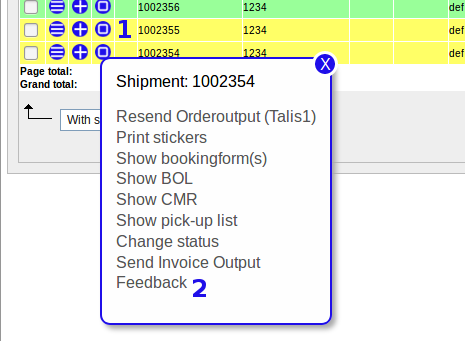
- 1. Click the action button of the shipment
- 2. select the Feedback option.
Description of default Feedback Form
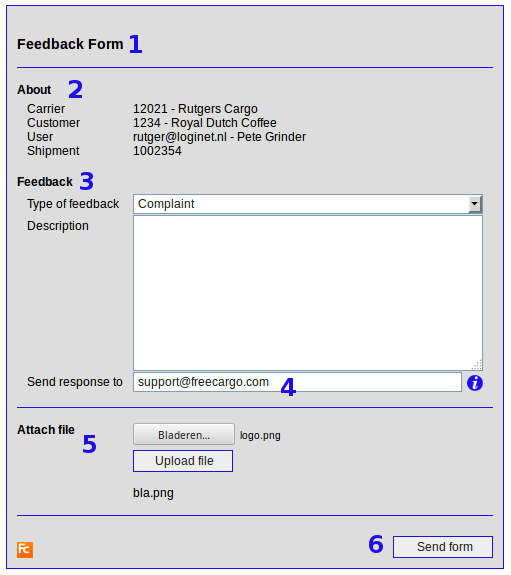
- 1. Title of the Form
- 2. All known details of the user and sending feedback of this shipment.
- 3. Type of feedback:
- Current types of to be selected feedbacks are: Complaint, Damage, Other Damage and Manco.
- If you need different types, ask Cargo Office Programmers.
- User feedback description about this particulair shipment.
- Current types of to be selected feedbacks are: Complaint, Damage, Other Damage and Manco.
- 4. Response of the carrier can be sent to this email address.
- By default it is filled with the user name (should be their actual email address).
- 5. The user is able to add attachments.
- In this example; bla.png is allready added, while logo.png will be added adter clicking upload file.
- There are restrictions in place.on size and types of attachments
- 6. After sending this form, the known administrator of the Cargo Office will receive an email filled with details of this form.
- If you prefer a specific address to which the information has to be sent, ask Cargo Office Programmers.
Example of email message
The following email is the type of message the Cargo Office administrator is going to receive after the Feedback Form is sent.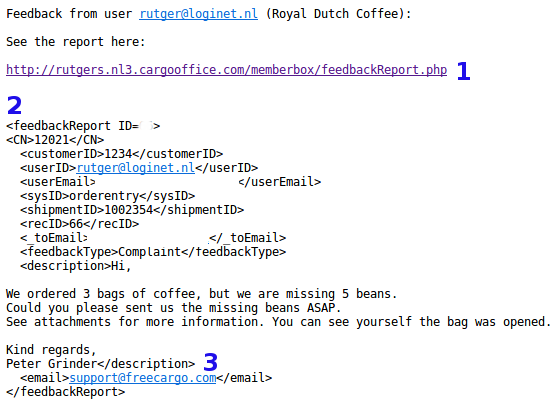
- 1. When clicking on this link, a new window will open with a styled report including all attached documents.
- 2. The email-message comes in xml-format, in case the receiver wants to import it in a their own reporting system.
- If required, Cargo Ofice is able to program an overview of feedback messages as well.
- 3. This is the email address on which the sender expects to receive a response.
- This address was filled in the above screen of th feedback form, see: #4.
Feedback report
By clicking on the link of the sent email, a new browser window is opened, including the whole message plus all attachments.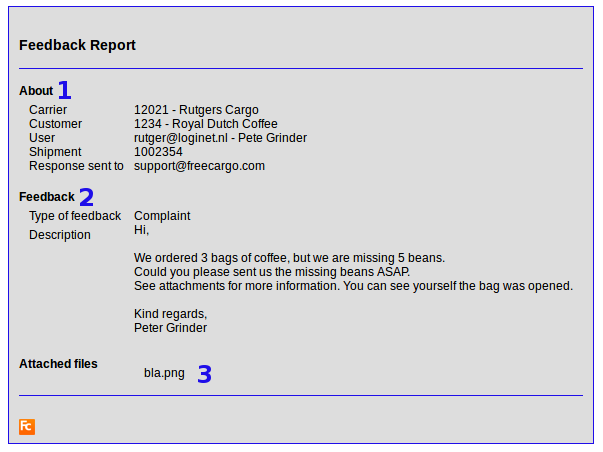
- 1. Most important and related user details and shipment details concerning this report.
- 2. The feedback that is added by the user.
- 3. All included atachments are listed here.
- Clicking on the file name will open the attachment in a new window.
Technical information for Cargo Office administrators
- The above described templates can be added in your own FTP-environment.
- Description to modify your own templates.
Templates Overview
- List of custom made templates so far.
- For customization Cargo Office Programmers will quote their working/production hours, though you are free to create the templates yourself (or by any trusted partner of your choice).
Topic revision: r4 - 2018-10-17 - RutgerRutgers
Ideas, requests, problems regarding TWiki? Send feedback

