Define one or more actions connected to .DOT codes
Each dot code can trigger one or more actions. The word 'action' here means sending an email message.- Go to: Backoffice -> Disptach -> Dot Codes:
- click the plus-symbol in the line of the dot code for which you wish to define an action.
- or click an existing action to edit.
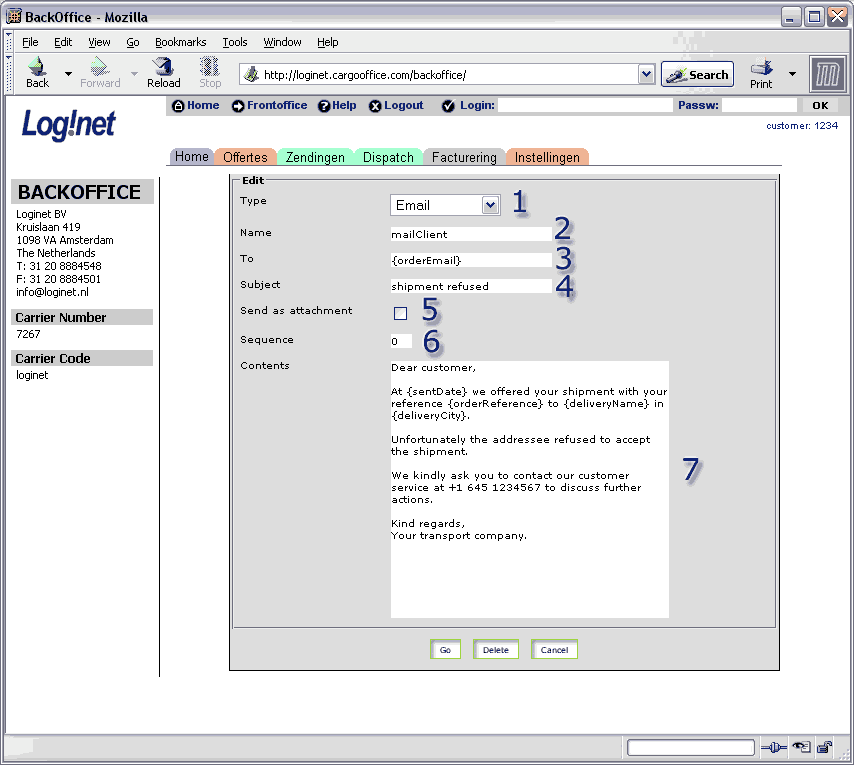
(click to enlarge)
- 1. To make it more easy two standard examples have been created.
- a. Email: this will send a message to specified address.
The to-address needs to be the correct mail address of the receiver. - b. Track & Trace: this will add some comment to a particulair shipment.
In this example the to-address is ttmail.7267@freecargo.com. In your cargoOffice you have to replace 7267 which your Carrier Number (which you can find on the left side of your front/backoffice).
- a. Email: this will send a message to specified address.
- 2. Name of this action.
Action name is an arbitrary name for the action. The system doesn't use this name but please make sure to enter something meaningful describing the action. - 3. Email address is the email address where the message should go to.
You can enter more than one email address separated by commas.
orderEmail (in between curly brackets) is a the fieldname of the the user inserting an order. - 4. Subject is text to go into the Subject: header of the email message.
- 5. Attachment Yes or No tells the system whether to send the message as an attachment or not.
Especially messages to automated systems like planning systems or track & trace systems need data to be send as an attachment.
By setting this field to Yes, the message is send as an attachment in stead of in the email body. - 6. Sequence number of this action. The lowest number is processed at first.
- 7. Content is de message to be send. This is the content which will be sent after this action is triggered.
-- RutgerRutgers - 27 Sep 2006
| I | Attachment | History | Action | Size | Date | Who | Comment |
|---|---|---|---|---|---|---|---|
| |
dotcodes02.gif | r2 r1 | manage | 24.4 K | 2007-01-18 - 15:51 | RutgerRutgers | Description of actions |
Topic revision: r3 - 2007-01-18 - HenkRoelofs
Ideas, requests, problems regarding TWiki? Send feedback



