TrackTrace.Info : Shipments Overview
- When you are a paying a member of TrackTrace.Info we'll keep your shipments for 12 months on display.
- If you are testing user, we display them less longer and also the amount of shipments is maximized.
Description of the shipments screen
- Below you see an example of the default set-up of the shipments overview.
- On request we can add/delete colums and functionality.
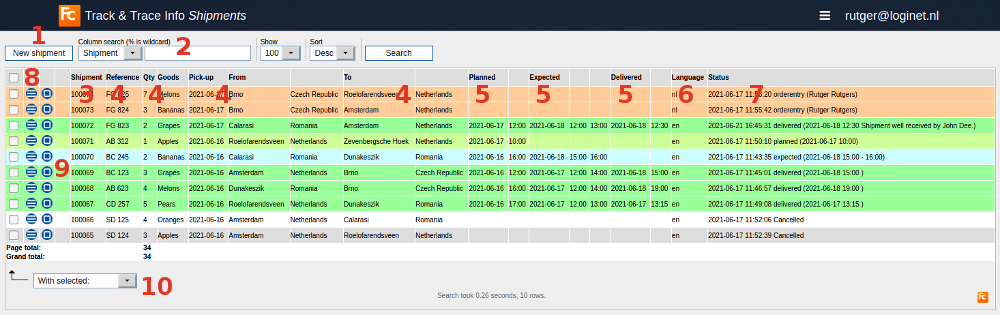
- 1. Click button to add a new shipment.
- 2. Search tool to find a specific shipment.
- 3. The unique number of your shipment.
- This number is an internal referer within FC-products suite and part of your tracking number.
- If you click on it, you'll see the booking details of this shipment displayed.
- 4. Details of your shipment.
- On request we can add more columns of your choice.
- 5. Details of your shipments status dates and times (available once you've added them in your entry screen)
- So you have a clear view, which status you have added already.
- And wether you have your clients informed or not.
- 6. The language in which the the information of your message is sent.
- Note: this is not the language in which the Track Trace screen LINK is opened.
This is set by the browser language where in this screen is displayed.
- Note: this is not the language in which the Track Trace screen LINK is opened.
- 7. The latest status that is added to your shipment is dispaled here.
- An overview of all earlier statusses you can find in the booking details.
- 8.
 Edit button; open the Track and Trace form for editing.
Edit button; open the Track and Trace form for editing.
- 9.
 Tasks button; things you can do with this shipment, this functionality is insatlled by default:
Tasks button; things you can do with this shipment, this functionality is insatlled by default:
- Print stickers
- Prints the default label that is installed for TrackTrace.Info
- We can customize your label in many ways, see some examples here.
- Show booking form
- Displays the default booking form that is installed for TrackTrace.Info
- We can customize the booking form, see some examples here.
- Inside the booking form you are able to attach a document.
- Attached documents, e.g. CMR's can de displayed in your Track and Trace screen.
- Show BoL
- Displays the default BoL that is installed for TrackTrace.Info
- We can customize your BoL according your wishes, see some examples here.
- Show CMR
- Displays the default CMR that is installed for TrackTrace.Info
- We can customize your CMR according your wishes, see some examples here.
- You can also use CMRprint.com to print your CMR's.
- Full description of CMRprint.com
- Note: for CMRprint.com you need a seperate account, not the same account you use for TrackTrace.Info.
- If requested we can merge the functionality of TrackTrace.Info and CMRprint.com in one account.
- Show Pick-up list
- Displays the default Drivers pick-up list that is installed for TrackTrace.Info
- We can customize your Drivers pick-up list according your wishes, see some examples here.
- Transport Guide
- Shows options of other companies transporting goods between these addresses.
- Tip: you can use your current TrackTrace.Info-account also within TransportGuide.Info
- Full description of the TransportGuide .
- Print stickers
- 10 All shipments can be selected.
- Selecting all shipments or deselecting all shipments can be done by clicking the selection box located on top of all selection boxes.
- For one or more selected shipments simultaneous actions can be performed, like printing stickers or showing bookingforms.
- Installed options are described at the Tasks button (see #9).
- Of course we can add extra functionality on request.
- Keep in mind that we can sent a record set of your shipment in any desired format to any address you want.
- So you can import or export data from the software systems you already use to TrackTrace.Info.
This topic: Cargooffice > AboutFreecargo > FreightExchangeHowto > WebHome > FreecargoProjects > PublicationDocs > StartupGuideTrackTraceInfo > TrackTraceInfoShipments
Topic revision: r3 - 2021-06-22 - RutgerRutgers
Ideas, requests, problems regarding TWiki? Send feedback