Start-up Guide for Transport Commander
General Steps
- Order Entry (enter a transport order).
- Add Contacts (enter drivers, transporters, expeditors etc.)
- Dispatch (assign orders to these contacts (instructions and data)
- Follow (follow the progress of your orders (Track & Trace)
How to start
- Go to TransportCommander.com ( What is it? ).
- Choose Login from the Menu at the top of the page.
- Type your email address and your password.
- If you already use CargoOffice or another FC-product, recognized by the
 logo, you can use the same login, you don't need to register.
logo, you can use the same login, you don't need to register.
- Otherwise you need to register; use the Register link at the bottom of the page
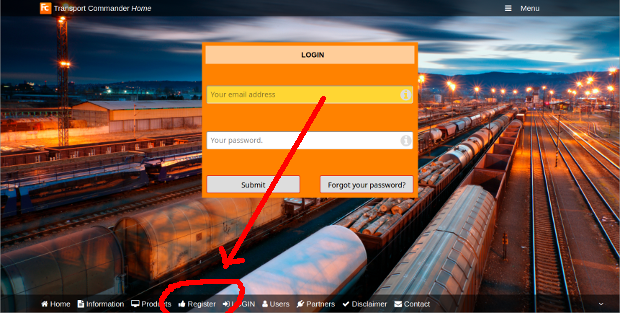 |
- If you experience any problems, then please use the Contact link at the bottom of the page and ask us.
Order Entry
The next step is to enter a transport order and assign it to a carrier. Click the button on the top left of the page (the button that shows your company name and logo): 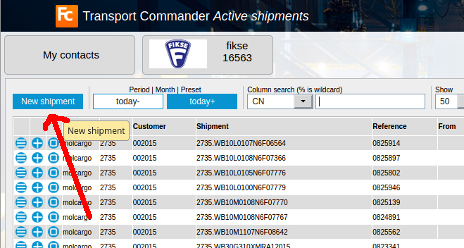 |
The form should be pretty much self explanatory.
Pick-up and delivery addresses will be remembered in your private storage for future use and the data for the select boxes can be changed in your Settings (Menu->Settings). Example order entry form:
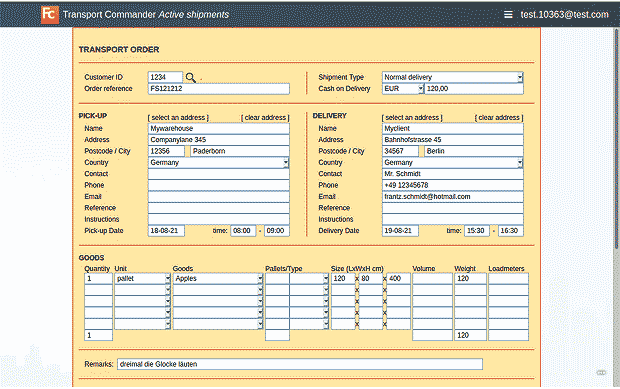 |
Add Contacts
The next step is to enter your Contacts (transporters, carriers, subcontractors and even your own drivers (if you have them).- Click the Menu button (upper right corner) and choose Contacts:
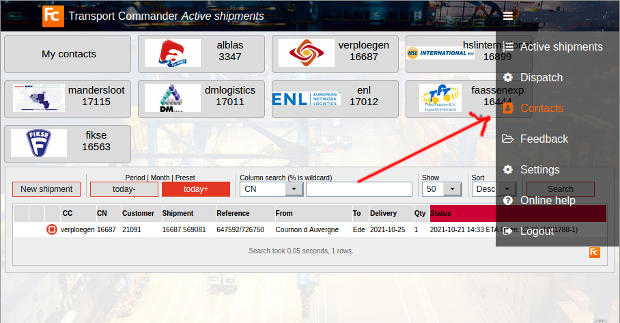 |
Find contact
The form below appears, allowing you to add contacts and companies:- Type the email address, name or company name of your contact:
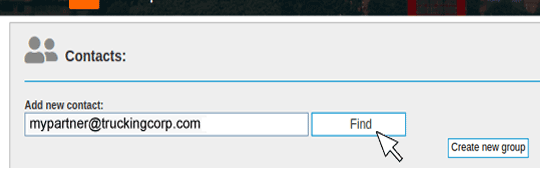 |
An Unknown Contact
If you see a message like: Email address not found and the email address you typed in is correct, then the contact is probably not a member of theyou can click: Click HERE to add it anyway and proceed from there. Note1: You can also use https://www.transportguide.info
A Known Contact
If your contact or his company is known in the community, you will see the name appear in the search results.- Use the Add Contact button to add someone to your contacts.
- You can also create a Group and add your contact there, see: NetworkContacts.
- Below is an example page to add a contact to a group named Scandinavia for specializedcarriers in that region.
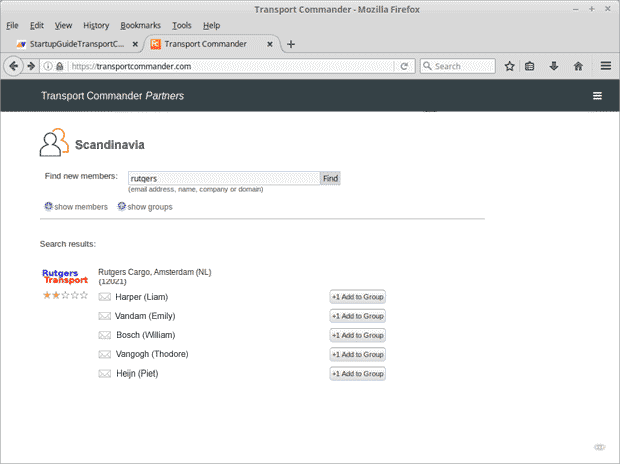 |
Dispatch
Now you have entered your Contacts we can Assign (send) orders to these contacts (transporters, expeditors, subcontractors or whatever contact you entered). The assignment of transport orders is called Dispatch. Choose Dispatch from the menu: 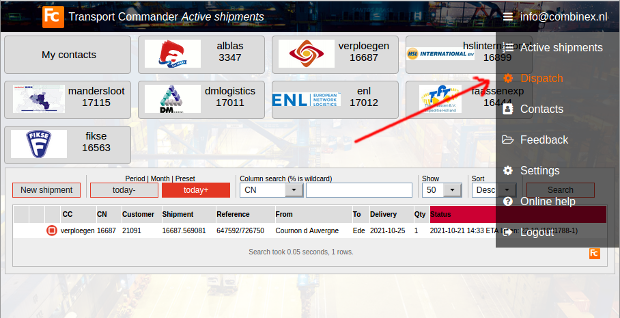 |
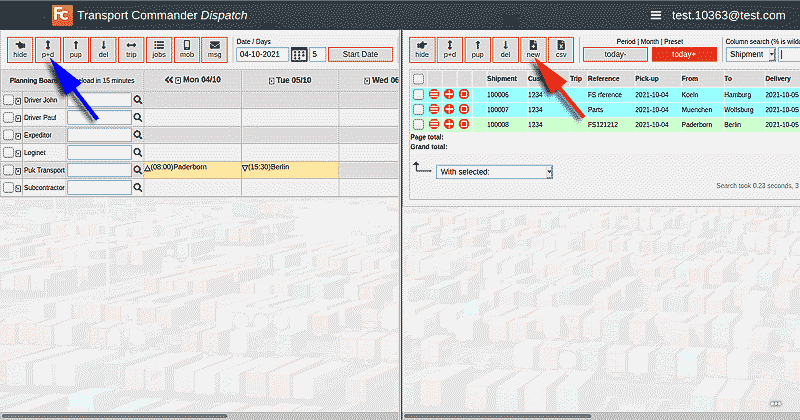 |
- The main page shows a split screen, as you can see in the example above.
- The Left side shows your Contacts (drivers, transporters etc.)
- The Right side shows the jobs-to-do (orders).
- The order you entered earlier should visible be on the right side, otherwise go back to Order Entry or click the New button (red arrow in the example page above) to enter a new order.
- The general idea is to select one or more orders on the right and a contact on the left and then click the [p+d] button (blue arrow). [p+d] means pick-up and delivery.
- If you did it right, the left side of the page now shows two symbols, like in the example above. The symbol pointing up means a pick-up action and a symbol pointing down a delivery action.
- You might have noticed that you received an email by now, probably two emails.
- These are the result of the status change of the order, the status of the order is now assigned.
- You can forward these emails to your carrier, driver or subcontractor.
- You can change the layout and content of these emails (Statuses & actions in the Settings Menu).
- If you look at this setting you will see two actions behind status assigned.
- Click on the action to change it, here are some examples (try them):
- Example email here.
- Example email in html format here.
- At this stage you might have a lot of questions, please do not hesitate asking. The best way to do this is by using the Feedback link from the main menu.
- If you want to know more about Dispatch and its possibilities then see the Dispatch & Planning page.
From these entered shipments, you can:
- print documents like CMR's, labels, BoL 's, etc
- receive an order file (in the format you prefer) which you can import in another software system or Excel, etc.
- send a copy of the order to another company.
The values of the dropdowns in your order entry form you can alter in your settings.
Credentials
Going back to the main page, you will now see buttons on top of the screen for each contact you added.For example something like this:
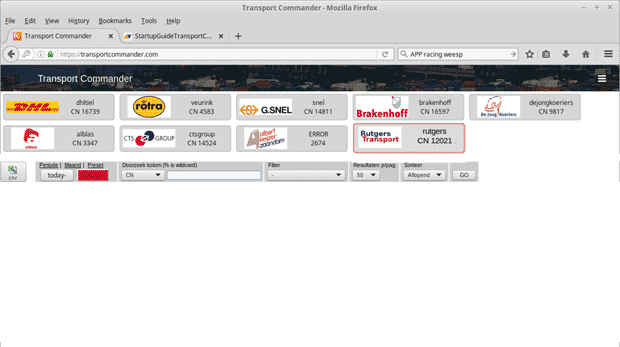 |
Click on a button to open the web page of that company. There you can enter new orders and track your shipments.
However, it is also possible to show these shipments here on this page, below the buttons.
This way you can keep track of all your shipments at all your contacts here on this page.
For that you need to add your credentials to the respective contacts, as follows:
- Go back to the Contacts page, click on the small menu bar
 (three bars) next to your contact and choose Info+login.
(three bars) next to your contact and choose Info+login.
For example:
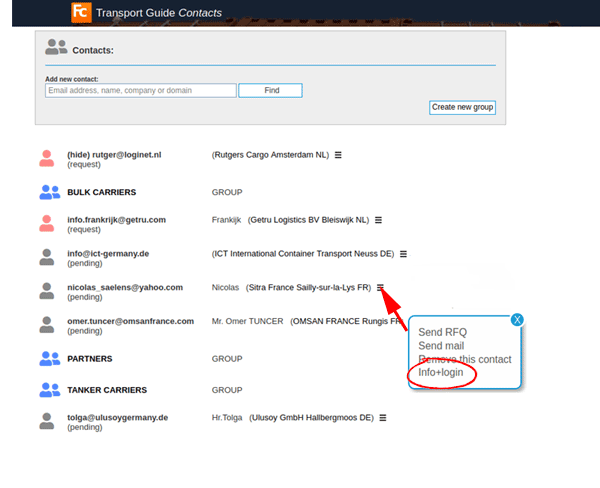 |
- Enter the User ID and password that contact gave to you. Example:
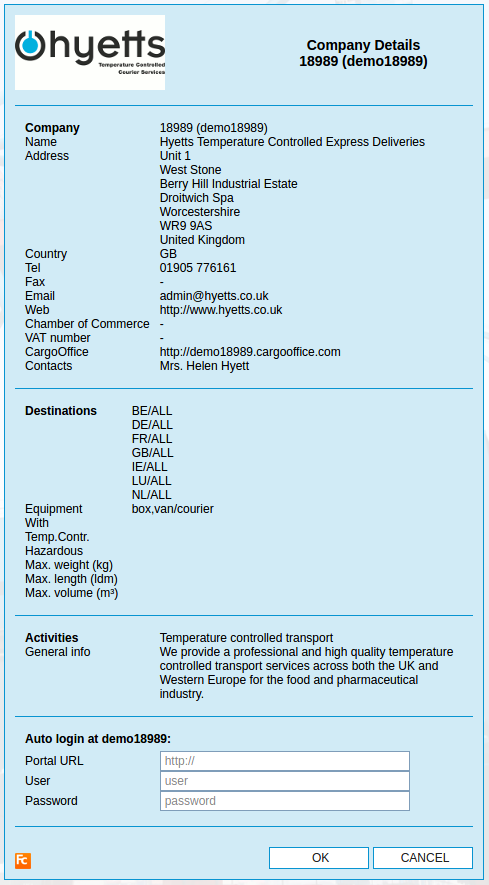 |
- If your credentials are correct then you will see the active shipments on your main page.
Active Shipments
After adding your credentials at each contact, the system retrieves latest status from your shipments at these contacts.Now you have a main page showing and tracking all your shipments at all your contacts. Below is an example page.
The companies and their logo's are at the top of the page, followed by the shipments you assigned to them as well as the current status of those shipments.
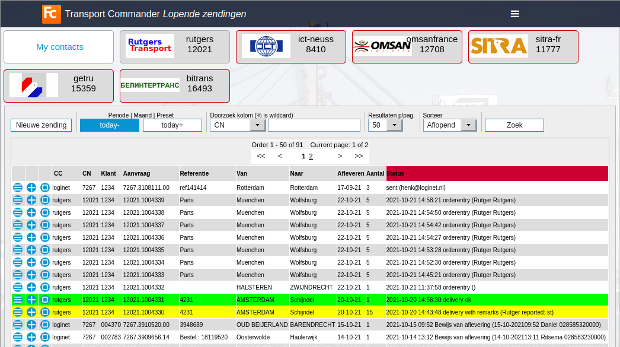 |
Settings
Click here for all Transport Commander settingsMore information or feedback
Use the Feedback button in the menu (top-right corner) of the TransportCommander.com (Login -> Feedback)Topic revision: r38 - 2021-10-11 - HenkRoelofs
Ideas, requests, problems regarding TWiki? Send feedback



