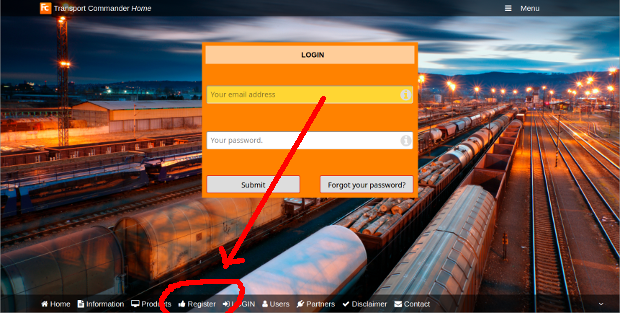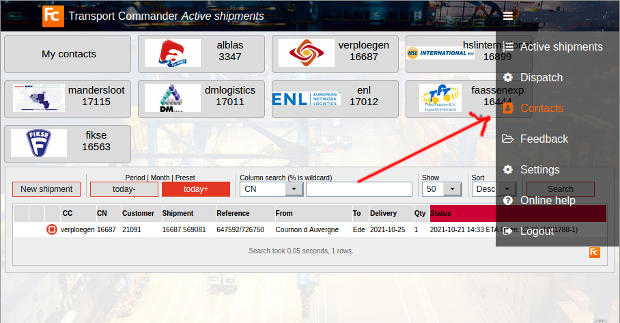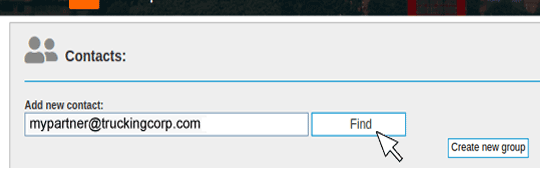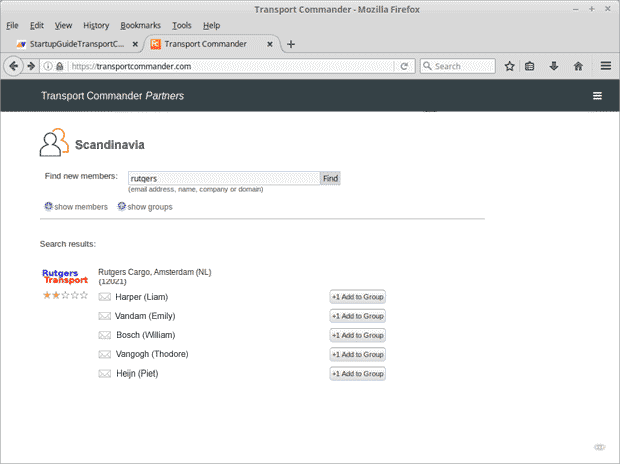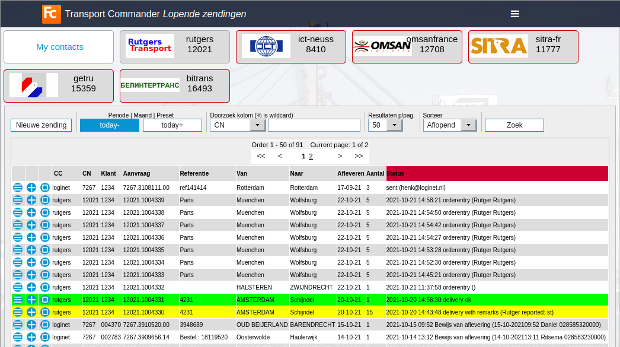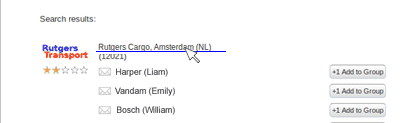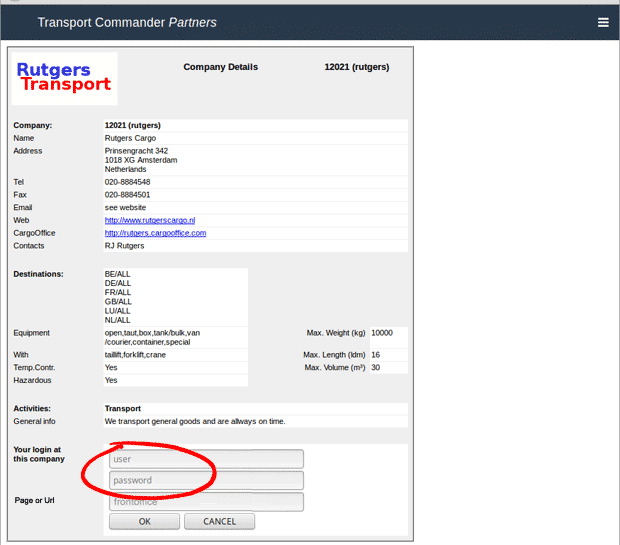Start-up Guide for Transport Commander
Steps
- Register (button at the bottom of the screen).
- Add Contacts (enter the carriers and subcontractors you monitor).
How to start (long version)
- Go to !TransportCommander.com ( what is it? ).
- If you already use CargoOffice you can use the same login, you don't need to register.
- Otherwise you need to register; use the Register link at the bottom of the page
- Login by typing your email address and your password:
- If you experience any problems, then please use the Contact link at the bottom of the page and ask us for help.
Add carriers, subcontractors and other contacts
The next step is to connect to your transporters, carriers and subcontractors:
- Click the Menu button (upper right corner) and choose Contacts:
Find contact
The form below appears, allowing you to add contacts and companies:
- Type the email address, name or company name of your contact:
Contact is unknown
You could see this message:
Email address not found. If so, then check the email address you typed and then click:
Click HERE to add it anyway.Note: The
FreeCargo network has more than 1.5 million users and over 17.000 companies. However, there are millions more people involved in logistics and thousands more companies.
Known Contact
If your partner or his company is known, you will see his name appear in the search results.
- Use the Add to Group button to add people as your partner:
Active Shipments
After adding your partners you will see your active shipments at these partners.
NOTE: Your credentials must be right, or you will see nothing. This is explained further down below.
- Each partner has it's own button on top of the page.
- Click on a button to enter or assign a new shipments to that partner (the Partner window opens).
- After you entered a new shipment, choose Active Shipments from the menu.
- This is an example of an Active Shipments page:
Credentials
Notice the
red border around the last partner button (the button of Rutgers Transport).
This means that your credentials at that partner are not right.
You need a
login and
password at that partner.
Ask your partner for a login if you haven't got one.
- Use the menu button to go back to the Partners screen and click on the name of the partner:
The
details of that partner appear on screen.
- Enter the login and password you received from that partner:
If your credentials are correct for each partner (login and password) then the system is able to show you the shipments.
More information
- How to add other companies to your Transport Commander? Go to your groups administration or ask us!
- For questions or requests, use the Bug Tracking System in your Back Office (of your Cargo Office).
Or use the Feedback button in te Transport Commander (Login -> Administration -> Feedback)
- More functionality of TransportCommander is described here.