Sending a quote
About
- Carrier staff are able to mail quotes to requesters.
- The below explained example contains basically the same values as the Quote Request Details.
- The quote can be sent to any email address of your choice.
Where to find:
Functionality only available for Level 20+ users.- Backoffice -> Quotations -> Active Quotations -> click edit button -> putting order status on: RFQquote
Explanation functionality
Note: the example below consists of two parts.- The top part is where the user controls recipients addresses.
- The bottom part, the Quote Mail Form, is the actual message that will be sent to the recipients.
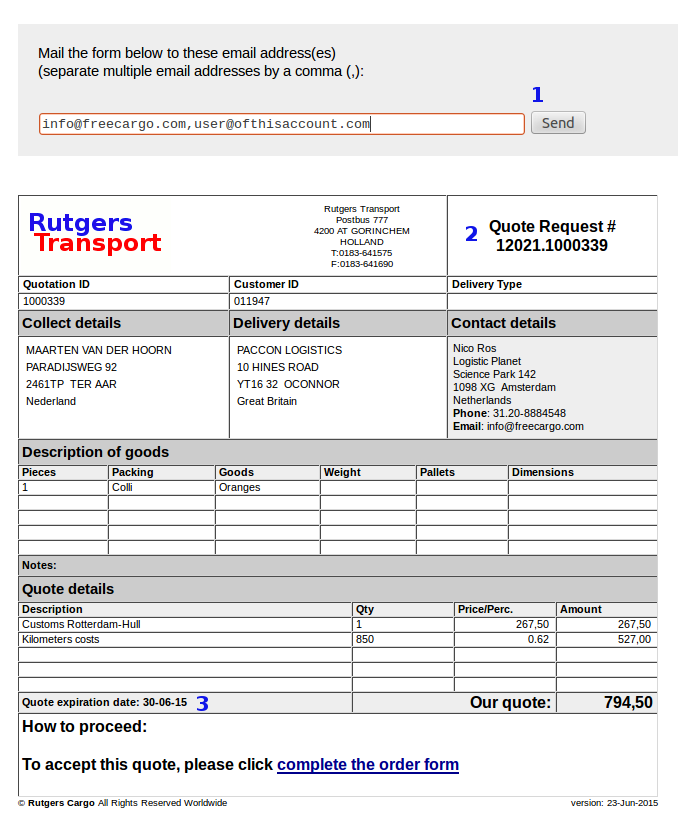
- The Quote Mail Form form is sent to all email addresses which are added here.
- By default, the requester email address is shown, as well as the email address of the logged in user.
- The sender of the Quote Mail Form is free to add other addresses.
Note: all email addresses have to be comma separated. - After sending this Quote Mail Form, user comes back into the quotation grid (backOffice).
Status of the sent quotation order then is: RFQquote.
- The Quote Mail Form consists basically the same values as the Quote Request Details. Differences are:
- There are no order statuses visible.
- A message "How to proceed" is shown. This message of course is meant for the recipient; it's a further procedure when receiving a quote.
- A quote expiration date is shown. This date is controlled by carrier staff ( see: #5).
| I | Attachment | History |
Action | Size | Date | Who | Comment |
|---|---|---|---|---|---|---|---|
| |
QuoteSending01.png | r1 | manage | 87.5 K | 2015-06-26 - 14:46 | RutgerRutgers | Example of sending a quote by mail |
This topic: Cargooffice > AboutFreecargo > FreightExchangeHowto > WebHome > FreecargoProjects > QuotationsDocumentation > QuotationSending
Topic revision: r9 - 2015-07-07 - RutgerRutgers
Ideas, requests, problems regarding TWiki? Send feedback

