Post Freight or Equipment offers
Post Freight or send a Request For Quotation
Where to find
- Freecargo.com -> Post Freight
- Back Office -> Community Tools -> Freight Exchange -> Search menu: Post Freight
- Back Office -> Community Tools -> Freight Exchange -> Search menu: Post Equipment
How to start

- 1. Choose 'Post Freight' from the main search menu.
- 2. Choose 'Post Equipment' from the main search menu.
The Post Freight Form
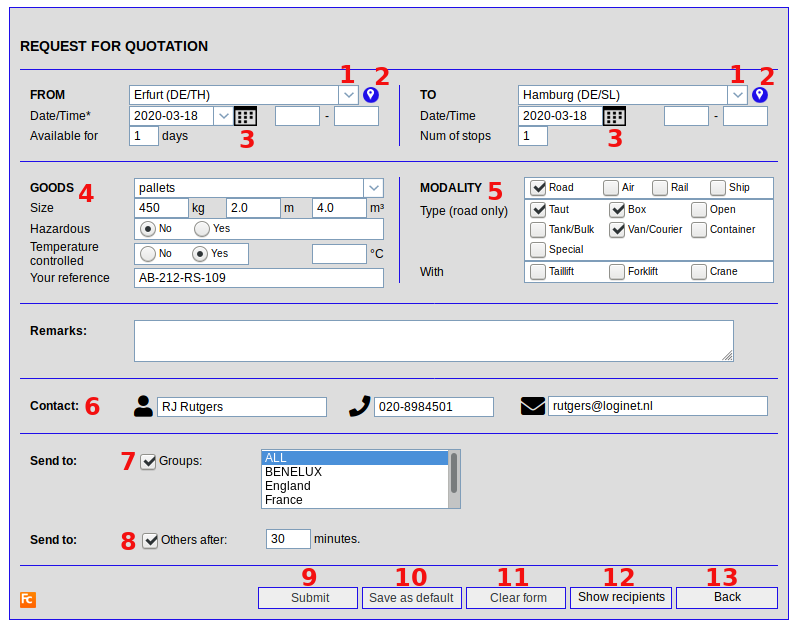
- Use the [Tab] key to jump from one item to the next.
- 1. By using the list box image behind the from and to field a pop-up displayed with maps of all countries of the world to specify your search.
- Place of departure (FROM) and destination (TO) are mandatory.
If the automatic address tool gives you multiple options, add the ISO-code of the desired country (AU for Australia, AT for Austria, etc)
- Place of departure (FROM) and destination (TO) are mandatory.
- 2. By clicking the map button you can check the inserted location of your offer.
- 3. Use the calendar button to select a date or use the arrow button to select either daily, weekly or monthly.
- If the offer is available for several days then select a date and enter the number of days in Available for.
- Use correct data, that means better matching and a greater chance that someone will be notified about your offer.
- 4. Goods: enter a brief description of the goods or use the arrow button to select a standard description.
- A standard description is recommended for automatic matching.
- The drop down of values can be made adjustable by parameter.
- 5. Modality: enter at least one modality and one type.
- You can add more options.
- The more options you add, teh bettter your response will be.
- 6. Contact:verify your contact details.
- This makes it easier for business partners to contact you.
- You can change your contact details in: BackOffice -> Settings and Management -> Users
(you have to log out and log in before noticing any result)
- 7. Send to a Group: send your offer to a specific group or to all groups.
- For groups: You are able to create your own group of users to do business with.
- Read our short explanation about groups and contacts.
- Note: From contacts you can send a RFQ to a specific user.
- 8. Send to Others after x minutes.
- Transport companies have the ability to sent their offer to the Open Exchange (FreeCargo)
 after a certain amount of minutes.
after a certain amount of minutes.
- Transport companies have the ability to sent their offer to the Open Exchange (FreeCargo)
- 9 Submit: send your offer to your preferred partners or all users.
- 10. Save as default: save the values you filled in the form as default, so you can use them next time again.
- 11. Clear all values from this form (and start again).
- 12. Show recipients: displays all recipients you've selected (see 7.) neatly below the form, so you can check/adjust them.
- Note: this is only visible after you have filled in form details.
- 13. Back: Go back to where you came from.
- Note: This form is template based, we can create a different template according your wishes.
Post Equipment
The entry form for equipment offers (trucks, vans, trailers etc) is largly the same as the entry form for freight offers.Also the usage of the form is largely the same.
This is an example:
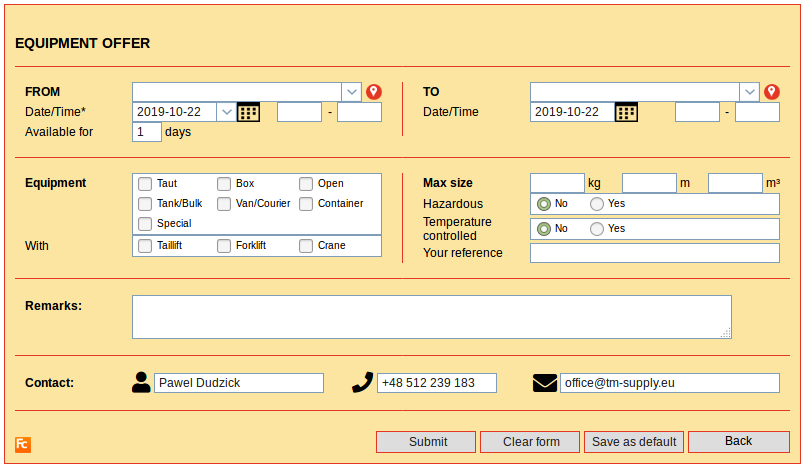
| I | Attachment | History | Action | Size | Date | Who | Comment |
|---|---|---|---|---|---|---|---|
| |
FE_post.png | r1 | manage | 18.3 K | 2019-10-22 - 12:34 | RutgerRutgers | |
| |
FE_postEquipment.png | r1 | manage | 37.3 K | 2019-10-22 - 13:58 | RutgerRutgers | |
| |
FE_postFreight.png | r1 | manage | 60.9 K | 2019-10-22 - 13:22 | RutgerRutgers |
Topic revision: r18 - 2020-03-18 - RutgerRutgers
Ideas, requests, problems regarding TWiki? Send feedback



