How to modify a parameter
- You can add new tracktrace parameters in Backoffice -> Settings -> Parameters -> Tracktrace ; click "Add param".
- This screen is also used for modifying an existing param.
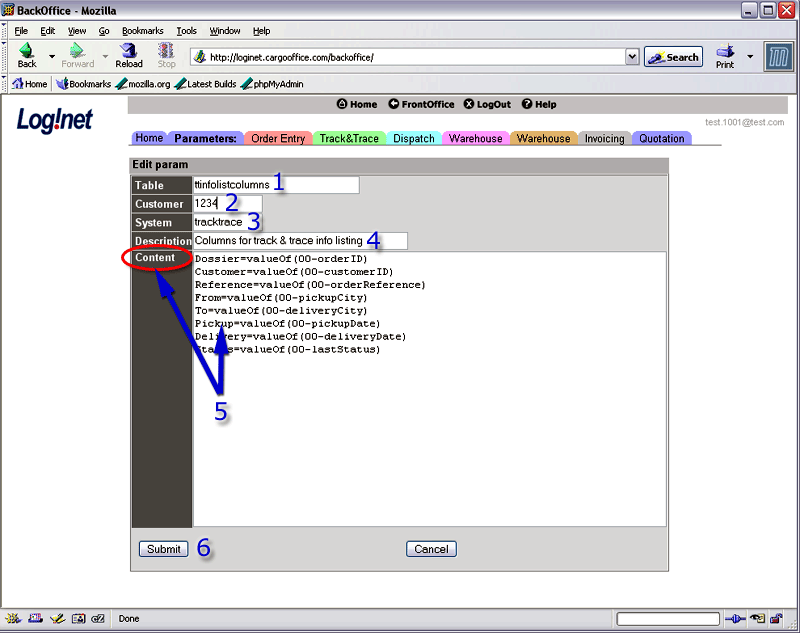
- 1. Name of this parameter.
- 2. CustomerID-value of this customer.
- If empty this param is used for every customer.
- If filled this param is used for this customer (CustomerID in user details, see: UserLevels).
Note: You can add as much params for specified customers as desired.
- 3. Name of the system where this param is placed. In this case tracktrace.
- 4. Description of this parameter. In this example "Columns for track & trace info listing".
- 5. Content of this param. In this example all listed fields for active shipments.
In the overview screen, these values are displayed with a comma-seperator. If the values are inserted correctly there is no blank space around a comma displayed.
Note: When editing this field, be sure to list the values below each other. Be sure not to use any blank space between these values, because this can result in errors. - 6. Click "Submit" when modifying this param.
-- RutgerRutgers - 11 Sep 2006
| I | Attachment | History | Action | Size | Date | Who | Comment |
|---|---|---|---|---|---|---|---|
| |
parametertt02.gif | r1 | manage | 57.3 K | 2006-05-01 - 11:50 | RutgerRutgers | parameter modify |
Topic revision: r2 - 2006-09-11 - RutgerRutgers
Ideas, requests, problems regarding TWiki? Send feedback



