Description of default invoice parameters
- Invoice parameters can be found in: Backoffice -> Settings -> Parameters -> Invoicing
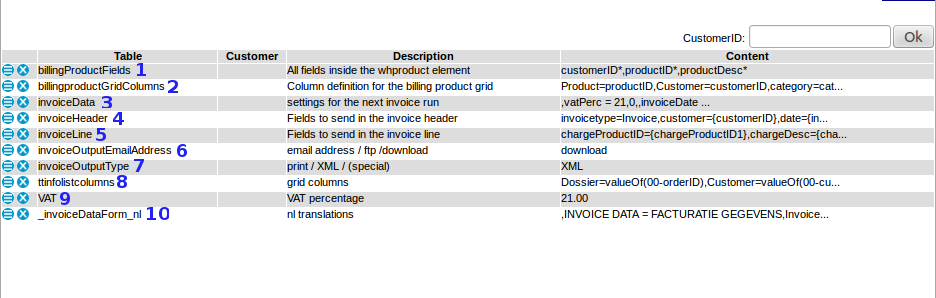
-. billingHistory
- Depending on the billing sytem you are using, value shows path to invoice location.
1. billingProductsFields
- Users are able to edit their billing product fields
- Where to find: edit button per product at Backoffice -> Invoicing -> Products
2. billingProductGridColumns
- Displayed columns of Billing Grid as are found at Backoffice -> Invoicing -> Products
3. invoiceData
At this moment invoiceData is filled with following sub parameters:- invoiceDate : Date of your invoice.
See : Invoice Data, default template #1. - nextInvoiceNbr : the next invoice number
The next invoice number could be automatically included at printed invoices, see Invoice print templates, default template #2 and Invoice Data, default template #2. - action
Per invoice you are able to choose concept or permanent, see Invoice Data, default template #3. - newStatus : new shipment status after 'permanent'
You are able to add a new status after permanent, see Invoice Data, default template #4.
4. invoiceHeader
- Header of the invoice output.
If you like to test this put:
- parameter invoiceOutputType on value XML
- and add your email address in parameter invoiceOutputEmailAddress.
5. invoiceLine
- Line of the invoice output.
If you like to test this put:
- parameter invoiceOutputType on value XML
- and add your email address in parameter invoiceOutputEmailAddress.
- Feel free to add any field you like to invoiceLine value.
- If you are looking for a specific field name, check our default field names or contact us by Bug Tracking.
6. invoiceOutputEmailAddress
There are several methods of sending invoice output:- email address
When you add an email address, the output is sent to this particular email address. - ftp
The output can also be sent to an FTP address. If you want to know more about FTP-options, ask your supplier or sent us a message by bug tracking. - download
When you choose "download", the invoiceOutputType can be stored on your local computer from which you can open it in another application (browser, spreadsheet, editor, etc).
7. invoiceOutputType
- print
output on the screen - PDF
When "PDF" is chosen, the output is generated as a PDF, select a method how to sent it through parameter invoiceOutputEmailAddress- The PDF-invoice is based on a HTML template.
- This HTML template can be installed inside your FTP-environment, giving you the opportunity to maintain or edit this template according your wishes. If this option is desired, send Cargo Office programmers a request by using your Report Sytem.
- XML
When "XML" is chosen, the output is generated as XML. - (special)
This option is used for special custom made output programs, contact your supplier for available options or contact us by bug tracking if you like a custom made parser.
8. ttinfolistcolumns
- Shows all columns which are displayed in To be invoiced.
9. VAT
- VAT percentage as shown at the invoice template.
VAT percentage is automatically summed inside the default invoice template. - Digits as well as letters are possible values. Letters are used when 'reverse charge' or in dutch 'btw verlegd' is applicable.
- Note1: tax law is subject of change. Always check the correct rules and regulations concerning if and how much VAT needs to be charged.
- Note2: in most European countries, a reference to the Tax Legislation does not need to be mentioned on the invoice any more, but an indication of 'reverse charge' remains obligatory. Again; be sure to consult legislation in your own country and the country your customer is situated in.
10. _invoiceDataForm_nl
- Form field name translation into Dutch language
| I | Attachment | History | Action | Size | Date | Who | Comment |
|---|---|---|---|---|---|---|---|
| |
parameterinv03.gif | r1 | manage | 33.3 K | 2008-08-20 - 14:51 | RutgerRutgers | default parameters |
| |
parameterinv04.png | r2 r1 | manage | 46.8 K | 2013-04-19 - 12:24 | RutgerRutgers | default parameters 2013-04 |
Topic revision: r7 - 2015-05-06 - RutgerRutgers
Ideas, requests, problems regarding TWiki? Send feedback



