Graphics upload
- How to modify your graphics can be found in Backoffice -> Cargooffice settings -> Frontoffice Settings -> Frontoffice graphics upload.
- Four pictures are listed inside the Front Office below the header "Company Pictures".
- The "Frontpage logo" is situated in the left upper corner of your Front Office and Back Office.
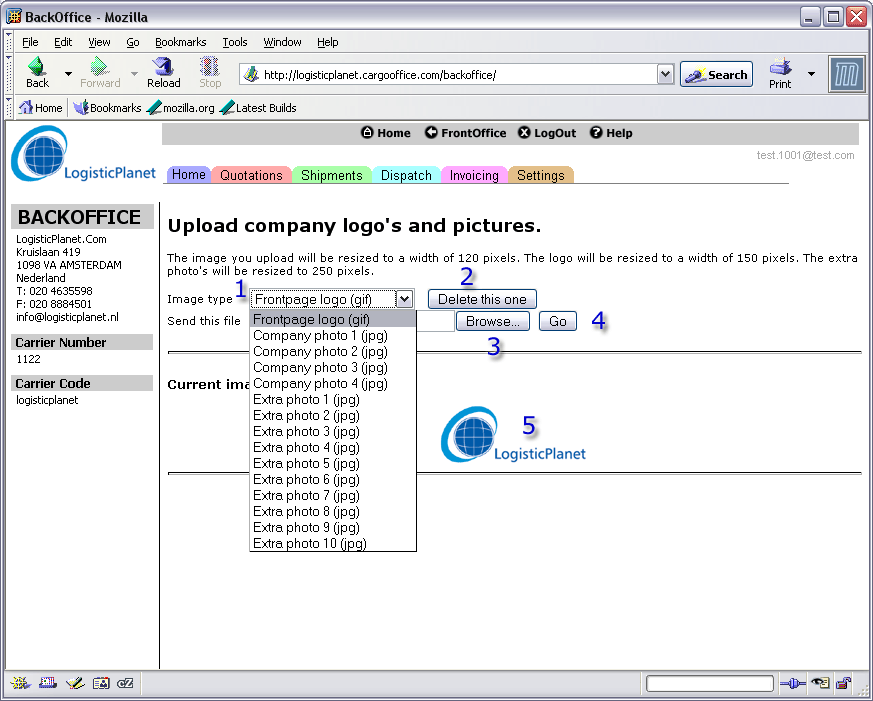
New Cargo Offices are equiped with a standard logo and 4 standard company photos.
- Select the image you want to modify (1).
For every imagetype that is selected a current image is shown.
Note: A standard image is not recognized as a specific company image, a message "No Image" is displayed at location (5).- The Frontpage logo is the logo you see in the left upper corner of your Cargo Office.
This logo-image must have a gif extension and will be resized to a width of 150px. The logo height is scaled as the maximum height of the installed upperframe of your Cargo Office. - The company photos are the four images located at the right side of the Front Office.
The company photos must have a jpg extension and will be resized to a width of 120px. - The extra photos are images you may use inside your announcements or your User Definable Pages.
The extra photos must have a jpg extension and will be resized to a width of 250px.
- The Frontpage logo is the logo you see in the left upper corner of your Cargo Office.
- If you want to change a former inserted image, the former image has to be deleted first. So first you have to select the particulair image and then click (2).
- When the old image has been deleted a new image can be inserted. By clicking (3) you can browse through your computer or network.
- By clicking (4) a new image is uploaded.
- You can check your modifications by selecting the specific image type you have been uploading and see the result at location (5).
Banner inside Front Office
There is a new option available to add a window wide banner on top of your Front Office. We can also add larger pictures on the right side of your Front Office.- If interested, send us a request by using your Bug Report System.
- To view an example of this option, visit the Cargo Office of Huisman v/d Scheur Logistics
 .
.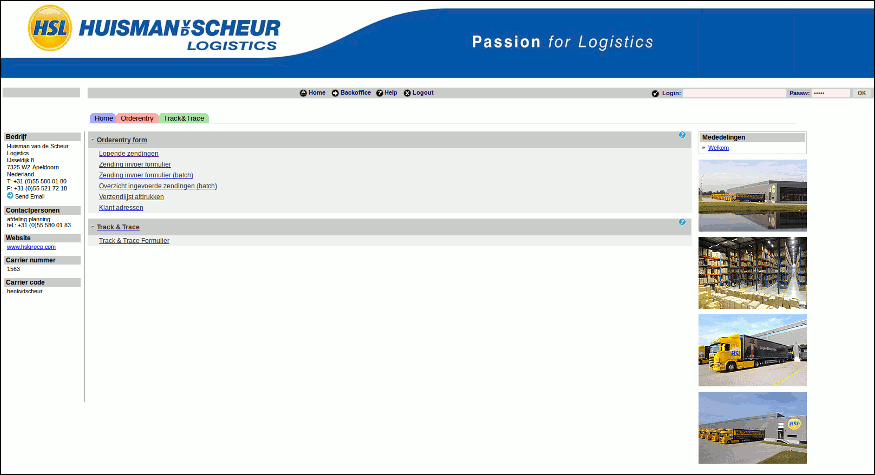
| I | Attachment | History | Action |
Size | Date | Who | Comment |
|---|---|---|---|---|---|---|---|
| |
cargoofficesettings4.gif | r1 | manage | 48.8 K | 2005-12-09 - 13:02 | RutgerRutgers | Image upload |
| |
cargoofficesettingsHuisman.gif | r2 r1 | manage | 48.9 K | 2013-01-03 - 12:31 | RutgerRutgers | Huisman vd Scheur FrontOffice design |
Topic revision: r2 - 2013-01-03 - RutgerRutgers
Ideas, requests, problems regarding TWiki? Send feedback



