Extra Webpage Function
Content:Where to find
In backOffice -> Cargoofice SettingsIf you do not have this functionality, please contact your supplier or send us a request by using your Bug Tracking System.
General description of the present extra webpage function
With this function you have the abillity to add extra webpages at any desired location inside your cargoOffice.Your cargoOffice will have a more personal "look".
How to use the extra webpage function
Screen 1: Overview of extra webpages
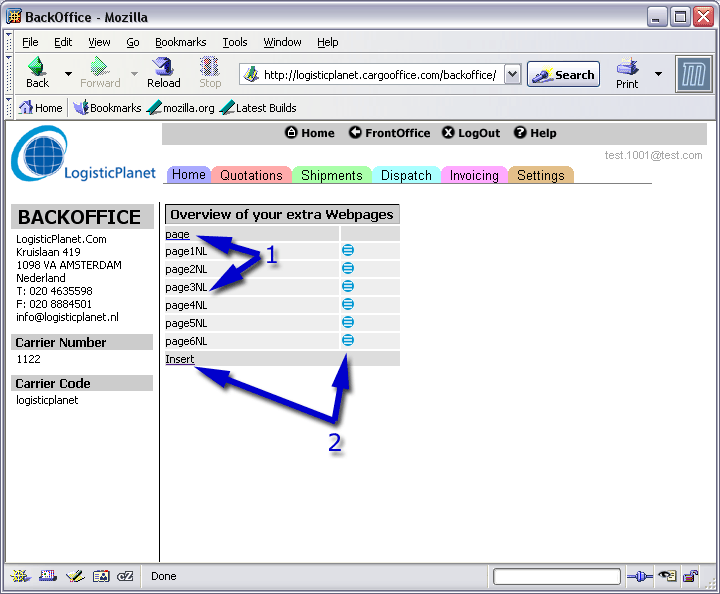
- 1. Overview of webpages. This name is the same as (1) from screen 2.
- 2. Edit or insert a new webpage
Clicking this function brings you to:
Sreen 2: How to modify extra webpages
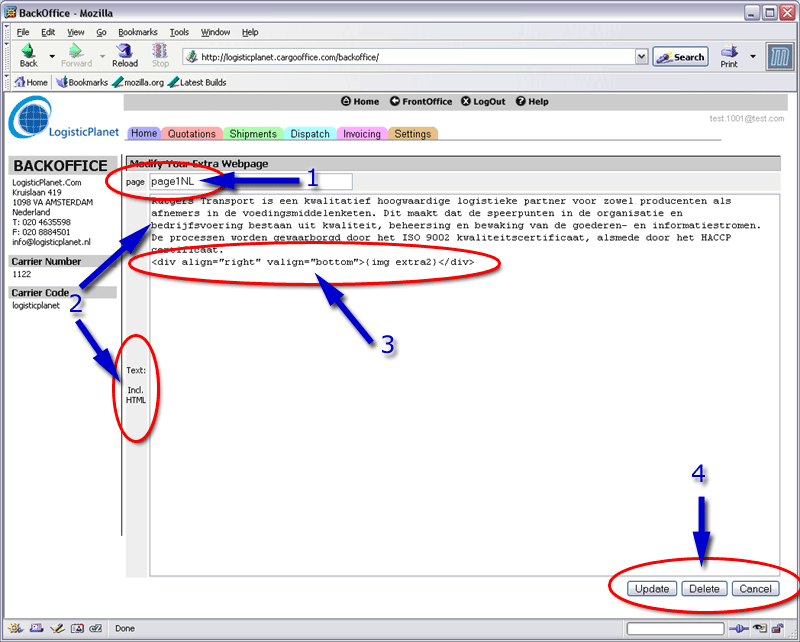
- 1. Name of extra webpage.
Note. Create an easy to handle name, you need it later when you want to install this webpage in your cargoOffice menu. - 2. Text you want to insert in your webpage.
Note. You may use HTML-language as well. - 3. You can also use images in your webpage.
First you have to upload this images by using the "Frontoffice graphics upload" in FrontofficeSettings.
The way you have to call your image in the webpage is putting the name of the image between curly brackets, like: {img extra1}, {img extra2}, etc.
If you want to place your image at a certain location, you can use the div-tag (see text in the image shown above) or you can use other HTML-solutions. - 4. After modifying your page, you should update or insert it.
Sreen3: How to add an extra webpage in your cargoOffice
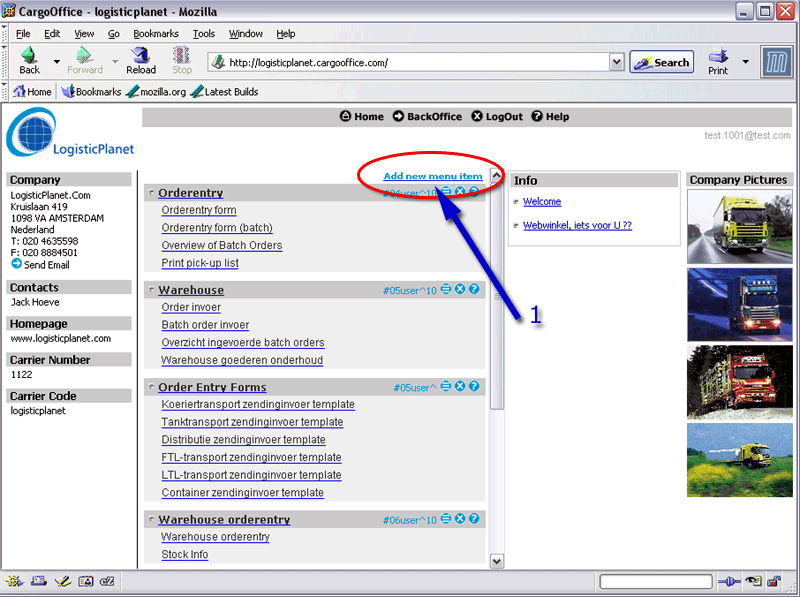
- 1. Only level 70-users heve the possibility to add a new menu-item.
Before you start, decide if you want to add the menu in your front- or your backoffice.
After clicking this adding function, screen 4 appears.
Sreen4: How to create a new menu-item in your cargoOffice

- 1. Language. Decide in which language you want to show your menu-item (en=english, fr=french, nl=dutch, etc). If the installed language of your browser is the same as in this menu-item, the browser will read this installed language.
The amount of languages you want to install per menu-item is allmost endless. - 2. Task (or Title). Name this menu-item (if your feeling insure, check with an allready installed menu-item).
- 3. Tab Text. It's only usefull to insert a text here when you are creating a menu-item in the backOffice. If your cargoOffice owns a coloured button menu in the topframe, a coloured tabbutton is made when inserting a text here. It's better to keep the text short then.
- 4. Task Description. Add a description about this menu-item. What it is about, etc.
- 5. Part of (sub-)Menu. Insert the (sub-menu) location, the place where you want to show this menu-item.
The menu-system consists of different levels. The highest level is "frontoffice" (or backoffice if you want to place ta particulair menu-item inside your backoffice.) For every sublevel you have to use the following element "->".
For instance, a second level could be adressed like this: "frontoffice->orderentry". If a menu-item is placed under this second level "orderentry", this second level should exist. This can be arranged in (7).
If you add the menu-item (by using "Add new menu item") at the level you want to have it inserted, the correct submenu will allready be filled.
(if your feeling insure, check with an allready installed menu-item) - 6. Sequence in (sub-)Menu. If there are more menu's under the same menu-header, you can add a sequence number. The lowest number is showed on top of that particulair menu-block.
- 7. URL. The actual URL of the menu-item you want to show.
In general you've got two possibilities:- A. The URL can refer to a menu-block header (the darker grey).
Therefor you have to start with: "showMenux.php?menu=" adding the particulair block you want, ie: "frontoffice->newblock".
All together you end with this: "showMenux.php?menu=frontoffice->newblock".
(if your feeling insure, check with an allready installed menu-item) - B. The URL can refer to a menu-item. This can be the extra webpage you've created before or a webpage somewhere else on the internet.
- An extra weppage you've created before.
You have to start with this part: "/frontoffice/userpages/display.php?page="
Then you have to add the name of the page you've created, e.g.: "page1NL" (see (1) from screen 2). Note: the name you add has to be exactly the same as the name you've created with your extra webpage function.
All together you end with this: "/frontoffice/userpages/display.php?page=page1NL". - Another weppage from the internet.
Fill in the correct URL of the webpage you want to add, e.g.: "http://www.bbc.co.uk/"
- An extra weppage you've created before.
- A. The URL can refer to a menu-block header (the darker grey).
- 8. Target Frame. The cargoOffice consists out of different frames. Depending on the frame target you insert, your menu-item is shown. Check with an allready installed menu-item for all options.
- 9. User level. If you forgot to whom you wanted to show this menu-item, read UserLevels documentation.
- 10. Status. Keep active or show inactive if you want to hide this menu-item.
- 11. System ID. Add: "backoffice".
- 12. Help Text. The added text is shown in the question mark sign of this particulair menu-item.
- 13. Picture. The added picture is shown in the question mark sign of this particulair menu-item.
- 14. HTML file. The added HTML file is shown in the question mark sign of this particulair menu-item.
- 15. Buttons. Click "Submit" when adding this menu-item or click "Cancel" if you want to cancel your action.
-- RutgerRutgers - 09 Dec 2005
| I | Attachment | History | Action | Size | Date | Who | Comment |
|---|---|---|---|---|---|---|---|
| |
extrawebpages1.gif | r1 | manage | 42.4 K | 2005-12-09 - 13:42 | RutgerRutgers | Webpages overview |
| |
extrawebpages2.gif | r1 | manage | 68.4 K | 2005-12-09 - 13:59 | RutgerRutgers | Modify extra webpages |
| |
extrawebpages3.gif | r1 | manage | 99.4 K | 2005-12-09 - 14:33 | RutgerRutgers | Add menu item |
| |
extrawebpages4.gif | r1 | manage | 50.9 K | 2005-12-09 - 14:43 | RutgerRutgers | Create new menu-item |
Topic revision: r4 - 2006-04-21 - RutgerRutgers
Ideas, requests, problems regarding TWiki? Send feedback



