Start-up Guide for Transport Commander
Steps
- Register (button at the bottom of the screen).
- Add Contacts (enter the carriers and subcontractors you monitor).
How to start (long version)
- Go to TransportCommander.com ( What is it? ).
- If you already use CargoOffice or another FC-product you can use the same login, you don't need to register.
- Otherwise you need to register; use the Register link at the bottom of the page
- Login by typing your email address and your password:
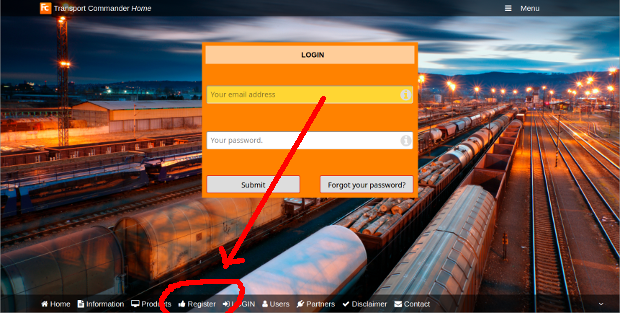 |
- If you experience any problems, then please use the Contact link at the bottom of the page and ask us for help.
Add carriers, subcontractors and other contacts
The next step is to connect to your transporters, carriers and subcontractors.If these contacts already have a CargoOffice a button will appear above your Active Shipments list.
- Click the Menu button (upper right corner) and choose Contacts:
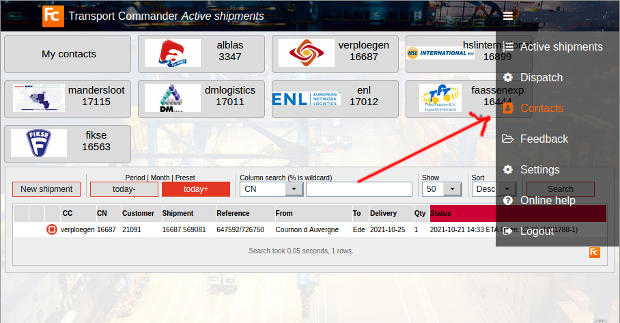 |
Find contact
The form below appears, allowing you to add contacts and companies:- Type the email address, name or company name of your contact:
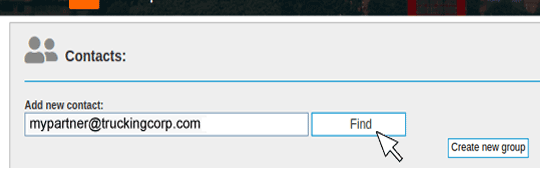 |
Contact is unknown
You could see a message like: Email address not found.If so, and the email address you typed is correct, click: Click HERE to add it anyway.
Note: The FreeCargo network has more than 1.5 million users and over 17.000 companies. However, there are millions more people involved in logistics and thousands of companies.
Known Contact
If your contact or his company is known, you will see his name appear in the search results.- Use the Add Contact button to someone to your contacts.
- You can also create a Group and add your contact there, see: NetworkContacts.
- Below an example page to add a contact to a group named Partners:
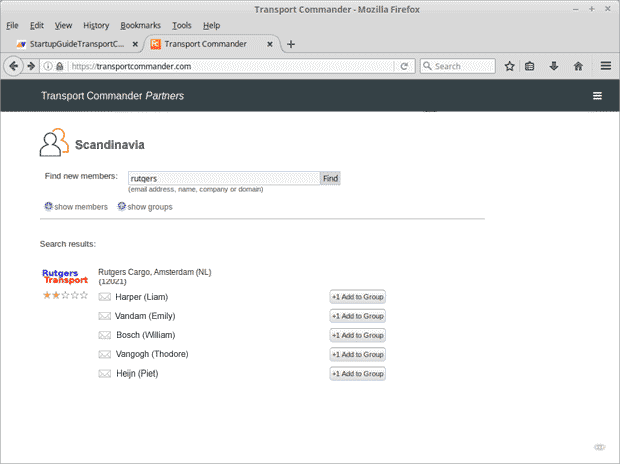 |
Active Shipments
After adding contacts you are able to track shipments you assigned to them or their companies. Below is an example page.The companies and their logo's are at the top of the page, followed by the shipments you assigned to them as well as the current status of those shipments.
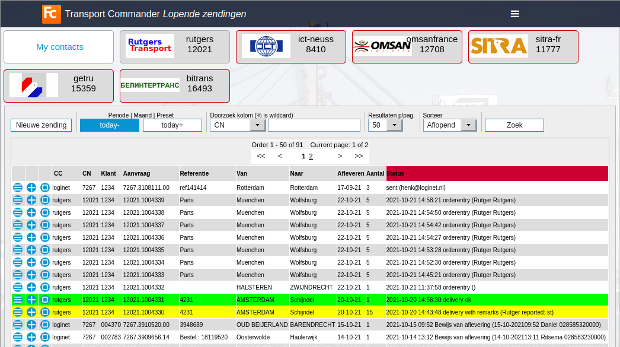 |
- A red line around a logo means your credentials are not longer valid, shipments of this company are not longer displayed.
- You can add your credentials again, see below.
Credentials
You can click on a logo to switch to the web page of that company. Probably the place where you can enter new orders and track your shipments.You almost certainly need a login there to see your shipments.
If you want these shipments to show up on this page, below the logos, you need to add that login to you credentials, as follows:
- Go back to the Contacts page, click on the small menu bar
 (three bars) next to your contact and choose Info+login, example:
(three bars) next to your contact and choose Info+login, example:
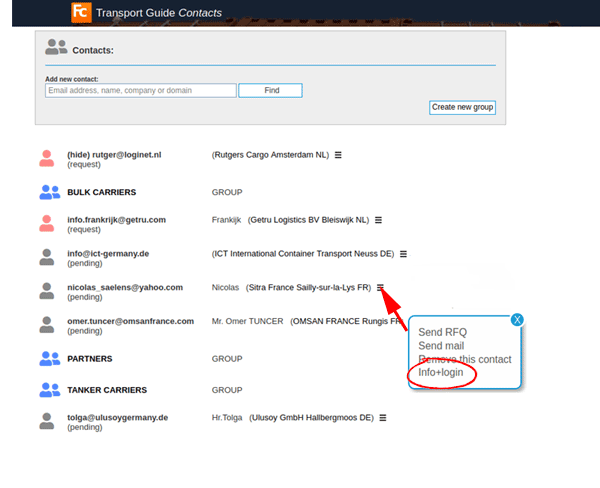 |
- Enter the login and password you received from that contact. Example:
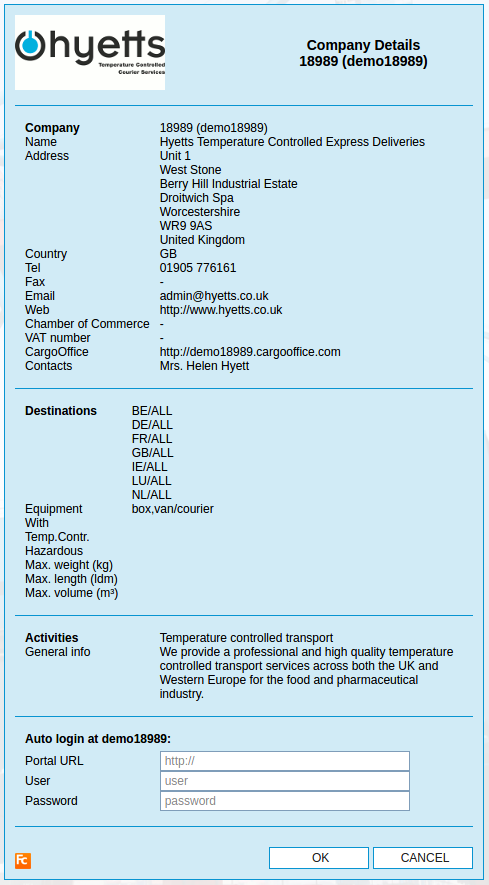 |
- If your credentials are correct then you will see all your shipments of this contact on your Active Shipments page.
- You can add as many contacts as you like.
Your own order entry form
By clicking on your own logo, an order entry form appears in which you can add your own orders.From these entered shipments, you can:
- print documents like CMR's, labels, BoL 's, etc
- receive an order file (in the format you prefer) which you can import in another software system or Excel, etc.
- send a copy of the order to another company.
The values of the dropdowns in your order entry form you can alter in your settings.
Settings
Click here for all Transport Commander settingsMore information or feedback
Use the Feedback button in the menu (top-right corner) of the TransportCommander.com (Login -> Feedback)| I | Attachment | History | Action | Size | Date | Who | Comment |
|---|---|---|---|---|---|---|---|
| |
clickbars.gif | r1 | manage | 0.1 K | 2021-03-22 - 14:04 | HenkRoelofs | |
| |
contacts2.png | r3 r2 r1 | manage | 27.4 K | 2021-03-22 - 15:29 | HenkRoelofs | |
| |
tc_click_company.png | r1 | manage | 5.9 K | 2016-11-11 - 15:27 | HenkRoelofs | |
| |
tc_company_details.png | r1 | manage | 27.2 K | 2016-11-11 - 16:15 | HenkRoelofs | |
| |
tc_credentials_addPW.png | r1 | manage | 63.6 K | 2021-03-23 - 14:20 | RutgerRutgers | add pw credentials |
| |
tc_find_contact.png | r3 r2 r1 | manage | 9.9 K | 2021-03-15 - 15:54 | HenkRoelofs | |
| |
tc_find_result.png | r1 | manage | 22.6 K | 2016-11-04 - 13:47 | HenkRoelofs | |
| |
tc_menu_contacts.png | r1 | manage | 69.4 K | 2021-03-15 - 15:17 | HenkRoelofs | |
| |
tc_shipments.png | r2 r1 | manage | 54.4 K | 2016-11-11 - 16:36 | HenkRoelofs |
Topic revision: r25 - 2021-05-28 - RutgerRutgers
Ideas, requests, problems regarding TWiki? Send feedback



