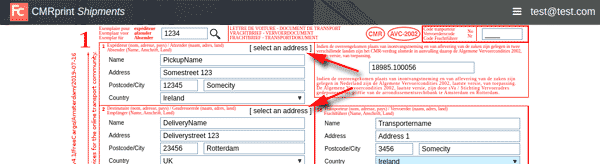Start-up Guide for CMRprint
How to start (quick version)
- Go to cmrprint.com.
- Fill out the form and press Print at the bottom of the form, it's free!
- Consider opening an account, your benefits are:
- Save multiple CMRs to use them again later.
- Addresses will be remembered so that you don't have to type them again.
- Print labels to put on your pallets and boxes.
- Your Logo on CMRs and labels.
- Email CMR's to your client or to any other email address.
- Use the Contact link at the bottom of the screen if you are interested in an account.
How to start (Login version)
- Go to cmrprint.com.
- Select Menu -> Login from the top right of the screen.
- Enter your email address and password.
- Note: If you already use CargoOffice you can use the same login, you don't need a new account.
- If you are a new user you need an account; use the Contact link at the bottom of the page.
|
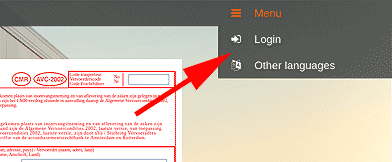 |
After a successful login you will see a list of earlier CMRs you entered, for example:
In front of every CMR there are three red buttons:
 |
Edit button; open CMR for editing and printing |
 |
Status button; change the status of a CMR |
 |
Tasks button; things you can do with this CMR |
Using the red
Edit button

a slightly different CMR form appears.
Notice for instance the
[ select an address ] link on top of address fields:
Using these
[ select an address ] links you can select an address from earlier addresses you used.
Tip: You can also type the first letters of a name in the name field. Earlier addresses with that name will appear and you can quickly select the address you need.
You can also enter regularly used addresses manualy, choose:
Menu->Settings->Addresses for this.
You will also notice that some fields are now
dropdown lists to quickly select a value in stead of typing it in. For instance field
Country is now a dropdown list. These dropdown lists can be altered from menu:
Menu->Settings. There you can expand or replace these values with your own values.
Settings
Click here for all CMRprint settings
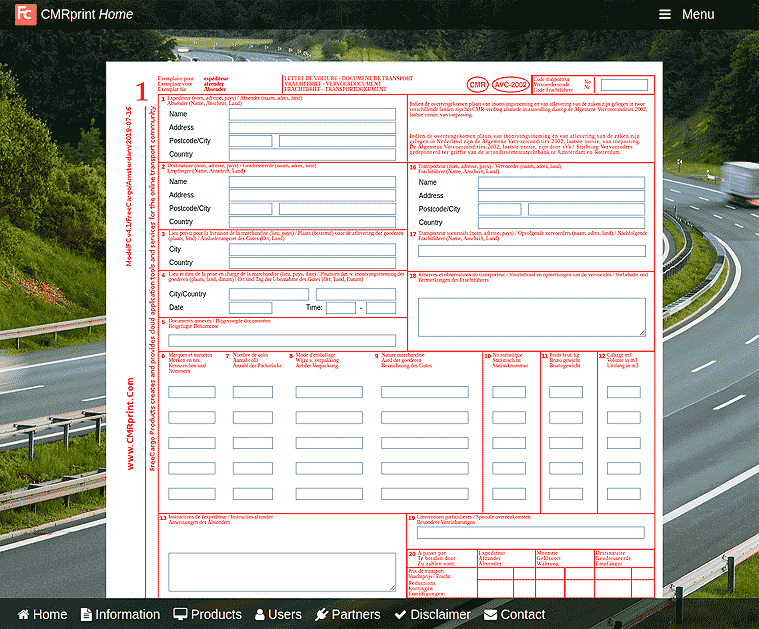
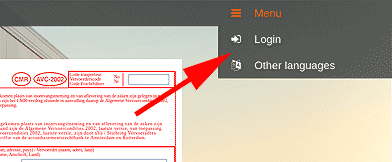
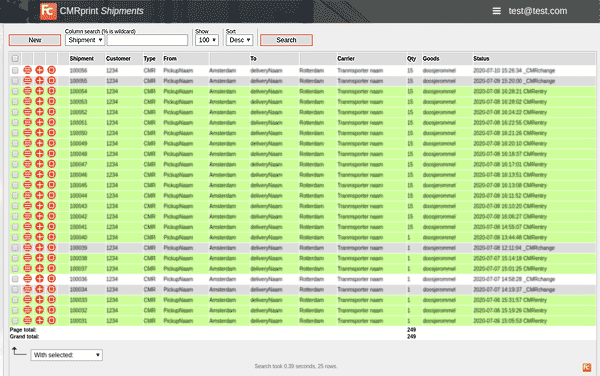



 a slightly different CMR form appears.
a slightly different CMR form appears.