Print Pick List
For a pick list you probably want to select the orders that have to be delivered today (or tomorrow). Select 'Date' in the column seach box and type the required date behind it and press 'GO'. By ticking the select box at the beginning of each line you select the orders you want to pick. Tick the select box in the header if you want to select all orders shown on the page. Finally select 'Print picking list' from the drop down list near the end of the form:Where to find
- Frontoffice -> Warehouse -> Delivery orders / picklist / pick entry -> With selected: "Print picking list"
- Backoffice -> Warehouse -> Delivery orders / picklist / pick entry -> With selected: "Print picking list"
Example
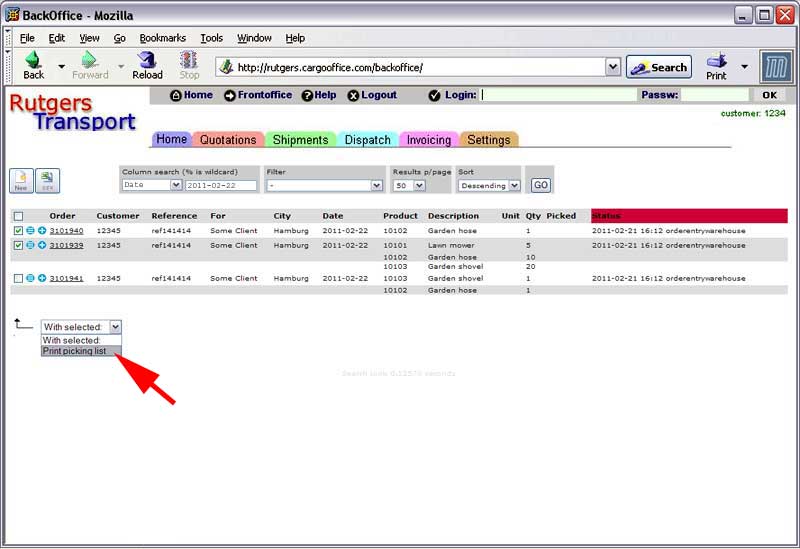
Pick list example
For each selected order a picklist will be printed which looks like this (example):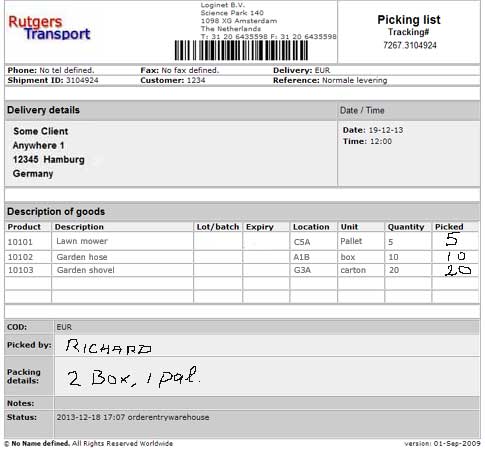 The warehouse employee fills in the actual picked quantities, his name and the packing details (if necessary).
The pick list then goes back to the administrator who calls the order details on his screen, enters any abnormalities and changes the status into 'Picked'. See: Book Pickings.
-
-
-
- 000 -
The warehouse employee fills in the actual picked quantities, his name and the packing details (if necessary).
The pick list then goes back to the administrator who calls the order details on his screen, enters any abnormalities and changes the status into 'Picked'. See: Book Pickings.
-
-
-
- 000 - | I | Attachment | History | Action | Size | Date | Who | Comment |
|---|---|---|---|---|---|---|---|
| |
1.jpg | r1 | manage | 0.3 K | 2011-02-21 - 15:26 | HenkRoelofs | |
| |
whdeliveryorderpicked.jpg | r1 | manage | 66.4 K | 2011-02-21 - 16:08 | HenkRoelofs | |
| |
whdeliveryorders.jpg | r4 r3 r2 r1 | manage | 43.6 K | 2011-02-21 - 16:18 | HenkRoelofs | |
| |
whpicklist.jpg | r5 r4 r3 r2 r1 | manage | 28.6 K | 2013-12-20 - 10:49 | HenkRoelofs |
Topic revision: r4 - 2013-12-20 - HenkRoelofs
Ideas, requests, problems regarding TWiki? Send feedback



