Warehouse Product Entry
- Only backoffice users/ transport company staff are allowed to enter products.
The Product Entry screen can be found in:
Backoffice -> Warehouse-> Product entry
- Below you see an example of a product entry form.
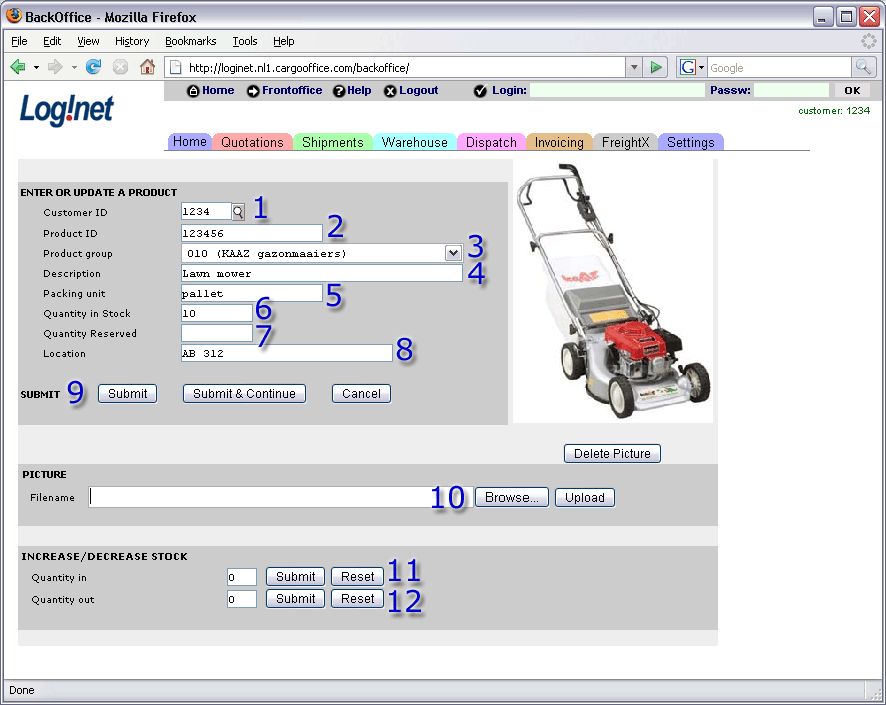
- Description
- 1. Product for this customer.
- 2. ID of this product.
- 3. Product part of this group, see: Product groups.
- 4. Description of product.
- 5. Packing unit of this product.
- 6. Current quantity in stock.
- 7. Current quantity of reserved orders.
- 8. Location in warehouse (see also: WarehouseLocations)
- 9. Update of this form.
- Submit will lead you to an overview of all current products: Product and Inventory List.
- Submit & Continue will give you the direct opportunity to add new orders.
- 10. Upload of Delete of product picture.
Note: First you have to enter a product, than you can add pictures by using the edit button from the Product and inventory list. - 11. Increase stock amount of this product, see: Pick List.
Next time you open this product entry screen for this product, you'll notice the amount in "Quantity in stock [6]" is adjusted. - 12. Decrease stock amount of this product, see: Pick List.
Next time you open this product entry screen for this product, you'll notice the amount in "Quantity in stock [6]" is adjusted.
-- RutgerRutgers - 09 Jun 2008
| I | Attachment | History | Action | Size | Date | Who | Comment |
|---|---|---|---|---|---|---|---|
| |
warehouse02b.gif | r2 r1 | manage | 58.4 K | 2008-06-09 - 13:10 | RutgerRutgers | Product entry form |
This topic: Cargooffice > AboutFreecargo > FreightExchangeHowto > WebHome > WarehouseDocumentation > WarehouseStart > WarehouseProductEntry
Topic revision: r4 - 2009-04-16 - HenkRoelofs
Ideas, requests, problems regarding TWiki? Send feedback

