Find Freight or Equipment offers
1. From FreeCargo.com
- If you do not remember your password click Lost Password in the footer of the page.
- If you are a not registered user, click Join! in the footer of the page.
DO NOT APPLY if you are not a transport company, only transport companies are allowed to use Freecargo.
In stead you could start your own Private Exchange, click Contact and tell us.
- In Cargo Office you find the Freight Exchange log in at: Back Office -> Community Tools -> Freight Exchange
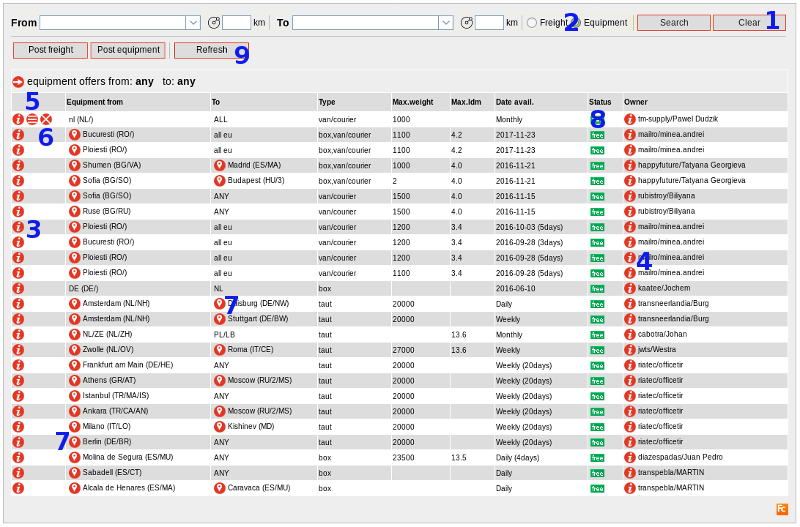
- If you do not see anything, click button Clear to clear your former searches.
- Or become part of a closed user group.
- Or start your own closed user group.
- Make a choice between freight or equipment offers.
- Clicking on the info button on the left side opens a pop-up with the details of the offer.
- Clicking on the info button on the right side opens a pop-up with details of the owner of the offer.
- By clicking on the edit button (if you are the owner) you can edit your offer.
- By clicking on the delete button (if you are the owner) you can delete your offer.
- By clicking on the map button you can see the location of the offer.
- The status column tells you if the offer is free (from the public exchange) or from a partner (closed user exchange).
- By clicking the refresh button, all offers are refreshed.
- Some offers may have disappeared or modified in the mean time.
- Recently added offers are displayed in red font.

- Make a choice in domistic, international or all offers.
- Make a choice in offers from a particular group or all offers.
- By using the list box image behind the from and to field a pop-up displayed with maps of all countries of the world to specify your search.
- You can also start typing the country or location you are looking for, a drop-down of names or the pop-up with countries will appear.
- A radius in kilometers to display offers around the selected location (from #3).
- Don't forget to hit the search button when you are looking for the result.
- And if you want to clear your former searches, click the clear button.
DOCUMENTATION IN PROGRESS -> MORE IS COMING SOON
DOCUMENTATION BELOW IS DEPRECATED.
Zoom in and zoom out
8. Use the Map to zoom in on certain area's:- Click an area on the map to zoom in
- The system will automatically search for offers in that particular area
- Click -
 zoom out - to zoom out
zoom out - to zoom out
 |

Partner selection
1. Use the menu on the left side of the screen to select offers from partners:  |
- home - display the first page again
- company offers - display offers from your company only
- partners offers - display all offers from your partners.
- freecargo offers - view offers from the Freecargo Exchange (free offers).
- all offers (the default) - view all offers, including those of your partners
- groups - display partner groups in stead of individual partners in the list below
- list - display a detailed grid of all partners in the right pane of the screen
- help - display this help page
-
-
Topic revision: r14 - 2019-10-21 - RutgerRutgers
Ideas, requests, problems regarding TWiki? Send feedback



