Overview of .DOT codes
- The dotcodes screen can be found at Backoffice -> Disptach -> Dot Codes
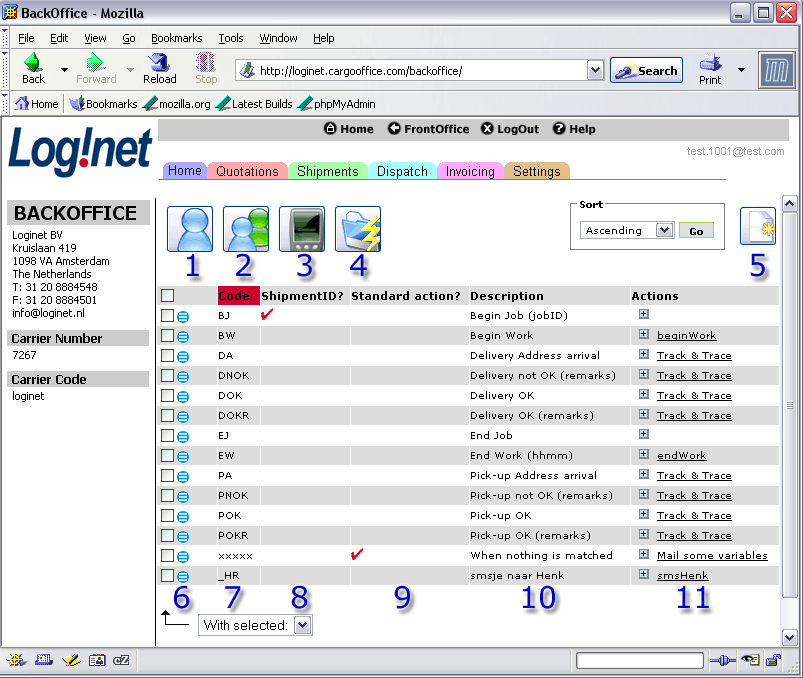
(click to enlarge)
- 1. Overview of all drivers / nodes, see: Overview of nodes.
- 2. Overview of drivergroups / nodegroups, see: Maintain of node groups.
- 3. Back to this Dot codes screen.
- 4. Overview of all messages.
- 5. Add a new dot code.
- 6. Edit an existing dot code.
- 7. The actual dot code.
- a. Use max 5 letters to define a code.
- b. Don't enter a dot (.) in front of the code, just the letters.
- c. The system makes no difference between upper and lowercase letters, however it is recommended to use uppercase for clarity here.
- a. Use max 5 letters to define a code.
- 8. If checked this dot code will contain a shipmentID.
- 9. If checked this dot code is the standard action.
This is mostly used for wrongly typed dot codes. When something was typed that does not match a dotcode what was defined in this screen.
In this example codes which are not recognised will trigger an action where the main administrator is informed that this user has sent a message which was not recognised. - 10. Description of this dotcode.
- 11. The added action to this specific dotcode.
After clicking "+" a new action can be created.
More than 1 action per dotcode is possible.
When moving your mouse over an action, the actioncode is shown.
-- RutgerRutgers - 27 Sep 2006
| I | Attachment | History | Action | Size | Date | Who | Comment |
|---|---|---|---|---|---|---|---|
| |
dotcodes01.gif | r1 | manage | 55.1 K | 2006-04-14 - 11:58 | RutgerRutgers | Description of dotcodes screen |
This topic: Cargooffice > AboutFreecargo > FreightExchangeHowto > WebHome > DispatchDocumentation > DotCodes > DotcodesDefine
Topic revision: r2 - 2006-09-27 - RutgerRutgers
Ideas, requests, problems regarding TWiki? Send feedback

