Enter estimated pick-up and delivery times by subcontractors
- Subcontractors can enter estimated pick-up and delivery times for the shipments assigned to them.
- The subcontractor needs a login with:
- userlevel 15
- a customerID that is equal to his NodeID as shown on the Drivers list
- Where to find:
- Frontoffice -> Subcontractors -> Assigned jobs
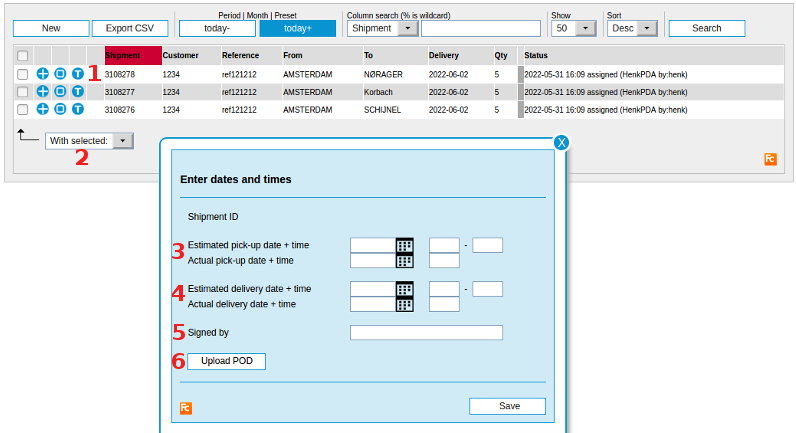
This page shows the shipments assigned to the login subcontractor.
Note: shipments with an actual delivery date older than 7 days are not shown. Choose filter - to show all.
1. Blue T button
Use This button to open the Times Form.2. With selected
- Select one or more shipments and:
- Choose Change Times from this drop-down field to open the Times Form
3. Estimated and actual pick-up date and time(s)
- Use the calendar symbol to select dates
- Enter four digits in the times fields, it will automatically reformat into hh:mm.
- The status of the shipment will be set to _pickupTimeEst if you change the estimated date or time
- The status of the shipment will be set to _pickupTimeAct if you change the actual date or time
- Please note that the statusses begin with an underscore character. These are internal statusses only visible to staff members (userLevel >= 20). By using statusActions behind these statusses you can set a more readable status for your customers.
- The field names in the shipment are: pickupDateEst, pickupTimeEst and pickupTime2Est
- Also read section statusActions below
4. Estimated and actual delivery date and time(s)
- Same usage as under 3
- The status of the shipment will be set to _deliveryTimeEst if you change the estimated date or time
- The status of the shipment will be set to _deliveryTimeAct if you change the actual date or time
- The field names in the shipment are: deliveryDateEst, deliveryTimeEst and deliveryTime2Est
- Also read section statusActions below
5. Signed by
- Here you can enter the name of the person who signed the POD (Proof of Delivery)
- The status of the shipment will be set to _sigName
- The field name in the shipment is sigName
- Note: shipments with a sigName no longer appear on the active shipments list
- Also read section statusActions below
6. Upload POD
- Use this button if you wish to upload a POD document like a signed manifest.
- Documents will be visible from various Track & Trace forms, generally used by customers.
statusActions
- You probably want to change the internal (undescore) statusses into a more readable status for customers, for instance Estimated delivery time or POD available
- And perhaps you want to send an email to customers
- This can all be done by defining shipment statuses
- Define the underscore statusses you wish to change
- Add an action to these statusses to change it into a more readable status
- For further explanation see section: ShipmentStatus
- And for an example on how to change the status: StatusActionsUrl section: Set status
| I | Attachment | History | Action | Size | Date | Who | Comment |
|---|---|---|---|---|---|---|---|
| |
subcontractortimes.png | r2 r1 | manage | 81.6 K | 2022-05-31 - 14:48 | RutgerRutgers |
Topic revision: r5 - 2022-07-11 - HenkRoelofs
Ideas, requests, problems regarding TWiki? Send feedback



